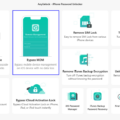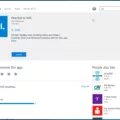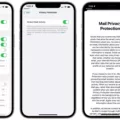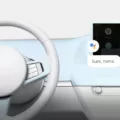If you’re an AOL email user and have been relying on the AOL app to access your emails on your iPhone, you may have recently received a notice from AOL stating that they will no longer support the current sign-in functionality in the app starting from December 1, 2021. This means that you won’t be able to sign in to your AOL account through the app anymore.
But don’t worry, you can still access your AOL email on your iPhone using the standard Mail app. In this article, we’ll guide you through the steps to set up your AOL account on the iPhone Mail app.
First, make sure your iPhone is running on a compatible iOS version. If you have an older iPhone, you may need to update your iOS to the latest version to ensure compatibility. Check for updates in your iPhone settings and install any available updates.
Once your iPhone is up to date, follow these steps to set up your AOL account on the Mail app:
1. Open the Settings app on your iPhone.
2. Scroll down and tap on “Mail”.
3. Tap on “Accounts”.
4. Tap on “Add Account”.
5. Select “AOL” from the list of email providers.
6. Enter your AOL email address and password.
7. Tap on “Next”.
8. Choose the information you want to sync with your iPhone. By default, Mail, Contacts, and Calendars are selected. You can toggle them on or off based on your preferences.
9. Tap on “Save”.
Once you’ve completed these steps, your AOL email account will be added to the Mail app on your iPhone. You can now access your AOL emails, send and receive messages, and manage your inbox directly from the Mail app.
One important thing to note is that the default setting for AOL on the Mail app is the IMAP protocol. This means that any changes you make on your iPhone, such as deleting or moving emails, will also be reflected on other devices or email clients that are connected to your AOL account.
Using the Mail app instead of the AOL app has its advantages. You’ll still be able to access your AOL email on your iPhone without relying on a separate app. Plus, the Mail app offers a simple and intuitive interface for managing multiple email accounts in one place.
So, if you’ve been using the AOL app to access your emails on your iPhone, don’t worry about AOL’s upcoming changes. Simply follow the steps outlined in this article to set up your AOL account on the Mail app and continue enjoying the convenience of accessing your AOL email on your iPhone.
Although the AOL app may no longer support sign-in functionality on iPhone starting from December 1, 2021, you can still access your AOL email on your iPhone using the Mail app. By following the steps outlined in this article, you can easily set up your AOL account on the Mail app and continue managing your emails seamlessly. So, don’t let the app’s discontinuation deter you from accessing your AOL email on your iPhone.
Why Can’t I Get My AOL Mail On My IPhone Anymore?
There could be several reasons why you are unable to access your AOL Mail on your iPhone. Here are some possible explanations:
1. Outdated iOS version: If your iPhone is running on an older version of iOS, it might not be compatible with the latest AOL Mail app. In this case, you may need to update your iOS software to the latest version.
2. Incompatible app version: If you have recently updated your iPhone’s iOS software, it’s possible that the AOL Mail app on your device is not updated to the latest version. Try checking for any app updates in the App Store and install the latest version of the AOL Mail app.
3. Phone compatibility: If you are using an older iPhone model, it might not be supported by the latest AOL Mail app. In such cases, you can try accessing your AOL Mail using the built-in Mail app on your iPhone.
To set up your AOL Mail on the iPhone Mail app, follow these steps:
1. Open the Settings app on your iPhone.
2. Scroll down and tap on “Mail” or “Mail, Contacts, Calendars.”
3. Tap on “Add Account.”
4. Select “AOL” from the list of email providers.
5. Enter your AOL email address and password, then tap “Next.”
6. Choose the AOL Mail features you want to enable (Mail, Contacts, Calendars, etc.).
7. Tap “Save” to complete the setup process.
Once you have added your AOL account to the Mail app, you should be able to access your AOL Mail directly from the Mail app on your iPhone.
If you continue to experience issues accessing your AOL Mail on your iPhone, you may need to contact AOL support for further assistance.
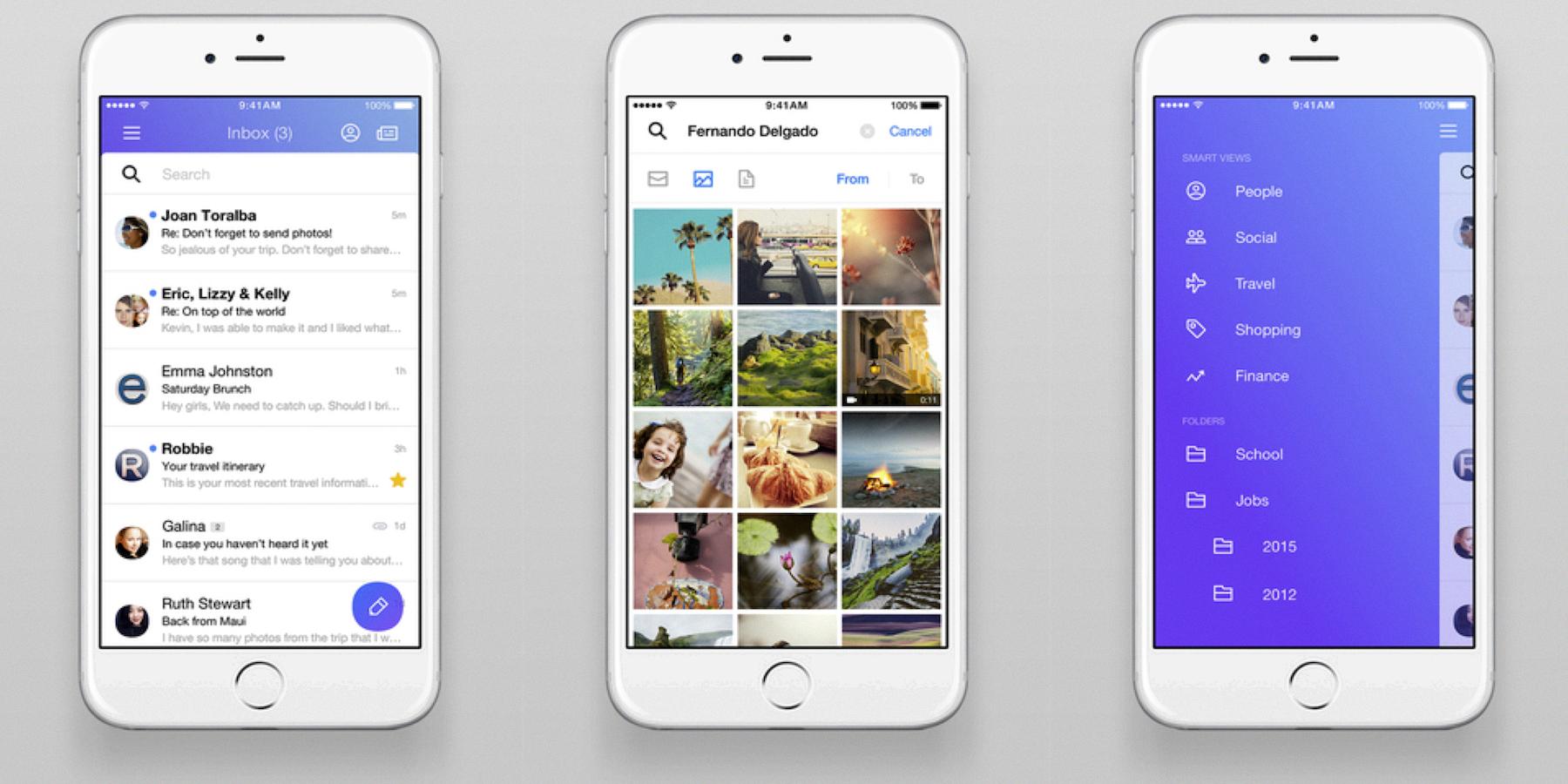
What App Can I Use For AOL Email On My IPhone?
For AOL email on your iPhone, you can use the AOL app. This app simplifies your digital life by allowing you to quickly check your AOL email and stay updated with the latest news. Here are some features of the AOL app that make it a convenient choice:
1. Email Access: The AOL app provides fast-loading access to your AOL email account. You can easily read, compose, and send emails from the app.
2. News Updates: Stay informed with the latest headlines and news articles. The AOL app allows you to browse through trending news stories, providing a comprehensive news experience.
3. Trending Videos: In addition to news, the AOL app also features trending videos. You can watch popular videos on various topics, ensuring you stay entertained and up to date.
4. Personalization: The app allows you to customize your news feed based on your interests. You can choose specific categories or topics to receive tailored news content.
5. Seamless Integration: The AOL app seamlessly integrates with your iPhone, providing a user-friendly and optimized experience for mobile devices.
To use the AOL app for your AOL email on your iPhone, simply download the app from the App Store, log in with your AOL email credentials, and start accessing your email and news content on the go.
Conclusion
AOL Mail can be accessed on an iPhone through the AOL app or by adding the AOL account to the iPhone’s default Mail app. However, it is important to note that AOL will no longer support the current sign-in functionality in the AOL app starting from December 1, 2021. This means that users may encounter issues or be unable to access their AOL email through the app after this date. To continue using AOL email on an iPhone, it is recommended to switch to the iPhone’s default Mail app and add the AOL account using the IMAP protocol. This will allow users to conveniently check their AOL email and stay updated with the latest news and trending videos all in one place. Remember to keep your iOS version up to date to ensure compatibility with AOL Mail and enjoy a seamless email experience on your iPhone.