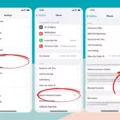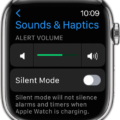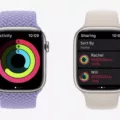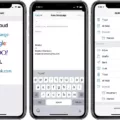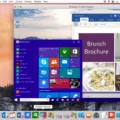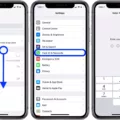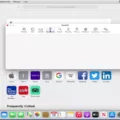Are you tired of websites automatically opening new tabs when you click a link? Do you want to stop websites from doing this but don’t know how? If so, then this blog post is for you!
The good news is that it’s fairly easy to stop websites from opening tabs in your browser. All it takes is a few simple steps and you can be back to browsing the web without any pesky new tabs popping up.
The first step is to change your default settings in Chrome. To do this, open Chrome, click on the More icon at the top right corner of the screen, then select “Settings”. Under “Privacy and Security”, click on “Site Settings” and then select “Pop-ups and Redirects”. From here, choose whichever option suits your preferences as your default setting.
The second step is to disable plugins and extensions that could be causing the issue. To do this, open Chrome again and go to a webpage where the new tab appears when clicking a link. Click on the More icon at the top right corner of the page and select “Site settings”. Under “Permissions”, click on “Notifications” and turn off any plugins or extensions that are enabled by default.
Finally, if none of these steps have worked for you so far, try disabling JavaScript in your browser as well as any other scripts that may be causing the problem. To do this, open Chrome again and type “about: config” into the address bar. From here, type “javascript” into the search box at the top of the page and find any entries related to JavaScript or scripts that may be causing problems with pop-ups or redirects when clicking links. Once you find them all, disable them one by one until they are all turned off – this should help stop websites from opening new tabs every time you click a link in Chrome
By following these three simple steps, you should now have successfully stopped websites from automatically opening new tabs when clicking links in Chrome!
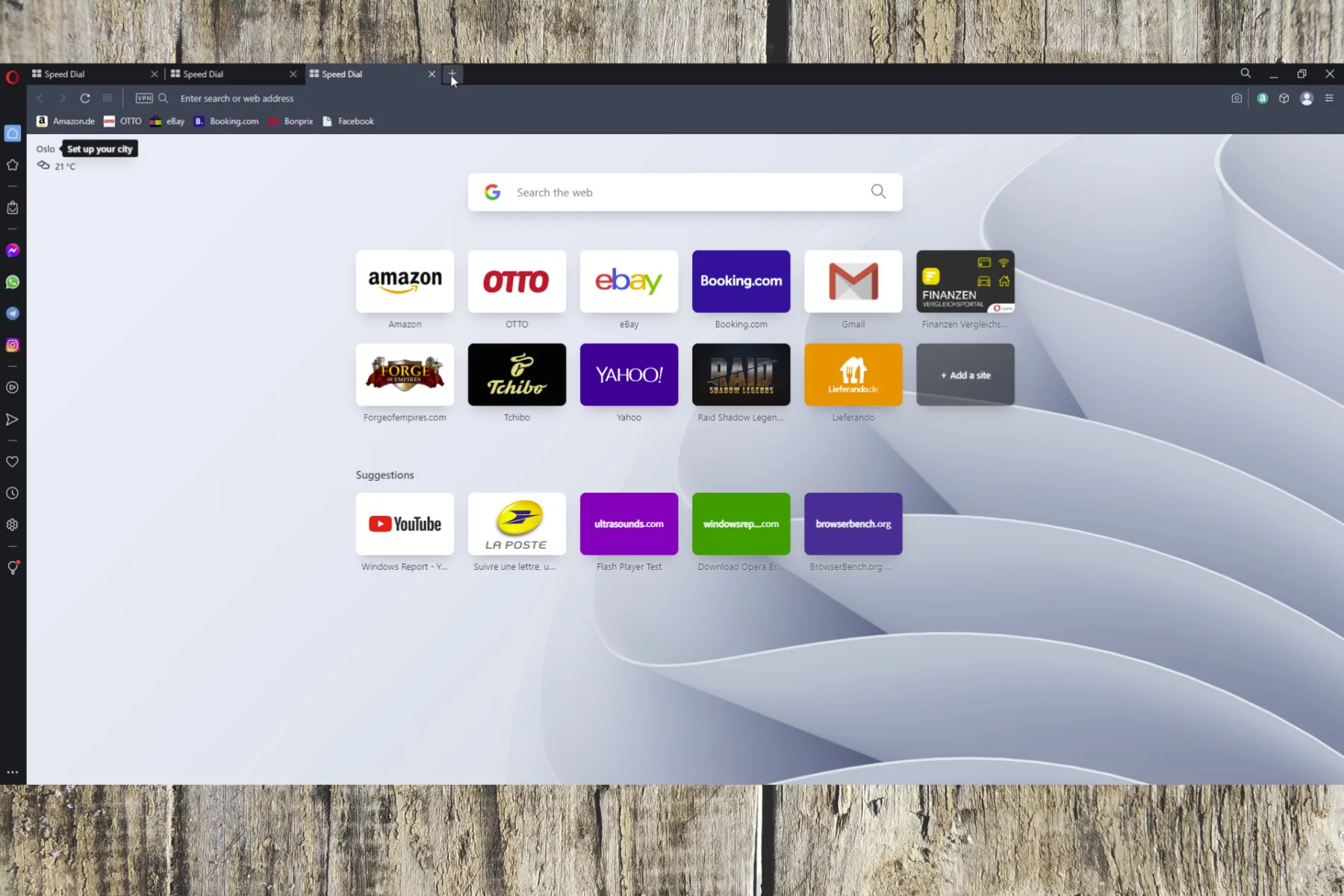
Stopping Pop-Ups From Opening New Tabs
To stop pop-ups from opening new tabs, you’ll need to adjust your browser’s settings. In most browsers, you can do this by clicking on the Settings or Preferences icon, then selecting Privacy and Security. From there, look for a section labeled Pop-Ups and Redirects. You should be able to adjust your settings so that no new tabs open when a pop-up appears. Some browsers have additional settings that allow you to block specific sites from opening new tabs or windows. If these settings are available, they will usually be listed in the same section as the Pop-Ups and Redirects options. Finally, some browsers also include extensions or add-ons that can help you control which websites can open new tabs or windows. Make sure to check for these features if they are available in your browser of choice!
Stopping Unwanted Websites from Opening Automatically in Chrome
To stop unwanted websites from opening automatically in Chrome, you’ll need to disable their pop-up settings. To do this, open your Chrome browser and click on the three dots in the upper right corner of the window. Then select ‘Settings’ from the menu. Scroll down to ‘Privacy and Security’ and select ‘Site Settings’. From there, you’ll see a list of permissions. Click on ‘Pop-ups and redirects’ and toggle the switch to ‘Blocked’. This should stop all websites from opening automatically in Chrome.
Preventing Websites from Opening New Tabs in Safari
To stop websites from opening new tabs in Safari, you need to disable the ‘Open Pages in Background’ setting. To do this, open Safari and select Preferences from the Safari menu. In the General tab, uncheck the option ‘Open Pages in Background’. This will prevent websites from automatically opening new tabs when you click links. You can still open new tabs manually by right-clicking on a link and selecting ‘Open Link in New Tab’.
The Consequences of Unwanted Tab Opening
When using web browsers such as Google Chrome, plugins, and extensions can cause a new tab to open every time you click something. This is because these plugins and extensions have been configured to open links in a new tab. To fix this issue, you will need to disable any plugins or extensions that are prompting the new tab to open. To do so, simply access the “More Tools” menu on the browser, select “Extensions”, and disable any extensions that may be causing the issue. Alternatively, you can also remove them from your browser completely by clicking on the “Remove” button. Once this is done, the problem should be resolved.
Preventing Pop-Up Tabs From Appearing
Pop-up tabs can appear for a variety of reasons, but the most common cause is adware or other malicious software. Adware is a type of software that automatically displays ads and marketing material in order to generate revenue. When installed on a computer, it can cause pop-up tabs to appear every time you open your web browser. Other forms of malicious software, like spyware and ransomware, can also cause pop-ups to appear. In some cases, an outdated web browser or operating system can also lead to the appearance of pop-ups.
Blocking Pop-Up Tabs
Yes, you can block pop-up tabs in Chrome on your Android device. To do this, go to Settings > Site settings > Pop-ups and redirects and switch the setting to Block. This will prevent sites from showing pop-ups and redirects.
Safari’s Automatic Opening of New Tabs
Safari automatically opens new tabs to make it easier for users to browse the web. By opening new tabs instead of new windows, users can switch between multiple websites more quickly and conveniently. Additionally, having multiple tabs open at once allows users to easily compare content from different sites side-by-side. This feature also helps conserve computing resources by keeping multiple windows from being opened simultaneously.
Conclusion
In conclusion, stopping websites from opening new windows or tabs is a great way to ensure that your browsing experience is clutter-free and distraction-free. By changing your default pop-up and redirect settings, disabling unnecessary plugins and extensions, and turning off website notifications, you can make sure that you are only seeing the content that you want. Implementing these measures can also help protect your privacy, as it will limit the amount of data that websites are tracking about your online activity. Hopefully, this guide has helped you better understand how to stop websites from opening new windows or tabs.