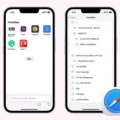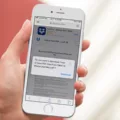Are you tired of seeing the same top hits every time you open your browser? If so, it’s time to delete those top hits from your Safari browser. Deleting top hits can help to make sure that your searches are more accurate and up-to-date. In this blog post, we’ll discuss how to delete top hits in Safari on both iPhone and iPad, as well as some tips for preventing them from appearing again in the future.
First, let’s go over how to delete top hits on Safari for iPhone and iPad. To do this, open the Settings window on your device and select the Safari app. Then, navigate to its “Search” section and select the “Disable” toggle on the Preload Top Hit option. This shuld remove the top hit from your search results.
If you want to remove specific Top Hits from the Safari address bar, all you need to do is show your Bookmarks from the bookmarks tab, find the website you want removed from the top hits (it only shows in top hits becase it’s in your bookmarks), then delete it from there. When you delete recent queries from the search bar, it’s also deleted from My Activity. On an Android phone or tablet, open up Google search bar (if you don’t find it there, open up Google app) then hold down on a recent query and tap “Delete”.
Now that we know how to get rid of Top Hits on Safari for iPhone and iPad let’s discuss some tips for preventing them from appearig again in the future:
• Clear out browsing history regularly – this will help keep your searches more accurate by deleting old queries that are no longer relevant;
• Don’t use auto-fill features – these features can save old queries which can then appear as Top Hits;
• Use private browsing mode – if you’re worried about keeping track of all your searches, use private browsing mode which won’t save any of your data;
• Don’t visit websites with deceptive ads – these sites can track what websites you visit and then show them as Top Hits when you search;
• Don’t use Google search history – if enabled, Google will show previous searches when typing new ones into their search engine;
• Use a different browser – switching browsers can be a great way to start fresh with no previous tracking data stored or saved.
We hope this blog post has been helpful in helping you understand how to delete top hits on Safari for both iPhone and iPad devices. With these few simple steps and tips listed above, you should now be able to easily manage what apears as a Top Hit whenever you open up Safari!
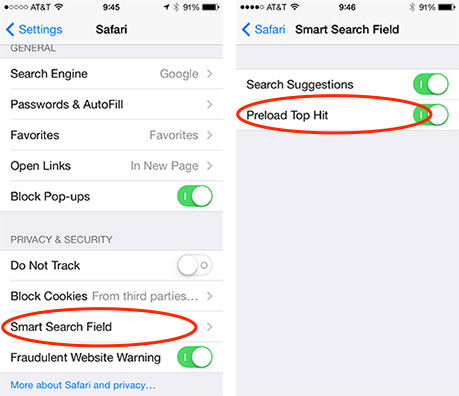
Removing Top Hits from Safari
To get rid of Top Hits in Safari, you can clear your browsing history timeline. To do this, open the Safari app and click on the History menu. Select “Clear History…” from the bottom of the menu. You will be presented with a window that allows you to select the time period for wich you want to delete your browsing history. Select “All History” and click “Clear History” to delete all top hits in Safari. Alternatively, if you would like to only delete certain top hits, navigate to the Show History section of the History menu and select the page of the Top Hit you want to delete. Right-click it and select “delete” to remove it from your browsing history.
Turning Off Top Hits
Top Hits is a feature of the Safari browser on Apple devices that shows you the most visited websites in your bookmarks. To turn it off, you need to delete any websites from your bookmarks that you don’t want appearing as Top Hits.
To do this, open Safari and go to the Bookmarks tab. From there, search for the website you want removed from the top hits. Once you find it, delete it from your bookmarks and it will no longer appear in Top Hits.
Keep in mind that this will only affect the device you are using at the time; if you have multiple devices with iCloud enabled, then any website removed from one device’s bookmarks will still appear as Top Hits on all other devices until they are also deleted from the respective device’s bookmarks.
Removing Top Hits from an iPhone
To remove the Top Hits from Safari on your iPhone or iPad, you need to open the Settings window. Next, click on the Safari option from the list of apps and navigate to its “Search” section. In this section, you will find an option called “Preload Top Hit”. You can toggle this feature off by selecting the “disable” button. This will remove all Top Hits from your Safari searches and make it easier to find what you are looking for.
What Are the Top Hits on iPhone?
Top Hits on iPhone is a feature in Safari that displays the most likely result for a given search term. It actively monitors your browsing history and preferences to offer personalized results that are tailored to you. When you enter a keyword into the unified bar, Safari will display the predicted best match as the ‘Top-Hit’. By preloading the top-hit result, it helps Safari open the link faster when you tap on it. This feature makes searching faster and more convenient so you can quickly find what you need.
Conclusion
In conclusion, deleting Top Hits from Safari can be done in two different ways. The first way is to navigate to the Show History section of the History menu and select the page of the Top Hit you want to delete, then right-clicking it and selecting “delete”. The second way is to go into your Bookmarks, search for the website you want removed from the top hits, and delete it from there. Doing this will also delete it from My Activity. Lastly, you can disable Preload Top Hit option in Safari by going into Settings > Safari > Search > Preload Top Hit and selecting the “disable” toggle. By dong any of these steps, Top Hits will no longer appear on all your iCloud devices.