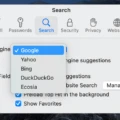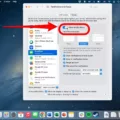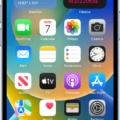If you’re a Mac user, you know the frustration of your screen going black at the worst possible moment. Whether it’s during an important presentation or while you’re working on an important document, it can be incredibly annoying and disruptive. Fortunately, there is a way to stop your Mac from going black—by disabling the screen timeout feature.
To do this, open System Preferences on your Mac by clicking the Apple logo on the top left of your screen. Once System Preferences is open, click on Battery. From there, select either Battery or Power Adapter and adjust the slider underneath “Turn display off after…” Drag the slider to Never to completely disable screen timeout.
Now that you have disabled screen timeout, your Mac will no longer turn off its display after a certain amount of time has passed. This will save you from having to constantly adjust your settings every time you want to keep your Mac awake for an extended period of time. It also means that you won’t have any more unexpected blackouts during important tasks!
We hope this guide has been helpful in showing you how to stop your Mac from going black with just a few clicks of your mouse. Remember, if you ever need to temporarily enable screen timeout again (perhaps because you want to save some battery life), simply go back into System Preferences > Battery and adjust the slider accordingly.

Preventing Screen Timeout on Mac
To stop your Mac screen from timing out, you’ll need to adjust the settings in System Preferences. First, click on the Apple logo at the top left of your screen. Then select System Preferences and open the Battery or Power Adapter tab. From there, you can adjust the slider to Never, which will disable the screen timeout feature. This will keep your Mac from automatically turning off its display after a certain amount of idle time.
Preventing Mac from Turning Off After a Few Minutes
To stop your Mac from turning off after a few minutes, you will need to adjust the energy settings. First, open System Preferences from the Apple menu at the top left corner of the desktop. Next, click on the Energy Saver icon in the Hardware section. Then, select “Power Adapter” from the Settings For drop-down box. Finally, drag the Computer Sleep slider all the way to the right. This will prevent your Mac from going into sleep mode after a few minutes of inactivity.
Preventing Display Timeout
To stop display timeout on a Samsung device, you’ll need to enable Developer Options. To do this, go to the main Settings menu and tap on About Phone. Then scroll down to the bottom and tap on Build Number seven times. After doing this, a message will appear saying that you are now a developer.
Now, go back to the main Settings menu and tap on System. Scroll down — there should be a new entry titled Developer Options. To set Samsung screen timeout to never, tap into this menu, then toggle the Stay Awake button. This will prevent your device’s display from timing out and turning off automatically when idle.
Conclusion
Macs are powerful, reliable machines that offer great performance and a wide range of features. They provide users with the ability to customize settings such as battery and power adaptor settings so that they can enjoy long battery life and use their Mac for extended periods of time without interruption. Additionally, Macs offer users the ability to disable screen timeout so that they can keep working without having to worry about their Mac going into sleep mode or shutting down. All in all, Macs are an excellent choice for anyone looking for a high-performance computer.