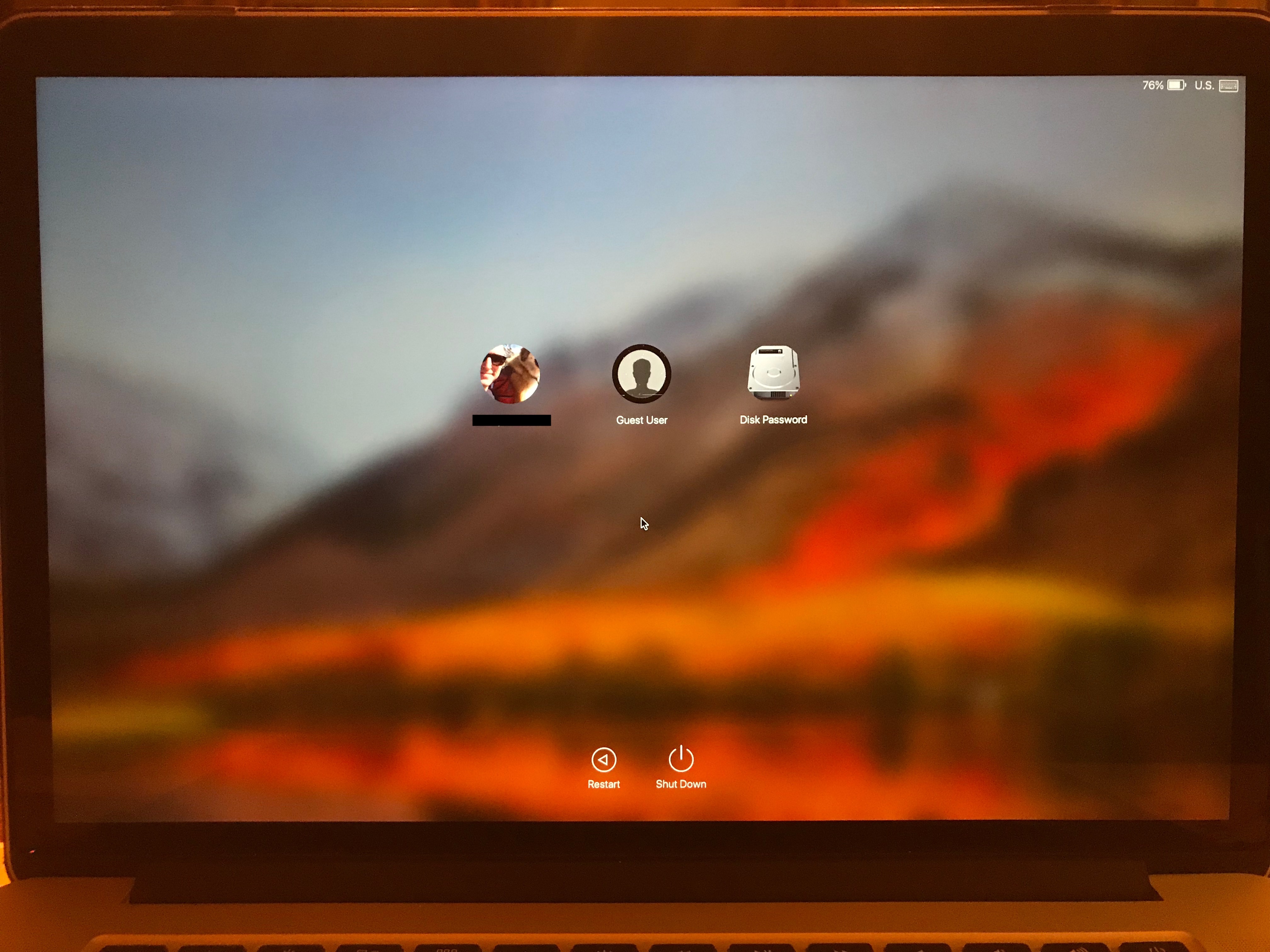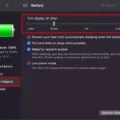Are you tired of your MacBook Pro not being loud enough? If so, you’re not alone. Lots of users struggle to get enough volume, especially when watching movies or listening to music. Fortunately, there are several ways to make your Macbook Pro louder and improve sound quality.
Before taking any steps to make your Macbook Pro louder, it’s important to check the settings and make sure everything is configured correctly. First, click on the Apple menu in the top-left corner and select System Preferences. Then select Sound and click on the Output tab. Make sure that MacBook Pro Speakers are selected as your output device. If the Output volume slider is set low, move it to the right and test your sound again. Additionally, you may want to check the Volume Slider in other applications like iTunes or QuickTime Player and make sure they’re all set correctly.
If you’ve checked all of your settings and still can’t get enough volume out of your Macbook Pro, try using a dedicated equalizer app like Boom3D or EqualizerPro for macOS. These apps allow you to fine-tune audio levels for different applications as well as adjust bass levels, treble levels, etc., so you can get exactly the sound you’re looking for from your laptop speakers.
Finally, if you really want a boost in volume without sacrificing sound quality, consider investing in a good external speaker system for your Macbook Pro. External speakers are designed specifically for laptops and provide much more power than built-in speakers can offer. There are lots of great options available at reasonable prices these days – just make sure that they are compatible with your laptop model before buying!
By following these simple steps, you should be able to get significantly better sound out of your Macbook Pro in no time!
Low Volume on MacBook Pro
The volume on your MacBook Pro may be low because the output settings are not set to the correct device. To fix this, go to System Preferences > Sound > Output, and make sure that the output device is set to “MacBook Pro Speakers”. Additionally, you can check the Output volume slider and make sure it is set high enough; if it is not, move it to the right until you hear sound at a satisfactory level.

Source: apple.com
Troubleshooting Low Volume on a Mac
Your Mac’s highest volume may be low due to several potential factors. First, you should check the volume slider to make sure it is set to maximum. You can increase or decrease the volume using your Mac keyboard. By default the F11 and F12 keys lower and raise the system volume.
Second, if your Mac is connected to external speakers or headphones, check that the cables are securely plugged into the correct ports on your Mac and that the audio output settings are correct. Additionally, some external speakers or headphones may have their own independent volume control that needs to be adjusted in order for sound to come through at a higher level.
Finally, if you’ve recently updated your Mac’s operating system, make sure that you have updated all related audio drivers as well. Outdated audio drivers can cause decreased sound levels in some cases.
Increasing Volume on a Laptop
To get more volume on your laptop, you can start by checking the volume settings. Click the Volume icon in the lower-right corner of the screen to open up the Volume Mixer. You can adjust the volume for individual applications or boost overall sound levels by dragging the slider to the right. If this doesn’t provide enough volume, you may need to update your sound drivers or plug in external speakers or headphones for better sound quality and volume.
Improving Sound Quality on a Mac
To improve the sound quality on your Mac, you can adjust the Sound Enhancer in the Music app. To do this, open the Music app, then choose Music > Settings and click Playback. Make sure Sound Enhancer is selected and use the slider to increase or decrease its effect. Additionally, you can adjust bass and treble levels using an Equalizer setting by clicking on ‘Equalizer’ in the Settings window. You may also want to make sure that you are using quality speakers or headphones, as these can make a big difference in sound quality.
Conclusion
In conclusion, a Macbook Pro is a reliable and powerful laptop that offers great performance and features for its users. It has a sleek design and it is highly customizable, allowing you to tailor it to your specific needs. Its sound capabilities are also impressive, allowing you to get great sound quality out of its speakers or through external devices. It is important to remember to check the settings of your Macbook Pro in order to get the most out of its audio capabilities. With the right adjustments, you can make sure that your Macbook Pro is delivering amazing sound quality.