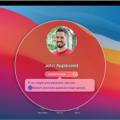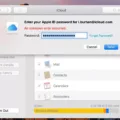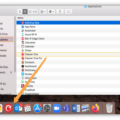Are you having trouble unlocking your MacBook’s iCloud lock? It can be a tricky and confusing process, but don’t worry – we’re here to help! In this blog post, we’ll discuss what iCloud locks are and how you can remove them.
First of all, iCloud locks are a form of security put in place by Apple to protect their products. When an iCloud lock is enabled, it prevents anyone from accessing the device without the user’s Apple ID and password. This makes it difficult for anyone who doesn’t have access to the account information to use the device, which is why it’s important to keep track of your Apple ID and password if you own an Apple product.
Now that you know what an iCloud lock is, let’s talk about how you can remove it. The most common way to do this is by going to www.iCloud.com/find and signing in with your Apple ID and password. Once logged in, navigate to the All Devices page and select the device that has the iCloud lock on it. Then click Remove from Account at the top of the page, and follow any additional on-screen instructions.
If that doesn’t work, another option is to use an activation lock bypass code. To do this, open up System Settings on your Macbook, then click Users & Groups in the sidebar. Select a device from the Profile Manager sidebar, then click the About tab followed by the Security triangle and locate the activation lock bypass code; enter this code in the password field of the Apple ID or the device you wish to erase in order for the Activation Lock Bypass Code process to take effect.
We hope this blog post has been helpful in guiding you through removing your MacBook’s iCloud lock! If you have any further questions or need more assistance with unlocking your Macbook’s iCloud lock, feel free to reach out for help – we’re here for you!

Unlocking iCloud Lock on a Macbook
To unlock your iCloud lock on your Macbook, you will need to use the Find My iPhone feature. First, go to www.iCloud.com/find and sign in with your Apple ID and password. At the top, click All Devices and select the device that you want to remove from iCloud. Click Remove from Account and confirm the action by clicking Remove when prompted. The Activation Lock will then be removed from your Macbook, allowing you to access it without any further issues.
Does the Macbook Pro Feature iCloud Lock?
Yes, Macbook Pro computers with Apple silicon or the Apple T2 Security Chip running macOS Catalina or later have iCloud lock enabled. iCloud lock requires two-factor authentication for your Apple ID, meaning you’ll need to enter your password and a verification code from a trusted device or phone number in order to access certain features on your Macbook Pro. This extra layer of security helps protect your online data and keeps it out of the hands of unauthorized users.
Bypassing Apple iCloud Lock
Yes, you can bypass Apple iCloud lock with the help of a third-party tool such as iMyFone iBypasser. This tool helps you bypass the iCloud Activation Lock without having Apple ID or passcode. It is compatible with all iPhones, iPads, and iPods. After bypassing the iCloud Activation Lock, you will be able to access the device but not make phone calls, use cellular data, or access iCloud using your new Apple ID. However, keep in mind that since this is a third-party tool, it cannot guarantee a 100% success rate.
Can Apple Unlock an iCloud-Locked Device?
Yes, Apple can remove iCloud lock from a device if you can provide proof that you are the legal owner of it. You will need to provide the device’s serial number, IMEI or MEID to Apple in order for them to confirm your identity. Once verified, they can help erase the device and unlock it for you.
Is My Mac iCloud Locked?
To check if your Mac is iCloud locked, open the Apple menu and hold down the Option key. Select System Information from the menu. On the Hardware Overview page, look for Activation Lock Status—it should read either Enabled or Disabled. If it reads Enabled, then your Mac is iCloud locked and you will need to enter your Apple ID and password to unlock it.
Conclusion
In conclusion, Macbook iCloud Lock is a security feature that allows you to protect your device from unauthorized access and use. It requires an Apple ID and password to activate the lock and can be removed with the same credentials. Additionally, if you have a Mac computer with the Apple T2 Security Chip, you can also use an Activation Lock bypass code to erase the device. With iCloud Lock enabled you can ensure that your data remains safe and secure.