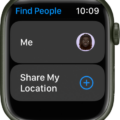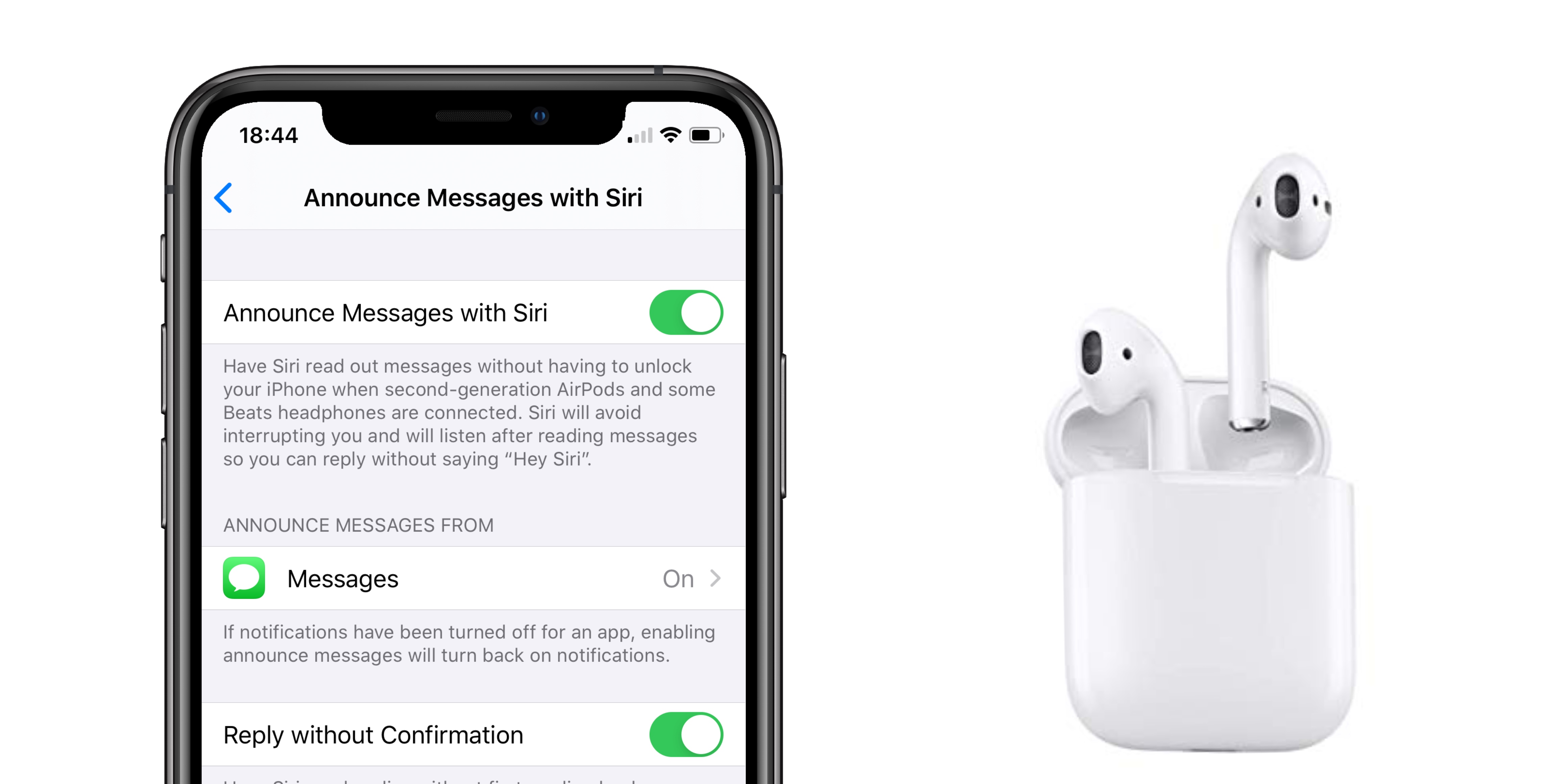Are you tired of the constant ringing of your Apple Watch? If so, you’re not alone. Many people have experienced this problem and are looking for a way to make their Apple Watch stop ringing. Well, the good news is that there is a way to do this. In this blog post, we’ll discuss how to stop your Apple Watch from ringing and what other options you have to customize your watch’s sound settings.
First off, it’s important to understand how the sound system on the Apple Watch works. The watch has two main sound settings: silent mode and prominent mode. The silent mode will turn off all sounds coming from the watch while prominent mode will allow notifications and alerts to come through at a louder volume than normal.
To access your watch’s sound settings, first, go to the Home screen by pressing the Digital Crown. Then swipe to the left twice until you reach the Settings app where you can find Sound & Haptics in the list of options. Tap on Sound & Haptics and then scroll down until you find Silent Mode.
When Silent Mode is turned on, all sounds coming from your Apple Watch will be turned off including notifications, alerts, alarms, and phone calls (if applicable). To turn Silent Mode off, simply tap on it again so that it is no longer highlighted in blue then scroll down until you find Prominent Mode which will allow notifications and alerts to come through louder than usual but still quieter than when Silent Mode is off completely.
Once you’ve set your watch’s sound settings according to your preference, you can also customize individual notifications by going back into Sound & Haptics in the Settings app and tapping on Notifications > Customize Notifications where you can choose which apps should make noise when they send a notification or alert as well as whether or not those notifications should be silenced or vibrated instead of making noise when they arrive.
Hopefully, this blog post has been helpful in explaining how to stop your Apple Watch from ringing as well as giving you an overview of how its sound system works so that you can customize it according to your own preferences!
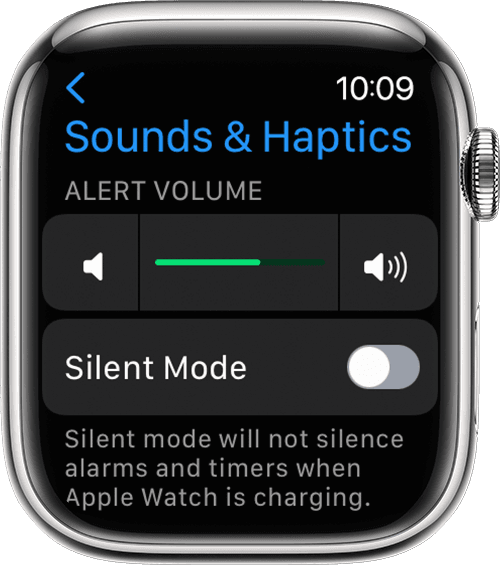
The Mystery of Apple Watch’s Constant Ringing
Apple Watch keeps ringing because it is receiving notifications from your iPhone. The notifications could be coming from any of the Apple services such as iMessage, email, calendar, or third-party apps. It’s possible that you have enabled too many notifications for the Apple Watch and that it is getting overloaded. If this is the case, try disabling some of the notifications from your iPhone to reduce the amount of ringing on your watch.

Source: wired.com
How to Make Apple Watch Vibrate Only
To make your Apple Watch vibrate only:
1. Go to the Home screen by pressing the Digital Crown.
2. Swipe to the right and scroll down until you see ‘Sounds & Haptics’.
3. Tap on ‘Sounds & Haptics’ and you should see ‘Vibrate on Silent’ at the top of the list.
4. Make sure to turn on ‘Vibrate on Silent’ if it isn’t already enabled.
5. Scroll down and select ‘Vibrate’ under Alert Volume, this will ensure that notifications are always set to vibrate mode when your Apple Watch is in silent mode.
Turning Off Notifications on Apple Watch But Not Phone
To turn off notifications on your Apple Watch but not your phone, you need to customize the notification settings for each app individually. To do this, start by opening the Apple Watch app on your iPhone. Select ‘My Watch’ and then ‘Notifications’. From here, you can select which apps will send notifications to your watch and which apps will only send notifications to your phone. You can choose from three options: mirror my iPhone (notifications are sent to both devices), alerting (notifications are sent to the watch), or none (notifications are sent only to the phone). Once you have made your selection for each app, the notifications will be configured as desired.
How to Make a Watch Vibrate Instead of Ringing
To make your watch vibrate instead of a ring, open the Settings app on your watch. Scroll down and tap Sounds & Haptics. Find the Haptic Alerts section and ensure that Haptic Alerts are enabled, then select Default or Prominent as your alert type. If you select Default, your watch will vibrate when you receive notifications. If you select Prominently, your watch will vibrate more strongly when you receive notifications. Additionally, you can set individual apps to vibrate instead of making a sound in their notification settings.

Source: walmart.com
Conclusion
In conclusion, the Apple Watch Series 7 is a great tool for staying connected and active. It has a range of features, such as notifications, health tracking, and more. It also has customizable settings like silent mode and prominent haptic feedback. With a few simple steps, you can get the most out of your watch and make sure you stay on top of all your notifications.