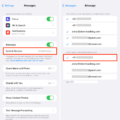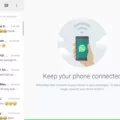WhatsApp is a popular messaging app that allows users to send text messages, make voice and video calls, and share media files with friends and family. In this article, we will focus on making calls on WhatsApp using an iPhone.
To make a call on WhatsApp, open the app on your iPhone and navigate to the “Calls” tab at the bottom of the screen. Here, you will see a list of your recent calls and a red phone button in the bottom right corner.
To start a voice call, simply tap the phone receiver button next to the contact you want to call. This will initiate a regular voice call, similar to a traditional phone call. You can also tap the video button next to a contact’s name to start a video call if you prefer.
During the call, you will see buttons for muting the microphone, switching to speaker mode, and ending the call. You can also switch between the front and rear cameras during a video call by tapping the camera icon.
If you want to call someone you’ve called before, you can use the redial feature. Look for the redial button, which is the phone receiver icon located on the right side of the contact in your call log. Tapping this button will automatically initiate a call to the selected contact.
Sometimes, you may encounter issues when making calls on WhatsApp. If you face any difficulties, try the following troubleshooting steps:
1. Connect to a different network: Switch between Wi-Fi and mobile data to see if the issue persists. Sometimes, network connectivity can affect the call quality.
2. Disable battery saver and Bluetooth: Battery saver mode and Bluetooth connections can sometimes interfere with WhatsApp calls. Disable them temporarily to see if it resolves the issue.
3. Check router settings: Ensure that your router’s security settings and firewall configurations are not blocking certain types of connections. Adjust the settings if necessary.
Making calls on WhatsApp is a convenient way to stay in touch with your loved ones. By following the steps outlined in this article, you can easily make voice and video calls on WhatsApp using your iPhone. Remember to check your network connection and troubleshoot any issues that may arise. Happy calling!

How Do You Make a Call On WhatsApp For The First Time?
To make your first call on WhatsApp, follow these steps:
1. Open the WhatsApp application on your smartphone.
2. Ensure that you are logged in and have a stable internet connection.
3. On the main screen, you will see a list of your contacts. Tap on the contact you want to call.
4. In the chat window with that contact, you will find a phone receiver icon at the top right corner. Tap on it.
5. A new screen will appear with options for voice or video call. Select the desired option based on your preference.
6. If you choose a video call, your camera will be enabled, and the recipient will be able to see you. If you choose a voice call, it will be an audio-only conversation.
7. Wait for the recipient to accept your call. Once they do, you can start your conversation.
8. During the call, you can use various options such as mute, speakerphone, and switching cameras (for video calls).
9. To end the call, tap the red phone icon at the bottom center of the screen.
If you want to call someone you have contacted before, you can use the call log feature:
1. Open the WhatsApp application on your smartphone.
2. Tap on the “Calls” tab at the bottom of the screen.
3. You will see a list of your recent calls. Tap on the contact you want to call again.
4. Follow steps 4 to 9 mentioned above to make a call.
Remember, you can also make group calls on WhatsApp by selecting multiple contacts before initiating the call. Enjoy your conversations on WhatsApp!
Why Can’t You Make Calls On WhatsApp iPhone?
There could be several reasons why you are unable to make calls on WhatsApp on your iPhone. Here are some possible causes and solutions:
1. Network Issues:
– Try connecting to a different network: Switch from Wi-Fi to mobile data or vice versa to see if the issue is network-related.
– Check network signal strength: Ensure that you have a stable and strong network connection.
2. Battery Saver and Bluetooth:
– Turn off battery saver mode: Enabling battery saver mode can restrict certain app functionalities, including WhatsApp calls. Disable it and try making calls again.
– Disable Bluetooth: Sometimes, Bluetooth connections can interfere with WhatsApp calls. Turn off Bluetooth and check if the issue persists.
3. Router Settings and Firewall:
– Check router security settings: Make sure that your router is not blocking certain types of connections required for WhatsApp calls. Refer to your router’s manual or contact your internet service provider for assistance.
– Firewall configurations: If you have a firewall enabled on your network, ensure that it is not blocking the necessary ports or protocols for WhatsApp calls. Adjust the firewall settings accordingly.
4. Outdated WhatsApp Version:
– Update WhatsApp: Ensure that you have the latest version of WhatsApp installed on your iPhone. Outdated versions may have compatibility issues that can affect call functionality.
5. iOS Software Update:
– Check for iOS updates: It’s possible that an outdated iOS version may cause conflicts with WhatsApp. Go to “Settings” > “General” > “Software Update” and install any available updates.
6. Background App Refresh:
– Enable Background App Refresh: Go to “Settings” > “General” > “Background App Refresh” and make sure it is enabled for WhatsApp. This allows the app to run in the background and ensure its smooth functioning.
If the issue persists after trying these solutions, it is recommended to contact WhatsApp support or seek assistance from an Apple support representative for further troubleshooting.
How Can You Make a WhatsApp Call Without Contact?
To make a WhatsApp call without saving the contact number, you can follow these steps:
1. Open the WhatsApp application on your phone.
2. Tap on the “Chats” tab at the bottom of the screen.
3. In the top right corner, you’ll find a chat icon (usually depicted as a square with a pencil). Tap on it to start a new chat.
4. In the “To” field, enter the phone number of the person you want to call, including the country code.
5. WhatsApp will automatically search for the number and display it in the chat window. If it does not find the number, double-check the number you entered.
6. Once the chat is open, you will see a phone icon at the top right corner of the screen. Tap on it to initiate a voice call.
7. WhatsApp will start dialing the number and connect the call once the recipient answers.
You can also make a video call by tapping on the video camera icon next to the phone icon in the chat window.
Please note that if the person you are calling does not have your number saved, your call may appear as an unknown or blocked call on their device. Additionally, if the person has not allowed WhatsApp access to their contacts, your call may not go through.
Remember, these steps allow you to make a WhatsApp call without saving the contact number, but the call will still be initiated through the WhatsApp application.
How Do You Call a Regular Phone From WhatsApp?
To make a voice call to a regular phone number from WhatsApp, follow these steps:
1. Open WhatsApp on your phone.
2. If you’re using an iPhone, tap on the “Chats” tab at the bottom of the screen. If you’re using an Android device, tap on the “Calls” tab.
3. In the top right corner of the screen, you’ll find a phone icon with a plus (+) sign. Tap on it.
4. This will take you to your phone’s contact list. Scroll through the list or use the search bar to find the contact you want to call.
5. Once you’ve found the contact, tap on their name to open a chat with them.
6. In the chat window, you’ll see a phone icon in the top right corner. Tap on it.
7. WhatsApp will initiate the call to the regular phone number of the contact you selected.
8. Wait for the person to answer the call. Once they do, you can have a conversation just like a regular phone call.
Remember, for voice calls to regular phone numbers, you will need an internet connection, either through Wi-Fi or mobile data. Additionally, you may incur data charges depending on your mobile plan.
Please note that WhatsApp calling is not available in all countries, and some countries may have limitations or restrictions on internet calling. It’s always a good idea to check with your service provider or local regulations before making international calls using WhatsApp.
Conclusion
WhatsApp is a highly popular and versatile messaging app that offers a wide range of features, including voice and video calling. With its user-friendly interface and seamless connectivity, it has become a go-to platform for individuals and businesses alike to stay connected with their contacts.
WhatsApp’s calling feature allows users to make voice and video calls to their contacts, providing a convenient and cost-effective way to communicate with friends, family, and colleagues. The ability to switch between voice and video calls seamlessly adds an extra layer of flexibility.
Furthermore, WhatsApp offers the option to make calls over Wi-Fi or mobile data, ensuring that users can stay connected even in areas with weak cellular network coverage. This makes it a great option for international calls or when traveling abroad, as it can help users avoid hefty roaming charges.
In addition, WhatsApp’s call log feature makes it easy to keep track of past calls and quickly redial a contact if needed. This can save time and effort when reaching out to someone you’ve recently communicated with.
If you encounter any issues with making calls on WhatsApp, there are a few troubleshooting steps you can try, such as connecting to a different network, disabling battery saver and Bluetooth, and checking router settings.
WhatsApp’s calling feature adds another dimension to its already comprehensive messaging platform. With its user-friendly interface, seamless connectivity, and cost-effective calling options, WhatsApp continues to be a top choice for individuals and businesses looking for an efficient and convenient communication solution.