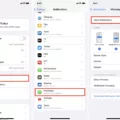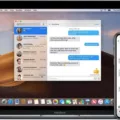Are you having trouble getting WhatsApp notifications to show up on your Apple Watch? You’re not alone. Many people have encountered this issue, and it can be quite frustrating. Fortunately, there is a simple solution to get WhatsApp notifications to show up on your Apple Watch.
The first thing you should do is make sure that the mirroring feature is enabled in the Notifications section of the Apple Watch app. To do this, open the app and select ‘Notifications’ from the ‘My Watch’ tab. Scroll down and find ‘Mirror iPhone Alerts From’ and make sure that WhatsApp is enabled by toggling it on.
Once this is done, you will need to ensure that notifications are turned on for WhatsApp in your iPhone settings. To do this, open the Settings app then select ‘Notifications’ and scroll down until you find ‘WhatsApp’. Ensure that ‘Allow Notifications’ is enabled by swiping it to the right (the green switch should be visible).
If you have followed these steps but are still not seeing any notifications on your Apple Watch, try double-checking all of your settings again and making sure that everything has been properly enabled and configured. If everything seems correct but you are still not receiving any notifications, try restarting both devices (iPhone and watch) as this may help resolve any lingering issues with connections between them.
With these simple steps, you should now be able to receive WhatsApp notifications on your Apple Watch without any problems!
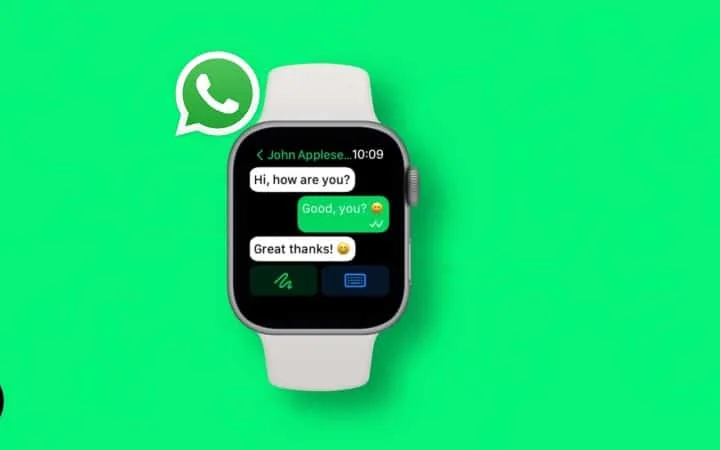
Why Is WhatsApp Not Showing on Apple Watch?
If WhatsApp is not showing up on your Apple Watch, it is likely due to the fact that you have not enabled the setting to mirror iPhone alerts from WhatsApp. To do this, go to Notifications on your Apple Watch and scroll down to the section called MIRROR IPHONE ALERTS FROM. Toggle on WhatsApp at the bottom and this should enable notifications from WhatsApp to appear on your Apple Watch. If it still doesn’t show up, try restarting both your iPhone and Apple Watch. If issues persist, contact Apple Support for further assistance.
Viewing WhatsApp on an Apple Watch
In order to view WhatsApp notifications on your Apple Watch, you will need to activate the notification feature in the Watch app on your iPhone. First, open the Watch app and select the ‘My Watch’ tab. Then, select ‘Notifications’ to enable this feature. Once you have done this, search for ‘WhatsApp’ and swipe to activate it. Now whenever you receive a notification from WhatsApp on your iPhone, it will be sent directly to your Apple Watch too.
Conclusion
In conclusion, WhatsApp is a powerful communication tool that can be used to stay connected with friends, family, and colleagues. With the help of the Apple Watch and the ability to mirror iPhone alerts, WhatsApp has become even more convenient and accessible. Whether you need to keep in touch with friends or collaborate with colleagues, WhatsApp provides an easy-to-use platform for staying connected.