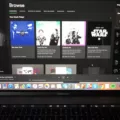The constant ping of WhatsApp messages can get pretty overwhelming. If you’re looking for a way to stop Whatsapp temporarily, there’s a solution. Whether it’s to dodge distractions, take a much-needed break or protect your privacy, you can turn off WhatsApp without deleting the app.
This means that you can take a step back without the headache of reinstalling everything later. Let’s walk through how to do it.
Disabling WhatsApp Notifications Through iPhone Settings
If you’re over WhatsApp notifications but don’t want to delete the app, here’s how to disable WhatsApp notifications on your iPhone. This way, you can turn off WhatsApp alerts and mute the WhatsApp app on iPhone, without having to uninstall anything. Here’s how to do it:
1. Open Settings: Tap the Settings app on your iPhone and scroll down to Apps.
2. Find WhatsApp: Scroll down and tap on WhatsApp.
3. Go to Notifications: Tap on Notifications to see all your alert settings.
4. Turn Off Notifications: Toggle off ‘Allow Notifications’ to stop them completely.
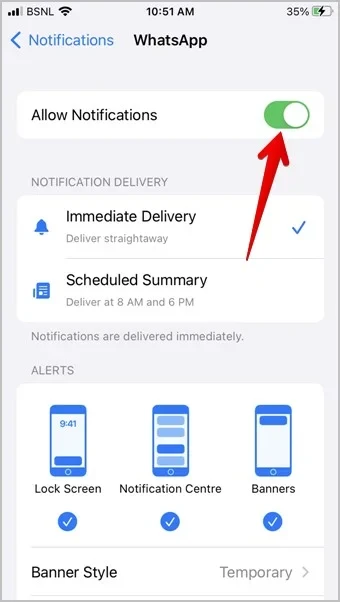
Using iOS Background App Refresh Settings to Limit WhatsApp
If you want to stop WhatsApp running in the background, here’s how you can disable its background activity.
Just follow these steps:
1. Open Settings: Go to the Settings App on your iPhone.
2. Go to General: Scroll down and tap on General.
3. Turn Off Background App Refresh
- Tap on Background App Refresh
- You’ll see a list of apps. Find WhatsApp and toggle it off (it’ll turn gray)
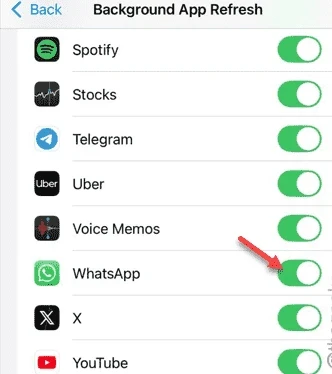
Once you turn off WhatsApp’s background activity, it won’t refresh in the background anymore, saving your battery and data. Just know that new messages won’t pop up until you open the app. But if you’re trying to save some battery, this is a solid step to take.
Temporarily Disabling WhatsApp Using Screen Time
You’ve probably found yourself scrolling through WhatsApp for way too long, right? It is very easy to lose track of time in those chats. But don’t worry, you don’t have to delete the App. Instead, you can just block WhatsApp with screen time and regain control over your time.
Here’s how to restrict WhatsApp access during the hours when you know you need to focus.
First, head to your Settings and find Screen Time. If you haven’t set it up yet, follow the prompts to get started. Next, hit App Limits and then choose ‘Add Limit’. Select WhatsApp from the list, and set the amount of time you want to spend on it each day.
Make sure to turn on the option to block WhatsApp once the time is up. Now you’ve set app limits for WhatsApp, and it’ll be a lot easier to manage your time on your phone.
Using Third-Party Apps to Block WhatsApp Data Access
While iPhones don’t natively let you kill app access to the internet like Android does, you can still block WhatsApp internet access using a workaround.
Some third-party apps like AdGuard work like an iPhone firewall app for WhatsApp. They won’t uninstall WhatsApp or erase your data- they simply restrict WhatsApp data usage in the background, so the app stays quiet.
It’s not foolproof, and not all firewall apps on iOS offer deep network control due to Apple’s limitations, but it’s one of the few ways to functionally disable WhatsApp without deleting it.
What Happens When You Force Quit WhatsApp on iPhone
Force quitting WhatsApp on your iPhone through the app switcher stops the app from running until you manually reopen it. But here’s the catch; it does not stop notifications from coming through.
Even when WhatsApp is closed, it still sends alerts and messages via silent push notifications. So, force quitting the app won’t keep notifications from showing up on your screen.
How to Deactivate WhatsApp Features Without Deleting Your Account
Looking to keep your WhatsApp activity on the low without going as far as deleting your account? Just go to your WhatsApp settings and tap on ‘Privacy.’ To hide WhatsApp activity, switch ‘Last Seen’ and ‘Online’ to ‘Nobody.’ That way, no one will know when you were last active or if you’re online.
Then, head to ‘Profile Photo’ and do the same thing; set it to ‘Nobody’ so your photo stays private. To top it off, turn off ‘Read Receipts’ so people won’t be able to see when you’ve read their messages.
Conclusion
Need to take a break from WhatsApp without deleting it? You can easily disable WhatsApp without uninstalling by turning off notifications or turning off WhatsApp features like alerts and sounds.
For a more temporary solution, learn how to pause WhatsApp on iPhone by force-stopping the app. But if you’re looking for a longer break, disabling mobile data for WhatsApp keeps it running in the background.