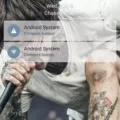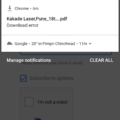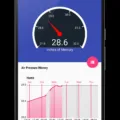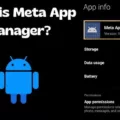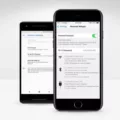Android is a versatile operating system that offers users a wide range of customization options. One such option is gaining root access to your Android device, which allows you to access and modify system files and settings that are normally off-limits. However, the traditional method of rooting your phone can be a complicated and risky process, voiding your warranty and potentially causing damage to your device.
Fortunately, there are alternative methods available that allow you to add or manipulate files on your Android device without the need for rooting. Two popular file managers that offer this functionality are Solid Explorer and FS File Manager. These apps provide a user-friendly interface and allow you to perform various file operations without the hassle of rooting.
To get started, you don’t need to go through the tedious rooting process. Instead, you can simply change the user permissions to allow access to root files. In Android 8 and newer editions of the system, you can do this by accessing the security settings of the system software and activating the option “Allow apps from unknown sources” or “Install unknown apps”. This enables specific apps, usually the respective browser, to obtain apps from outside the Play Store.
Once you have enabled this setting, you can download and install file manager apps like Solid Explorer or FS File Manager from reputable sources. These apps will then have the necessary permissions to access and manipulate system files on your device.
It’s important to note that allowing root access is not the same as actually rooting your phone. With this method, you’re simply granting specific apps the permission to access root files, but you are not making any permanent changes to your device’s software.
However, it’s worth mentioning that some devices come with locked bootloaders, which prevent rooting. These bootloaders, the low-level software that starts up your phone, are explicitly designed to prevent users from gaining root access. In such cases, it may not be possible to use these alternative methods to gain root access.
If you only need to add or manipulate files on your Android device without rooting, apps like Solid Explorer and FS File Manager provide a convenient and safe alternative. However, it’s important to consider the limitations imposed by locked bootloaders, which may prevent you from gaining root access on certain devices.
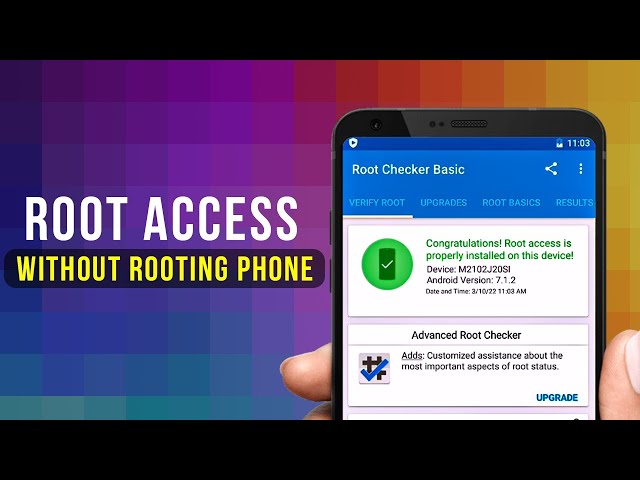
Can You Use Root Explorer Without Rooting?
It is possible to use root Explorer without actually rooting your phone. Root Explorer is a file management app that allows users to access and modify files on their Android devices. Normally, rooting is the process of gaining root access or administrative privileges on a device, which enables users to make changes at the system level. However, if you only need to add or manipulate files, you can use alternative file managers such as Solid Explorer or FS File Manager, which do not require the tedious rooting process.
These file managers provide a user-friendly interface and allow you to access and manipulate files on your device without the need for root access. They achieve this by changing user permissions to allow access to root files, without actually rooting the phone. This means you can perform various file operations like copying, moving, deleting, renaming, and more, just like you would with a root Explorer.
Using file managers like Solid Explorer or FS File Manager can be a convenient alternative for users who want to manage their files without the complexities and risks associated with rooting their devices. These apps provide a safe and easy way to interact with system files and directories, giving you more control over your Android device.
If you only require file management capabilities and do not necessarily need full root access, you can use file manager apps like Solid Explorer or FS File Manager to perform various file operations on your Android device without the need for rooting.
How Do You Grant Access to Root on Android?
To grant access to root on Android, you need to follow certain steps. Please note that rooting your device can void your warranty and may pose security risks. It should be done with caution and only if you fully understand the consequences.
1. Enable Developer Options:
– Go to your device’s Settings.
– Scroll down and tap on “About phone” or “About device.”
– Look for “Build number” or “Build version” (the exact wording may vary).
– Tap on the build number repeatedly (around 7 times) until you see a message saying “You are now a developer” or similar.
2. Enable USB Debugging:
– Go back to the main Settings menu.
– Scroll down and tap on “Developer options” (which should now be visible).
– Toggle on the “Developer options” switch at the top of the screen.
– Scroll down and find “USB debugging” or “ADB debugging.”
– Enable USB debugging by toggling the switch next to it.
3. Install ADB (Android Debug Bridge) on your computer:
– ADB is a command-line tool used to communicate with an Android device from a computer.
– Visit the Android Developers website and download the SDK Platform-Tools package for your operating system.
– Extract the downloaded file to a folder on your computer.
– Open a command prompt or terminal window and navigate to the folder where you extracted the SDK Platform-Tools.
4. Connect your Android device to the computer:
– Use a USB cable to connect your device to the computer.
– On your Android device, you may see a prompt asking for permission to allow USB debugging. Grant the permission.
5. Grant root access using ADB:
– In the command prompt or terminal, type the following command and press Enter:
“`
Adb devices
“`
– You should see your device listed as a connected device. If not, make sure USB debugging is enabled and the device is properly connected.
– Next, type the following command to access the shell of your device:
“`
Adb shell
“`
– Once you have the device shell prompt, you can execute commands with root privileges by typing “su” and pressing Enter.
– You may be prompted on your Android device to grant root access to the shell. Grant the permission if prompted.
– You now have root access on your Android device.
Please note that the process may vary slightly depending on your device model and Android version. It’s important to do thorough research and follow reliable guides specific to your device before attempting to root your Android device.
How to Root an Android Phone Manually Without PC?
To root an Android phone manually without using a PC, you can follow these steps:
1. Download KingoRoot APK: Begin by downloading the KingoRoot APK file. You can find it easily by searching for “KingoRoot APK” on your preferred search engine. Make sure you download it from a trusted source.
2. Install KingoRoot APK: Once the APK file is downloaded, locate it in your device’s file manager and tap on it to begin the installation process. You may need to allow installation from unknown sources in your device settings if you haven’t done so already.
3. Launch Kingo ROOT app: After the installation is complete, locate the Kingo ROOT app icon on your app drawer and tap on it to launch the application.
4. Start rooting: Once the app is launched, you will see a “Root” button on the main screen. Tap on it to start the rooting process. The app will then begin to analyze your device and prepare it for rooting.
5. Wait for the result: After a few seconds, the app will display the result screen. It will inform you whether the rooting process was successful or not. If it fails, you can try again or explore other rooting methods. If it succeeds, your device will be successfully rooted.
It is important to note that rooting your Android device carries certain risks, including the possibility of voiding your device’s warranty and potentially causing software instability or security vulnerabilities. Therefore, it is recommended to thoroughly research the consequences and benefits of rooting before proceeding. Additionally, always make sure to back up your important data before attempting to root your device.
Can You Root a Locked Android?
You cannot root a locked Android device. Rooting refers to the process of gaining administrative access to the operating system of an Android device, allowing users to have full control over the system and make modifications that are otherwise restricted. However, devices with locked bootloaders explicitly prevent rooting.
Bootloaders are the low-level software that initiates the boot process of the device and ensures that only authorized software is run. Manufacturers and carriers lock the bootloader to protect the integrity and security of the device. This means that they do not allow users to modify the bootloader or gain root access.
Attempting to root a locked Android device can have various consequences, including voiding the warranty, bricking the device (rendering it unusable), or even violating legal terms and conditions.
It is important to note that while some Android devices come with unlocked bootloaders, most popular smartphones and tablets from major manufacturers have locked bootloaders. This is a deliberate design choice made by these companies to prevent rooting and ensure the security of the device.
If you are looking for a rooted Android experience, it is advisable to research and purchase a device specifically designed for rooting or one with an unlockable bootloader. Alternatively, consider purchasing a device from a manufacturer that officially supports and provides tools for unlocking the bootloader, as this will allow you to root the device without violating any terms or warranties.
Rooting a locked Android device is not possible due to the intentional design of locked bootloaders by manufacturers and carriers.
Conclusion
Android is a versatile operating system that offers a range of options for users who want to root their devices. While there are some risks and challenges involved in the rooting process, there are also several methods available that make it easier and more accessible for users.
For those who simply need to add or manipulate files on their device, apps like Solid Explorer and FS File Manager provide a convenient solution without the need for rooting. These apps allow users to access root files by changing user permissions, without actually rooting the phone.
However, if you do want to root your Android device, there are various methods available. One popular method is using the KingoRoot APK, which allows users to root their devices without the need for a PC. This process involves downloading and installing the KingoRoot app, launching it, and waiting for the rooting process to complete.
It’s important to note that not all devices can be rooted, especially those with locked bootloaders. Manufacturers design these devices to prevent rooting, so it’s unlikely that you’ll be able to root such devices. It’s also worth mentioning that rooting your device may void your warranty and can have potential security risks, so it’s important to proceed with caution and fully understand the implications before attempting to root your Android device.
Android offers flexibility and options for users who want to customize and optimize their devices through rooting. Whether you choose to use file management apps or go through the rooting process, it’s important to weigh the advantages and risks to make an informed decision that suits your needs.