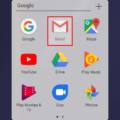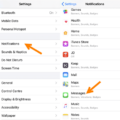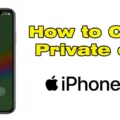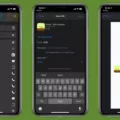In the world of Android, there are often hidden gems waiting to be discovered. One such hidden feature is the ability to hide content on your device’s lock screen notifications. This can be useful if you want to maintain your privacy or simply keep certain information hidden from prying eyes.
To access this feature, start by tapping on the three dots located at the upper-right corner of your device screen. This will open a menu with various options. Look for and click on “Home screen settings” to proceed.
Once in the home screen settings, you will find a menu called “Hide apps.” This is where you can manage and hide any apps that are not showing in your app list. Take a moment to explore this menu and select the apps you wish to hide.
Now, let’s turn our attention to hiding content on your lock screen notifications. To begin, go to your phone’s settings. You can usually find this by tapping on the gear icon in your app drawer or by swiping down from the top of your screen and tapping on the settings icon.
Within the settings menu, locate and click on “Notifications.” This is where you can customize how notifications appear on your device. Look for an option called “Lock screen notifications” and tap on it.
In the lock screen notifications menu, you will see different options for displaying content. By default, it may be set to “Hide content.” This means that only the app icon and the name of the app will appear on your lock screen.
To change this, select “Show content” instead. This will allow the actual content of the notification to be displayed on your lock screen. However, keep in mind that this may compromise your privacy, as anyone who sees your lock screen will be able to read the contents of your notifications.
If you want to have more control over how notifications are displayed on your lock screen, you can also adjust the settings under “Notifications on lock screen” or “On lock screen.” Here, you can choose options such as “Show alerting and silent notifications” or “Show all notification content.” This will give you more flexibility in deciding what information is shown on your lock screen.
By utilizing these hidden content features on your Android device, you can ensure that your personal information remains private and secure. Whether you’re hiding certain apps or customizing your lock screen notifications, take advantage of these hidden settings to personalize your Android experience.
How Do You Find Hidden Things on Android?
To find hidden apps on an Android device, follow these steps:
1. Open the app drawer by tapping on the icon that resembles a grid of dots or squares. This is typically located at the bottom of the home screen.
2. Look for the three dots or lines at the top-right corner of the app drawer and tap on them. This will open a menu.
3. In the menu, you should find an option called “Home screen settings” or something similar. Tap on it.
4. Within the home screen settings, you may see an option called “Hide apps” or “App hiding”. Tap on it.
5. This will display a list of apps that are currently hidden and not visible in the app drawer.
6. To unhide an app, simply tap on the toggle switch next to it to turn it off.
7. Once you have unhidden the desired apps, they should now appear in the app drawer like any other app.
Alternatively, if you know the name of the hidden app, you can use the search function on the app drawer to find it. Simply swipe down or tap on the search bar and type in the name of the app. If it is hidden, it should still show up in the search results.
It’s worth noting that the steps to find hidden apps may vary slightly depending on the make and model of your Android device, as well as the version of the operating system it is running.
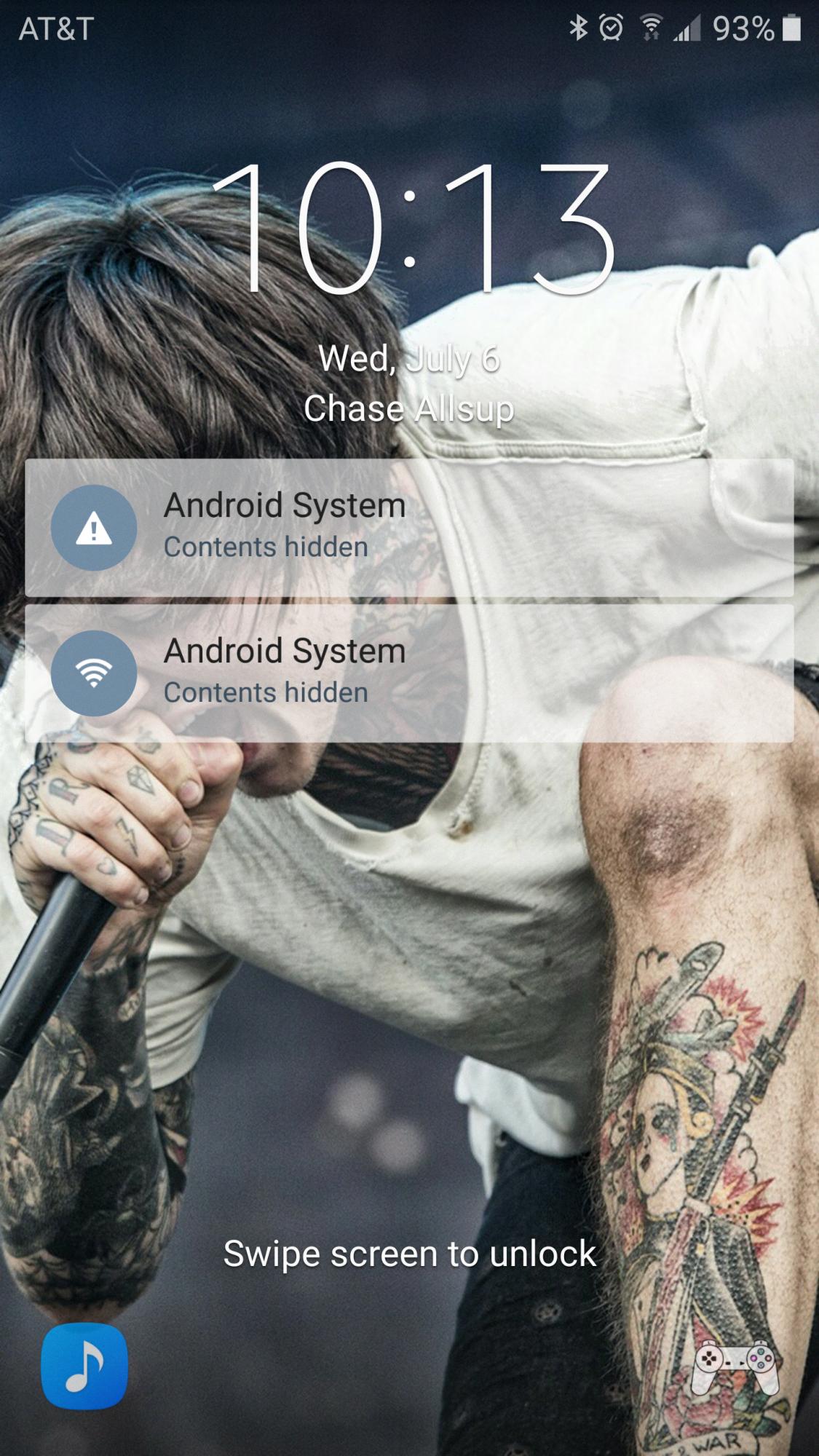
How Do You Get Rid of Hidden Content Notifications?
To disable hidden content notifications on your phone, follow these steps:
1. Open the settings on your phone.
2. Look for the “Notifications” option and tap on it.
3. Within the notifications settings, you may see an option called “Lock screen notifications” or similar. Tap on it.
4. Here, you will find the settings related to what content is shown on your lock screen.
5. By default, the option may be set to “Hide content” or “Don’t show notifications.” You need to change it to “Show content” or a similar option that allows the content to be displayed on the lock screen.
By following these steps, you will be able to get rid of hidden content notifications on your phone’s lock screen.
How Do You Find Hidden Notifications on Android?
To find hidden notifications on Android, follow these steps:
1. Unlock your Android device and go to the home screen.
2. Swipe down from the top of the screen to access the notification panel.
3. Look for the gear-shaped icon, which represents the Settings app, and tap on it.
4. In the Settings menu, scroll down and find the “Apps” or “Applications” option. Tap on it.
5. You will now see a list of all the apps installed on your device. Tap on the app that you suspect might have hidden notifications.
6. In the app’s settings, look for the “Notifications” or “Notification settings” option and tap on it.
7. Here, you will find a list of notification categories for that particular app. Tap on the category you want to check for hidden notifications.
8. In the category settings, make sure the toggle switch for “Show notifications” or a similar option is enabled.
9. If there are any additional options like “Lock screen” or “On lock screen,” make sure they are set to show the notifications.
10. Once you have adjusted the settings as desired, exit the app settings and go back to the home screen.
11. Now, wait for any notifications from the app to appear. If there were hidden notifications, they should now be visible on the lock screen or in the notification panel.
Conclusion
Android devices provide users with the option to hide content from their lock screen and app list for added privacy. By accessing the device settings and navigating to the appropriate menus, users can easily hide specific apps or notifications from being displayed. This feature is especially useful for those who want to keep certain information private or prevent unauthorized access to sensitive data. However, it’s important to note that hiding content on Android does not mean it is completely secure, as there are third-party apps and methods that can still access hidden content. Therefore, it is crucial to exercise caution and use additional security measures if you have highly confidential information on your device.