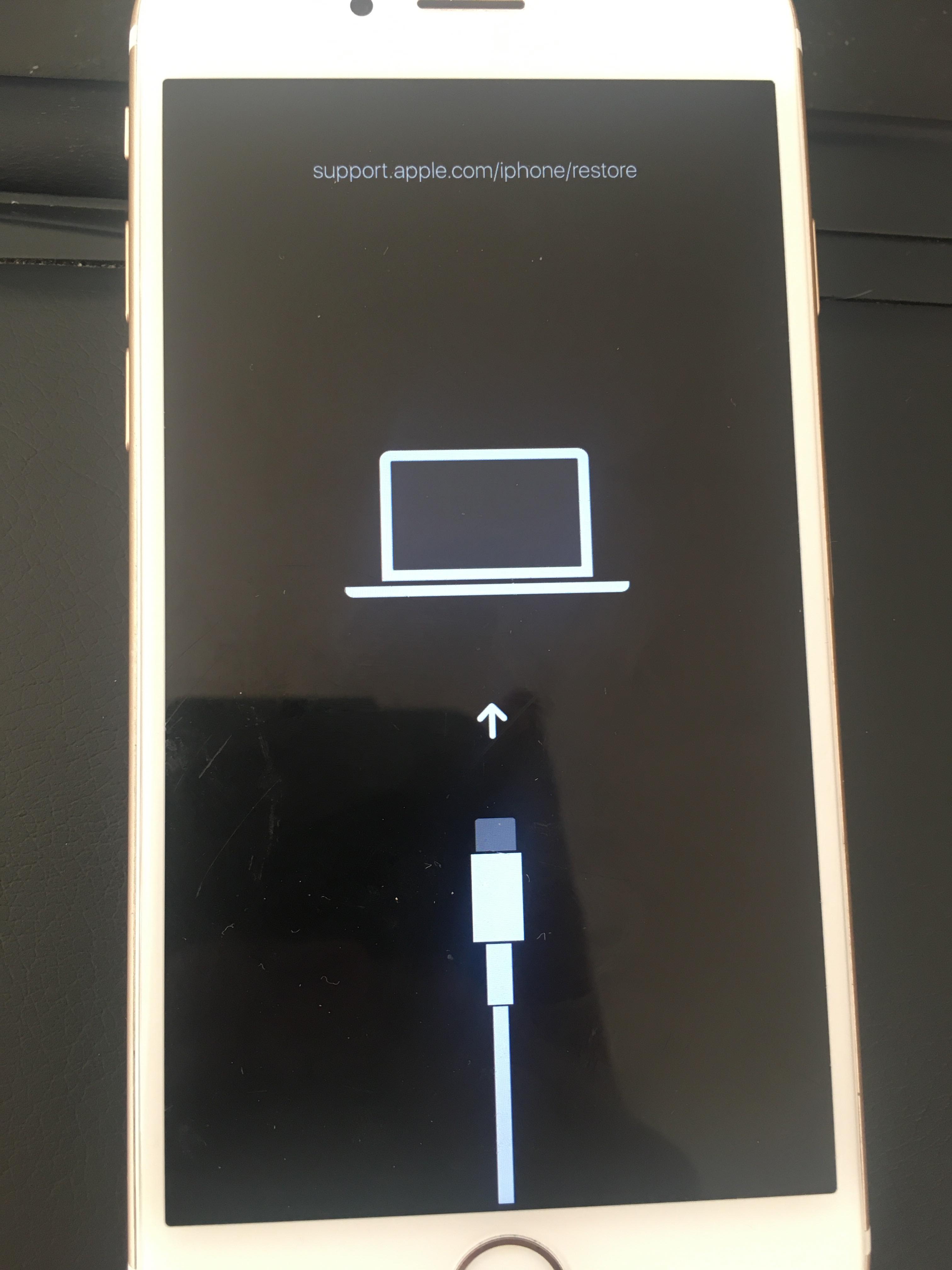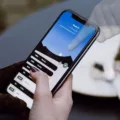If you’re experiencing the frustrating issue of your iPhone constantly turning on and off, there could be several reasons behind it. One common cause is a battery that is no longer able to hold a charge effectively. In this case, the solution would be to replace the battery.
Another possible reason for your iPhone’s behavior is water damage. If your phone has been exposed to water or any other liquid, it can lead to various issues, including random turning on and off. If this is the case, it’s important to take your device to a professional or an authorized service center to assess the damage and carry out any necessary repairs.
Sometimes, a specific app or software conflict can cause your iPhone to enter a boot loop, where it continuously restarts. To fix this, you can try a simple restart by pressing the Volume Up button and releasing it, followed by the Volume Down button and releasing it. Then, press and hold the Power button until the Apple logo appears. This should help break the boot loop and allow your phone to start normally.
Additionally, if your iPhone’s storage is nearly full, it can also result in unexpected shut downs or restarting. In this case, you can free up space by going to Settings, then Storage, and deleting unnecessary files or apps. It’s advisable to keep at least 10% of your device’s storage space available for smooth operation.
In some cases, an Android phone may also experience similar issues, such as turning off with a full battery. The solution here is often a simple restart. Just power off your device, wait a few seconds, and then power it back on. This can help resolve any temporary glitches or conflicts.
If your iPhone or Android phone is still turning on and off despite trying these troubleshooting steps, it could be due to more serious issues such as display problems, app compatibility issues, firmware update failures, iOS bugs, or a broken screen. In such cases, it’s best to consult with a professional technician or contact the manufacturer’s support for further assistance.
Remember to always ensure your device is updated with the latest software and apps, and take proper care to avoid any physical damage or exposure to water. Regularly backing up your data is also recommended to minimize the risk of data loss in case of any unexpected issues with your phone.
Ultimately, if you’re experiencing persistent problems with your iPhone or Android phone turning on and off, seeking professional help is the best course of action.

Why Does Your iPhone Keep Turning On and Off By Itself?
There are several potential reasons why your iPhone may keep turning on and off by itself. Here are some possible explanations:
1. Software issues: One common reason is that there may be software glitches or conflicts causing the iPhone to restart. This can happen if you have recently installed a new app or updated the operating system. In such cases, try restarting your device or updating your software to see if the problem persists.
2. Battery problems: If your iPhone’s battery is old or damaged, it may not be able to hold a charge properly. This can cause the device to turn off unexpectedly. You can check the battery health by going to Settings > Battery > Battery Health. If the maximum capacity is significantly lower than it should be, it may be time to replace the battery.
3. Overheating: iPhones have built-in mechanisms to prevent overheating. If your device gets too hot, it may automatically shut down to prevent damage. This can happen if you are using resource-intensive apps or if the device is exposed to high temperatures. Give your iPhone some time to cool down and avoid using it in extreme conditions.
4. Hardware issues: Physical damage to your iPhone, such as a faulty power button, can cause it to turn on and off randomly. Check for any visible damage or try pressing the power button to see if it feels loose or unresponsive. If you suspect a hardware problem, it’s best to take your iPhone to an authorized service center for further inspection and repairs.
5. Water damage: If your iPhone has been exposed to water or any other liquid, it can cause electrical shorts and lead to random shutdowns. Water damage can be unpredictable and may not always show immediate symptoms. If you suspect water damage, turn off your device and seek professional assistance as soon as possible.
How Do You Fix Your iPhone From Restarting Loop?
To troubleshoot and fix your iPhone from a restarting loop, you can try the following steps:
1. Force restart your iPhone: Press and quickly release the Volume Up button, then press and quickly release the Volume Down button. Next, press and hold the Power button until the Apple logo appears. This may help break the restart loop.
2. Update your iPhone’s software: Ensure your iPhone is running the latest version of iOS. Go to Settings > General > Software Update and check for any available updates. If there is an update, download and install it. Updating the software can resolve any known bugs or glitches causing the restart loop.
3. Reset all settings: Go to Settings > General > Reset > Reset All Settings. This option will not delete any data but will reset all your settings to their default values. Sometimes, incorrect settings can cause a restart loop, and this step may help fix the issue.
4. Restore your iPhone using iTunes: Connect your iPhone to a computer with iTunes installed. Put your iPhone into recovery mode by following these steps:
– For iPhone 8 or later models: Press and quickly release the Volume Up button, then press and quickly release the Volume Down button. Press and hold the Side button until the recovery mode screen appears.
– For iPhone 7 or 7 Plus: Press and hold the Volume Down button and the Power button simultaneously until the recovery mode screen appears.
– For iPhone 6s or earlier models: Press and hold the Home button and the Power button simultaneously until the recovery mode screen appears.
Once in recovery mode, iTunes will prompt you to Restore or Update your iPhone. Choose the Restore option, and iTunes will reinstall the latest iOS version on your device. Note that this will erase all data on your iPhone, so ensure you have a backup beforehand.
5. Contact Apple Support: If none of the above steps resolve the restarting loop issue, it’s advisable to reach out to Apple Support or visit an Apple Store for further assistance. They can provide specific guidance or arrange repairs if necessary.
Remember, if you have valuable data on your iPhone that you don’t want to lose, it’s essential to regularly backup your device using iCloud or iTunes.
Why is Your Phone Turning On and Then Off Again?
There can be several reasons why your phone may be turning on and off repeatedly. Here are some possible causes:
1. Software or firmware issues: Sometimes, a glitch in the operating system or a faulty software update can cause your phone to behave erratically. In such cases, restarting your phone can help resolve the issue.
2. Battery problems: If your phone’s battery is old or damaged, it may not hold a charge properly, leading to unexpected shutdowns. In this case, you may need to replace the battery to fix the problem.
3. Overheating: When your phone gets too hot, it can automatically shut down to prevent damage. This can happen if you are running resource-intensive apps or if your phone is exposed to high temperatures. Allowing your phone to cool down before turning it back on can alleviate this issue.
4. Hardware issues: Faulty hardware components, such as a defective power button or a loose connection, can cause your phone to power on and off intermittently. In such cases, you may need to take your phone to a professional for repair.
5. Water damage: If your phone has been exposed to water or moisture, it can cause electrical shorts and trigger random restarts. In this situation, you should immediately power off your phone and seek professional assistance to dry and repair it.
6. Insufficient storage: When your phone’s storage is almost full, it can impact its performance and cause unexpected shutdowns. To resolve this, you can free up space by deleting unnecessary files or apps.
If your phone continues to turn on and off despite trying these troubleshooting steps, it is recommended to contact the manufacturer or visit a service center for further assistance.
Why Does Your iPhone Keep Turning Off and Going Black?
There could be several reasons why your iPhone keeps turning off and going black. Some of the common causes include:
1. App Compatibility Issues: Certain apps may not be properly optimized for your iPhone’s operating system, which can cause it to crash and turn off unexpectedly.
2. Firmware Update Failures: If a firmware update is not installed correctly, it can result in software conflicts and cause your iPhone to shut down or display a black screen.
3. iOS Bugs or Incompatibilities: Apple’s iOS updates may sometimes contain bugs or be incompatible with certain iPhone models, leading to unexpected shutdowns or black screens.
4. iPhone Storage Full: When your iPhone’s storage is almost full, it can affect its performance and cause it to turn off or display a black screen.
5. Dead Battery: If your iPhone’s battery is completely drained or faulty, it may not have enough power to keep the device running, resulting in it shutting off or going black.
6. Screen Break: Physical damage to the iPhone’s screen, such as cracks or breaks, can cause it to malfunction and display a black screen.
Conclusion
The iPhone is a popular and advanced smartphone that offers a range of features and functionality. However, like any electronic device, it is not immune to issues and problems. Some common issues that iPhone users may encounter include the phone turning off unexpectedly, getting stuck in a boot loop, or experiencing a black screen. These issues can be caused by various factors such as a faulty battery, water damage, app conflicts, low storage, or software bugs. Fortunately, there are solutions for each of these problems, such as replacing the battery, drying out the phone if it has been exposed to water, troubleshooting app conflicts, freeing up storage space, or restarting the device. It’s important to address these issues promptly to ensure the smooth functioning of your iPhone.