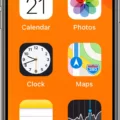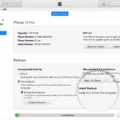There are various reasons why your iPhone 6 screen may be frozen, causing it to become unresponsive. In this article, we will explore the three main factors that can lead to this issue: hardware problems, software bugs, and memory issues. By understanding these factors, you can troubleshoot and resolve the frozen screen problem on your iPhone 6.
Firstly, let’s discuss hardware problems. Sometimes, a broken or damaged screen can cause your iPhone 6 to freeze. If your screen is cracked or unresponsive to touch, it is likely that the hardware is at fault. In such cases, you may need to have your screen repaired or replaced by a professional technician.
Secondly, software bugs can also lead to a frozen screen. Occasionally, the iPhone 6 system or software may encounter glitches or bugs, causing the screen to become unresponsive. To address this issue, you can try a force restart by following these steps: Press and quickly release the volume up button, then press and quickly release the volume down button. press and hold the side button until you see the Apple logo. This should force your iPhone 6 to restart and potentially resolve the frozen screen problem.
Lastly, memory problems can also contribute to a frozen screen. If your iPhone 6 has insufficient storage space, it may struggle to function properly, resulting in a frozen screen. To check your storage space, go to Settings > General > iPhone Storage. If your storage is nearly full, consider deleting unnecessary files, apps, or media to free up space. This might help alleviate the frozen screen issue.
If none of these solutions work, it is advisable to seek professional help from an authorized Apple service center or contact Apple support for further assistance. They will be able to diagnose and fix any underlying issues that may be causing your iPhone 6 screen to freeze.
A frozen screen on your iPhone 6 can be caused by hardware problems, software bugs, or memory issues. By understanding these factors, you can troubleshoot the problem and potentially resolve it on your own. However, if the issue persists, it is recommended to seek professional assistance to ensure a proper resolution.
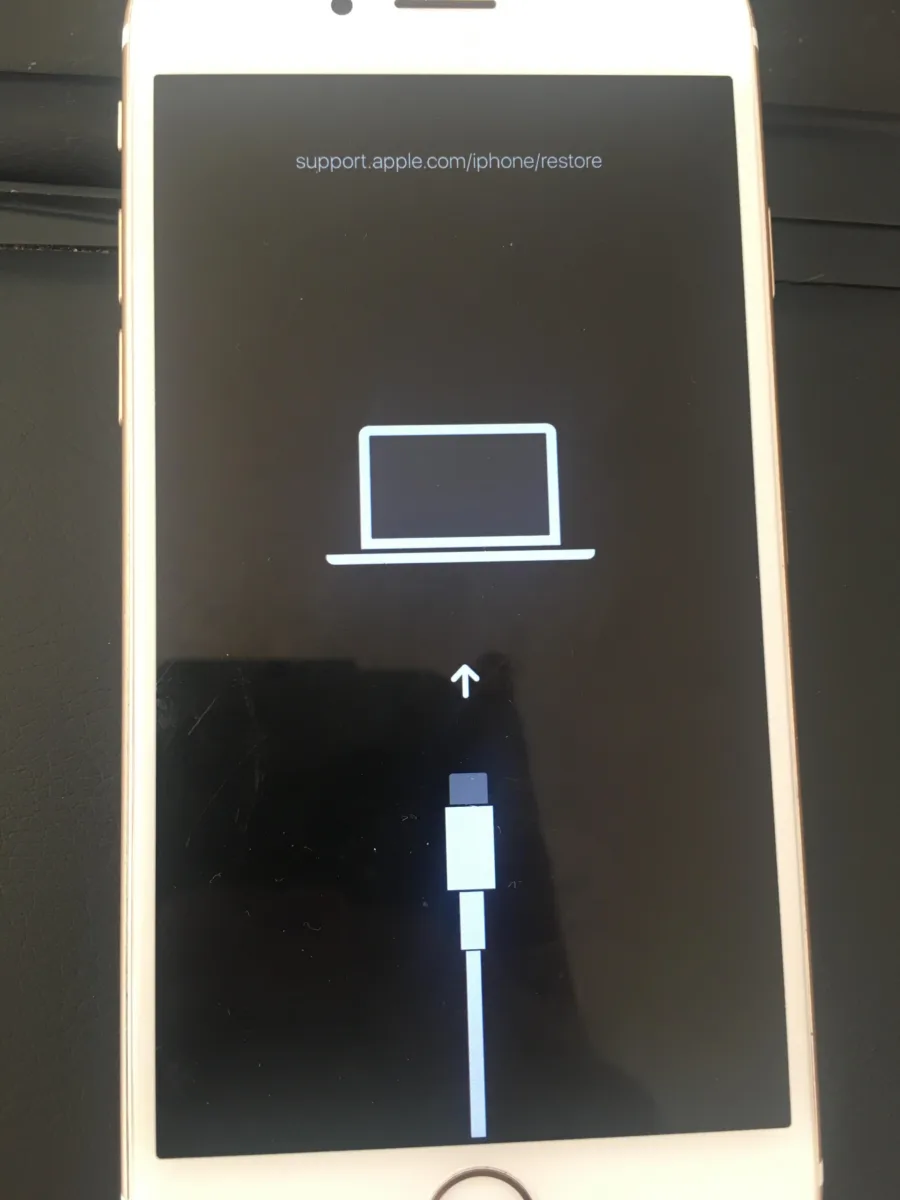
Why is Your iPhone 6 Not Responding?
There could be several reasons why your iPhone 6 is not responding. Here are the main possibilities:
1. Hardware issues:
– Broken screen: If your iPhone 6 has a cracked or damaged screen, it may not respond to touch inputs properly. In this case, you might need to get the screen replaced.
– Faulty touch digitizer: The touch digitizer is the component that registers touch inputs on your iPhone. If it malfunctions or becomes damaged, your iPhone may not respond to touch properly.
2. Software issues:
– System bugs: Sometimes, the operating system on your iPhone can have bugs or glitches that can cause unresponsiveness. Updating your iPhone to the latest software version or performing a software reset might help resolve this problem.
– App conflicts: Certain apps or a combination of apps can cause your iPhone to freeze or become unresponsive. Uninstalling problematic apps or updating them to the latest version can help resolve this issue.
3. Memory problems:
– Full storage: If your iPhone’s storage is almost full, it can cause the device to slow down or become unresponsive. Deleting unnecessary files, clearing cache, or offloading apps can free up space and improve performance.
In any case, if your iPhone 6 is not responding, it’s recommended to try the following troubleshooting steps:
– Restart your iPhone by holding down the power button and sliding to power off.
– If restarting doesn’t work, perform a hard reset by holding down the power button and the home button simultaneously until you see the Apple logo.
– Check for any software updates and install them if available.
– Reset all settings on your iPhone by going to Settings > General > Reset > Reset All Settings. Note that this will not delete any data but will reset all personalized settings.
– If none of the above steps work, it’s advisable to consult an authorized Apple service center or contact Apple support for further assistance.
Remember, it’s important to back up your iPhone regularly to avoid data loss in case of any hardware or software issues.
How Do You Fix Your iPhone Unresponsive Screen?
To fix an unresponsive screen on your iPhone, follow these steps:
1. Check for physical damage: Inspect your iPhone for any physical damage, such as cracks or water damage. If you find any, it may require professional repair.
2. Charge your iPhone: Connect your iPhone to a power source using a Lightning cable and charger. Leave it for at least 15 minutes to ensure it has sufficient charge. Sometimes, an unresponsive screen can be due to a drained battery.
3. Force restart your iPhone: Depending on the iPhone model you have, the steps to force restart may vary. For iPhone 6s and earlier: Press and hold the Home button together with the Power button until you see the Apple logo. For iPhone 7 and 7 Plus: Press and hold the Volume Down button together with the Power button until the Apple logo appears. For iPhone 8 and later: Quickly press and release the Volume Up button, then do the same with the Volume Down button, and finally, press and hold the Side (or Power) button until the Apple logo shows up.
4. Update your iPhone’s software: Go to the “Settings” app, tap on “General,” and then select “Software Update.” If a new update is available, download and install it. Software updates often include bug fixes that can resolve issues like an unresponsive screen.
5. Restore your iPhone: If none of the above steps work, you can try restoring your iPhone as a last resort. Make sure you have a recent backup of your data before proceeding. Connect your iPhone to a computer with iTunes installed, then follow the on-screen instructions to restore your iPhone to factory settings.
If after trying these steps your iPhone’s screen is still unresponsive, it may be a hardware issue. In such cases, it is recommended to contact Apple Support or visit an authorized service center for further assistance.
Conclusion
If you are experiencing a frozen or unresponsive screen on your iPhone 6, there are several possible reasons for this issue. It could be due to hardware problems such as a broken screen, or software issues like bugs in the iPhone system or software. Additionally, if your storage is full, it may also cause your touch screen to stop working properly.
To resolve this issue, you can try a simple restart by pressing and quickly releasing the volume up button, then the volume down button, and finally holding the side button until you see the Apple logo. If your phone still doesn’t turn on, it is recommended to check the hardware and ensure your phone is charged properly.
If none of these solutions work, it is advisable to seek professional help or contact Apple support for further assistance. Remember to backup your data regularly to prevent any loss during troubleshooting.