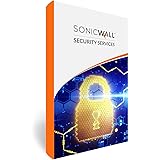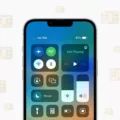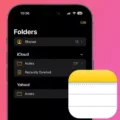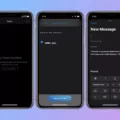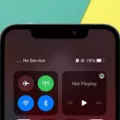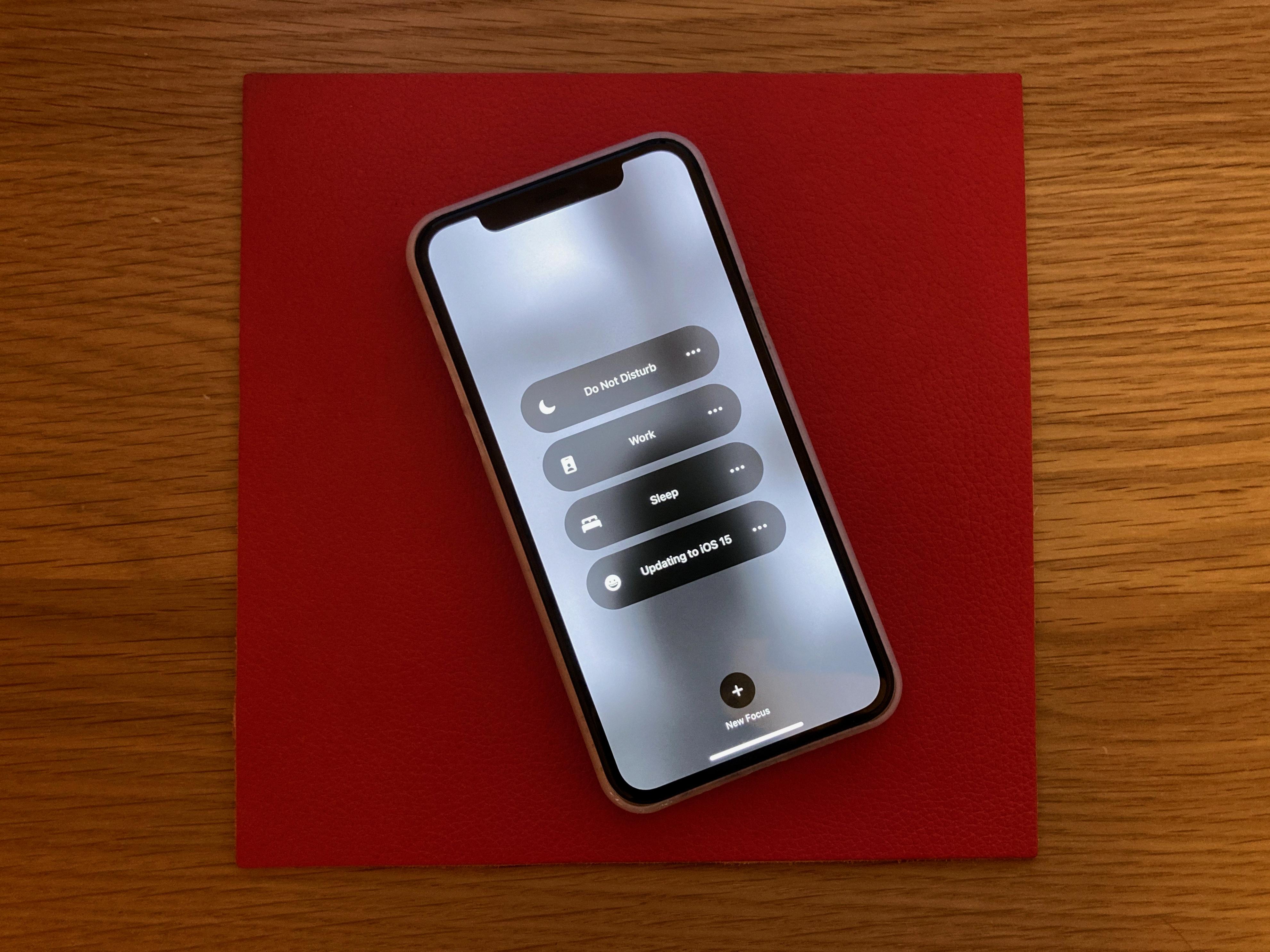Are you experiencing trouble with your iPhone 6 connecting to the internet? Don’t worry, you’re not alone. Many users encounter this issue, but fortunately, there are several possible solutions to get your device back online.
Firstly, check your Wi-Fi signal strength. If you have a weak or intermittent signal, it can cause connectivity problems. Try moving closer to your Wi-Fi router or access point to improve the signal. Additionally, ensure that there are no physical barriers between your device and the router, such as walls or furniture, as they can weaken the signal.
Next, double-check your Wi-Fi password. Sometimes, users mistakenly enter the wrong password, preventing them from connecting to the network. Make sure you are entering the correct password, paying attention to uppercase and lowercase letters, as Wi-Fi passwords are case-sensitive.
It’s also worth reviewing your Wi-Fi and mobile data settings. Go to the Settings app on your iPhone and select “Wi-Fi.” Toggle the Wi-Fi switch off and on again to refresh the connection. If you’re unable to connect to Wi-Fi, you can try using your mobile data instead. In the Settings app, go to “Cellular” and ensure that the cellular data switch is turned on. This will allow your device to use mobile data for internet access.
Another potential issue could be restricted network settings. If you have enabled restrictions on your device, it may prevent certain network connections. To check this, go to Settings > General > Restrictions and ensure that restrictions are turned off or adjusted accordingly.
Sometimes, a bulky phone case can interfere with your device’s Wi-Fi signal. If you have a case on your iPhone 6, try removing it temporarily and see if that improves your internet connectivity.
If all else fails, you can try restarting your device. This simple step can often resolve minor software glitches that may be causing the connectivity issue. Press and hold the power button until you see the “Slide to power off” option. Once your device is turned off, press the power button again to turn it back on.
If none of these solutions work, it’s worth trying to connect to a different Wi-Fi network. This will help determine if the issue lies with your device or the specific network you were trying to connect to. If you can successfully connect to a different network, it may indicate a problem with your original Wi-Fi network.
In some cases, the problem may not be with your iPhone 6, but rather a service outage in your area. Contact your internet service provider or cable company to inquire about any known outages or disruptions in service.
Remember, troubleshooting connectivity issues can be a process of trial and error. It’s always a good idea to try multiple solutions to determine the cause of the problem and find the most effective solution for your specific situation.
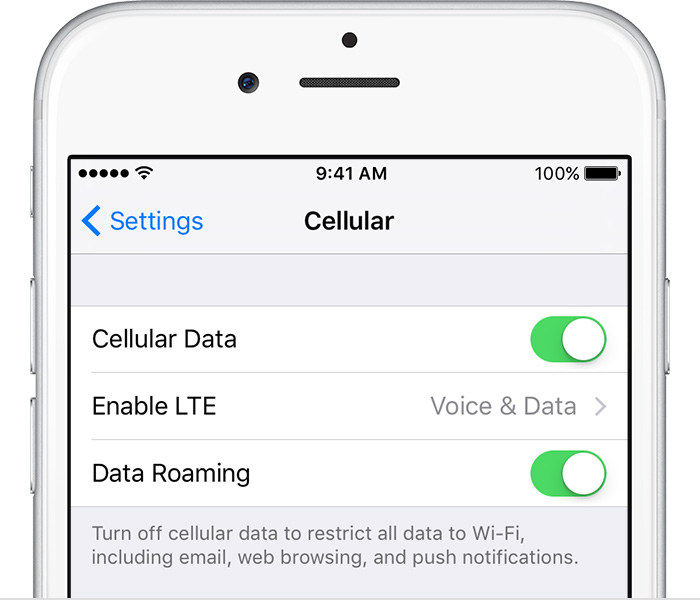
Why is Your iPhone 6 Not Connecting to the Internet?
There are several possible reasons why your iPhone 6 may not be connecting to the internet. Here’s a detailed explanation:
1. Poor Wi-Fi signal: If your Wi-Fi signal is weak or unstable, your iPhone may have trouble connecting to the internet. This can happen if you are too far away from the Wi-Fi router or if there are physical obstacles blocking the signal, such as walls or other electronic devices.
2. Incorrect Wi-Fi password: Double-check that you are entering the correct Wi-Fi password. If you have recently changed your Wi-Fi password, your iPhone may still be trying to connect using the old password.
3. Wi-Fi or mobile data settings: Ensure that your Wi-Fi and mobile data settings are properly configured. Go to the Settings app on your iPhone, tap on Wi-Fi, and make sure the Wi-Fi toggle is turned on. If you prefer to use mobile data, ensure that the Cellular Data toggle is also turned on.
4. Restricted network settings: If you are unable to connect to a particular Wi-Fi network, it’s possible that the network’s settings are restricting access. This can happen in public Wi-Fi networks or networks with specific security configurations. Contact the network administrator or try connecting to a different network to determine if this is the issue.
5. Bulky phone case: In some cases, a bulky phone case or cover can interfere with the iPhone’s Wi-Fi antenna, causing connection issues. Try removing the case and see if that improves the Wi-Fi connectivity.
6. Slow internet speed: If your internet connection is slow, it may appear as if your iPhone is not connecting to the internet. Check the speed of your internet connection using a different device or contact your internet service provider to troubleshoot any speed issues.
The most common reasons for an iPhone 6 not connecting to the internet include a poor Wi-Fi signal, incorrect Wi-Fi password, incorrect settings, restricted network settings, a bulky phone case, or slow internet speed. By checking and addressing these potential issues, you should be able to resolve your connectivity problem.
Why is Your iPhone Saying Connected But No Internet?
There could be several reasons why your iPhone is showing a connection to Wi-Fi but no internet access. Here are some potential causes:
1. Network congestion: If too many devices are connected to the same Wi-Fi network, it can result in slow or no internet access. Try disconnecting some devices or connecting to a less crowded network.
2. Router issues: Your Wi-Fi router may need to be reset or have its firmware updated. Power cycling the router (turning it off and on again) can often resolve temporary connectivity issues.
3. Incorrect Wi-Fi settings: Ensure that you have entered the correct Wi-Fi password on your iPhone. Also, check if your iPhone is set to obtain an IP address automatically.
4. Wi-Fi signal interference: Other wireless devices or physical obstacles (such as walls or appliances) near your iPhone or router can interfere with the Wi-Fi signal. Try moving closer to the router or relocating it to a more central position in your home.
5. DNS issues: The Domain Name System (DNS) translates domain names into IP addresses. If there is a problem with your DNS settings, it can prevent your iPhone from accessing the internet. Resetting your network settings or manually changing the DNS settings on your iPhone may help.
6. Network provider issues: Contact your internet service provider (ISP) to ensure there are no service outages or known issues in your area. They can also assist you in troubleshooting any specific problems with your connection.
7. Software updates: Make sure your iPhone’s software is up to date. Sometimes, outdated software can cause connectivity issues. Check for any available iOS updates and install them if necessary.
8. Hardware problems: In rare cases, there may be a hardware issue with your iPhone’s Wi-Fi antenna or other components. If all other troubleshooting steps fail, consider contacting Apple support or visiting an authorized service center for further assistance.
Remember, these are just potential causes, and the actual reason for your connectivity issue may vary. It’s always a good idea to try multiple troubleshooting steps and seek professional help if needed.
Why is Your Cellular Data Not Working on Your iPhone?
There could be several reasons why your cellular data is not working on your iPhone. Here are some possible explanations:
1. Cellular Data is turned off: Check your iPhone’s Settings > Cellular and make sure the Cellular Data option is turned on.
2. Airplane Mode is enabled: If Airplane Mode is turned on, it disables all wireless connections, including cellular data. Go to Settings and ensure that Airplane Mode is off.
3. Poor signal strength: If you are in an area with weak cellular coverage, your data connection may be slow or unreliable. Check the signal strength indicator on your iPhone’s status bar and consider moving to a location with better reception.
4. Network congestion: During peak usage times or in crowded areas, cellular networks can become congested, resulting in slower or no data connection. Wait for some time or try connecting to a different network.
5. Outdated carrier settings: Sometimes, outdated carrier settings can interfere with your cellular data connection. Check for any available carrier updates by going to Settings > General > About. If an update is available, install it.
6. Data limit or restriction: If you have reached your monthly data limit or your carrier has applied restrictions, your cellular data may not work. Check your data usage in Settings > Cellular > Cellular Data Usage and contact your carrier if necessary.
7. Incorrect APN settings: Access Point Name (APN) settings are required for your iPhone to connect to your carrier’s data network. Make sure these settings are correct by contacting your carrier or checking their website for the appropriate APN settings.
8. Software issues: Occasionally, software glitches or bugs can affect your iPhone’s cellular data. Make sure your iPhone is running the latest version of iOS by going to Settings > General > Software Update. If an update is available, install it.
9. SIM card issues: Ensure that your SIM card is properly inserted and not damaged. Try removing and reinserting the SIM card or test with a different SIM card if available.
10. Hardware problems: In rare cases, there may be a hardware issue with your iPhone that is causing the cellular data problem. If none of the above solutions work, you may need to contact Apple Support or visit an authorized service center for further assistance.
Remember, if you’re still experiencing issues with your cellular data, it’s recommended to contact your carrier for additional troubleshooting and support.
Why is Your Phone Not Connecting to the Internet?
There can be several reasons why your phone is not connecting to the internet. Here are some possible causes:
1. Poor signal strength: If you are in an area with weak or no network coverage, your phone may not be able to connect to the internet. Check the signal bars on your phone and try moving to a different location with better reception.
2. Airplane mode: Make sure that your phone is not in airplane mode, as this disables all wireless connections, including internet access. You can turn off airplane mode by going to the settings menu on your phone.
3. Wi-Fi connection issues: If you are trying to connect to a Wi-Fi network, ensure that the network is functioning properly. Check if other devices can connect to the same network and try restarting both your phone and the Wi-Fi router. Also, double-check the Wi-Fi password you are using to connect.
4. Mobile data settings: If you are using mobile data, ensure that it is enabled in your phone’s settings. Sometimes, the mobile data settings may have been accidentally turned off, so make sure it is enabled.
5. Network congestion: During peak hours or in crowded areas, network congestion can occur, leading to slow or no internet connectivity. Wait for some time or try again later when the network congestion is expected to be less.
6. Software or app issues: Sometimes, a software glitch or a problematic app can interfere with your phone’s internet connection. Try restarting your phone or closing any recently installed apps to see if it resolves the issue.
7. Network provider issues: Occasionally, there may be temporary network outages or maintenance work being done by your network provider. Check if there are any service advisories or contact your provider to inquire about any known issues in your area.
If none of these steps resolve the issue, it is recommended to contact your phone manufacturer or network provider for further assistance. They may be able to troubleshoot the problem or provide specific solutions based on your device and network configuration.
Conclusion
If you’re experiencing issues with your iPhone 6 not connecting to the internet, there are several steps you can take to troubleshoot the problem. First, check the strength of your Wi-Fi connection and ensure that you are within range of the network. If the signal is weak, try moving closer to the router or consider increasing your internet speed.
Next, verify that you are entering the correct Wi-Fi password. It’s easy to make a mistake when typing in a long string of characters, so double-check to ensure accuracy.
If the issue persists, review your Wi-Fi and mobile data settings. Make sure that your Wi-Fi is turned on and that your cellular line is also enabled. If necessary, set up an eSIM or insert a physical SIM card to establish a connection.
If none of these steps resolve the problem, try connecting to a different Wi-Fi network in a different location. This will help determine if the issue is specific to your device or if there is a larger service outage.
Lastly, if all else fails, restart your iPhone 6. Sometimes a simple restart can fix various connectivity issues.
By following these troubleshooting steps, you should be able to resolve the no internet issue on your iPhone 6 and get back online. If you continue to experience difficulties, it may be helpful to contact your internet provider or Apple Support for further assistance.