The iPhone 12 is a powerful device that offers a range of features and capabilities. However, there may be times when you encounter issues with your device and need to access recovery mode to resolve them. In this article, we will explore what recovery mode is, how to enter recovery mode on the iPhone 12, and why you might need to use it.
Recovery mode is a built-in troubleshooting feature on the iPhone that allows users to restore their device to its factory settings or update its software. It is often used when the device is experiencing issues that cannot be resolved through normal operation or when you forget your iPhone passcode.
To enter recovery mode on your iPhone 12, follow these steps:
1. Start by pressing and quickly releasing the volume up button.
2. Next, press and quickly release the volume down button.
3. press and hold the side button until you see the recovery mode screen on your iPhone.
Once you have successfully entered recovery mode, you can use iTunes on your computer to restore or update your device. Connect your iPhone to your computer using a USB cable and open iTunes. You will see a prompt asking if you want to restore or update your device. Choose the option that suits your needs.
It is important to note that entering recovery mode will erase all data on your iPhone, so it is crucial to have a recent backup before proceeding. If you have a backup, you can restore it after exiting recovery mode to recover your data.
Recovery mode is a useful feature on the iPhone 12 that allows users to troubleshoot and resolve various issues with their device. By following the steps outlined in this article, you can enter recovery mode and use iTunes to restore or update your iPhone. Remember to always have a backup of your data before entering recovery mode to avoid data loss.
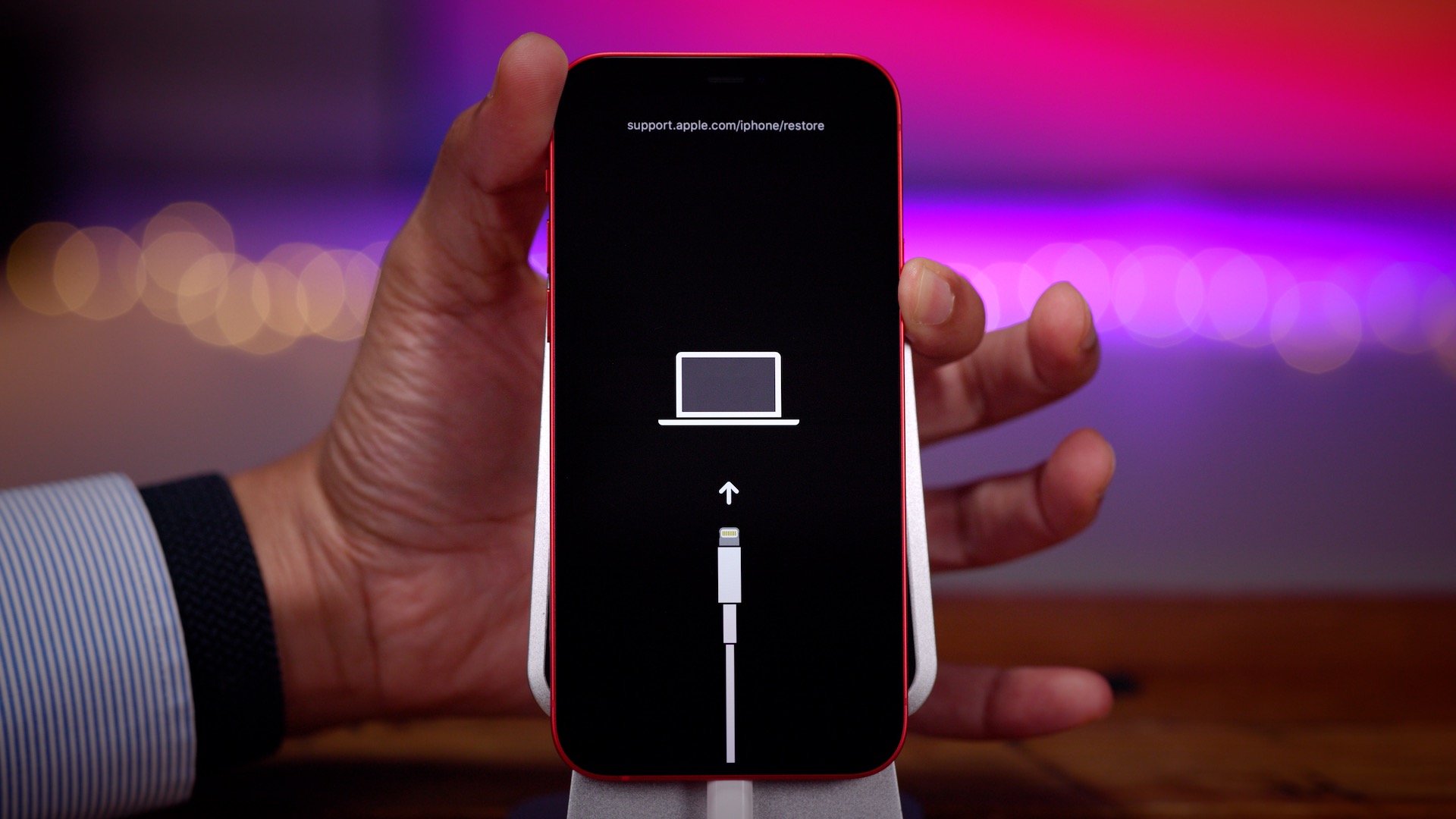
How Do You Put Your iPhone in Recovery Mode and Reset?
To put your iPhone in recovery mode and reset it, follow these steps:
1. Make sure your iPhone is turned off. If it’s not, press and hold the power button until the “slide to power off” option appears, then slide to power off.
2. Connect your iPhone to your computer using a USB cable.
3. Open iTunes on your computer. If you don’t have iTunes installed, download and install it from the Apple website.
4. Press and hold the volume up button on your iPhone. Then, quickly press and release the volume down button.
5. Next, press and hold the side button (or power button) on your iPhone until you see the recovery mode screen. This screen will display the iTunes logo and a USB cable pointing towards it.
6. Release the side button once the recovery mode screen appears. At this point, iTunes on your computer should display a message saying that it has detected an iPhone in recovery mode.
7. On your computer, you will be prompted to either Restore or Update your iPhone. Choose the Restore option to reset your iPhone to its factory settings.
8. Wait for iTunes to download and install the necessary software on your iPhone. This process may take some time, so be patient and make sure your computer stays connected to the internet.
9. Once the restore process is complete, your iPhone will restart. You can now set up your iPhone as new or restore from a backup if you have one available.
How Do You Put Your iPhone 12 in Recovery Mode Without the Password?
Putting your iPhone 12 into recovery mode without the password can be done by following these steps:
1. Connect your iPhone 12 to your computer using a USB cable.
2. Open iTunes (for Windows users) or Finder (for Mac users) on your computer.
3. Press and release the volume up button on your iPhone 12.
4. Quickly press and release the volume down button on your iPhone 12.
5. Press and hold the side button (power button) until you see the recovery mode screen on your iPhone 12. The screen will display the iTunes (or Finder) logo and a USB cable.
6. On your computer, a pop-up message should appear in iTunes or Finder, indicating that your iPhone 12 is in recovery mode.
Once your iPhone 12 is in recovery mode, you can proceed with the necessary actions, such as restoring your device or performing a factory reset.
Please note that putting your iPhone 12 into recovery mode will erase all data on your device if you choose to restore or perform a factory reset. It’s always recommended to back up your iPhone beforehand to avoid losing any important data.
Conclusion
Putting your iPhone 12 into recovery mode is a useful troubleshooting step when you encounter issues that cannot be resolved through normal means. It allows you to restore your device to its factory settings and resolve software-related problems. The process involves a three-button sequence of pressing volume up, volume down, and holding the side button until Recovery Mode is enabled. It is important to keep holding the side button even after the phone restarts and shows the Apple logo. Once in recovery mode, you can then restore or update your iPhone 12 using iTunes or Finder on a computer. This can be helpful in cases where you have forgotten your password or if your device is stuck in a boot loop. However, it is important to note that entering recovery mode will erase all data on your iPhone, so it is crucial to have a backup before proceeding. understanding how to use recovery mode on your iPhone 12 can be a valuable skill for troubleshooting and resolving software-related issues on your device.













