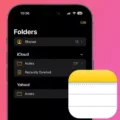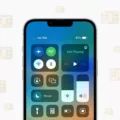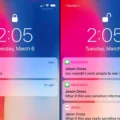The iPhone 12 is a powerful and popular device that offers a wide range of features and capabilities. However, like any smartphone, it can sometimes experience issues with its service or signal. If you find yourself facing the frustrating problem of no service or signal on your iPhone 12, there are a few steps you can take to troubleshoot and resolve the issue.
First, it’s important to check your mobile data settings. Go to Settings > Mobile Data and ensure that your mobile line is turned on. If it is turned off, simply toggle it back on. This simple step may be all it takes to restore your service.
If you can’t see your mobile line in the Mobile Data settings, it could mean that you need to set up an eSIM or insert a physical SIM card. Follow the instructions provided by your carrier to set up an eSIM or insert a physical SIM card properly.
If you are seeing a ‘No Service’ or ‘SOS’ message at the top of your iPhone’s screen, there are a few possible reasons for this. One common reason is that Airplane Mode is turned on. Check your settings and make sure Airplane Mode is turned off.
Another possibility is that you are simply out of your carrier’s service area. If you are in a remote or rural location, it’s possible that you may not have a strong signal. Try moving to a different location or contacting your carrier to inquire about coverage in your area.
Lastly, a misconfigured setting on your iPhone could be causing the no service issue. To troubleshoot this, you can try restarting your phone, turning Airplane Mode on and off, manually selecting your network provider, or even restoring your phone to its factory settings. Be aware that restoring to factory settings will erase all data on your device, so make sure to back up your important information before proceeding.
Experiencing no service or signal on your iPhone 12 can be frustrating, but there are steps you can take to resolve the issue. Check your mobile data settings, set up an eSIM or insert a physical SIM card if necessary, ensure Airplane Mode is turned off, and consider troubleshooting options like restarting your phone or restoring to factory settings. By following these steps, you can hopefully restore your service and enjoy all the features your iPhone 12 has to offer.
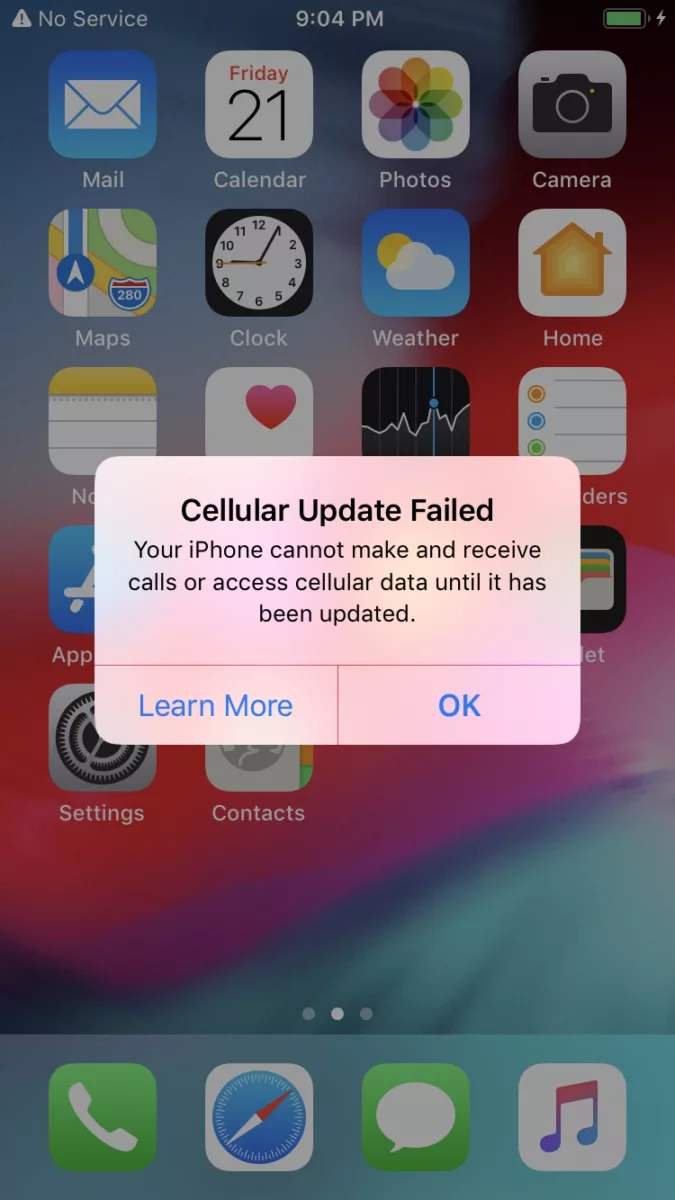
Why Are You Getting No Service on Your iPhone 12?
There are several reasons why you may be experiencing no service on your iPhone 12. Here are some possible explanations:
1. Mobile Data Turned Off: Check if your mobile data is turned on in the settings. If it’s turned off, enable it to establish a connection to your cellular network.
2. Weak Signal: Ensure that you are in an area with good network coverage. If you are in a remote location or an area with limited signal strength, it may result in no service or a weak signal.
3. Airplane Mode: Check if Airplane Mode is enabled on your iPhone 12. When Airplane Mode is turned on, it disables all wireless connections, including cellular service. Disable Airplane Mode to restore your cellular connection.
4. Carrier Issues: There could be temporary service disruptions or maintenance activities being performed by your cellular service provider. Contact your carrier to verify if there are any known outages or issues in your area.
5. SIM Card Issues: Ensure that your SIM card is properly inserted into your iPhone 12. If the SIM card is loose or damaged, it may cause a loss of service. Try removing and reinserting the SIM card or contact your carrier for a replacement if necessary.
6. Software Updates: Make sure your iPhone 12 is running the latest version of iOS. Software updates often include bug fixes and improvements that can help resolve connectivity issues.
7. Network Settings: Resetting your network settings can sometimes resolve connectivity problems. Go to Settings > General > Reset > Reset Network Settings. Keep in mind that this will remove saved Wi-Fi passwords and other network-related settings.
8. Hardware Issues: If none of the above solutions work, there might be a hardware issue with your iPhone 12. In this case, you may need to contact Apple Support or visit an authorized service center for further assistance.
Remember, if you continue to experience no service on your iPhone 12, it’s always best to reach out to your cellular service provider or Apple Support for more personalized troubleshooting and support.
Why Do You Suddenly Have No Service on Your iPhone?
There are several possible reasons why you may suddenly have no service on your iPhone:
1. Airplane Mode is turned on: Airplane Mode disables all wireless connections on your iPhone, including cellular service. If Airplane Mode is turned on, you will see a small airplane icon in the status bar at the top of your screen. To turn off Airplane Mode, go to Settings and toggle off the Airplane Mode switch.
2. You are out of your carrier’s service area: If you are in an area where your cellular carrier does not have coverage, you will not be able to connect to their network and will see a “No Service” or “Searching” message. This can happen in remote or rural areas or in buildings with poor signal reception. To resolve this, you may need to move to a different location or contact your carrier for assistance.
3. SIM card issues: If your SIM card is not properly inserted or is damaged, it can cause your iPhone to show no service. Try removing the SIM card, cleaning it, and reinserting it securely. If the issue persists, you may need to contact your carrier for a replacement SIM card.
4. Carrier settings update: Occasionally, your carrier may release updates to their network settings that are required for your iPhone to connect to their network. If you have not installed these updates, it could result in a loss of service. To check for carrier settings updates, go to Settings > General > About. If an update is available, you will see a prompt to install it.
5. Software issues: In some cases, a software glitch or misconfiguration can cause your iPhone to lose service. Try restarting your iPhone by holding down the power button until the slide to power off appears, then slide to power off. After a few seconds, turn your iPhone back on. If the issue persists, you may need to reset your network settings by going to Settings > General > Reset > Reset Network Settings. Note that this will remove all saved Wi-Fi passwords.
If none of these solutions resolve the issue, it may be worth contacting your carrier for further assistance or visiting an Apple Store for a diagnosis.
How Do You Fix Your Phone If It Says No Service?
To fix the “no service” or “no signal” issue on your Samsung or Android phone, you can try the following steps:
1. Restart your phone: Sometimes, a simple restart can resolve network connectivity issues. Turn off your phone and then turn it back on after a few seconds.
2. Turn Airplane Mode on and off: Swipe down from the top of your phone’s screen to access the notification panel and toggle the Airplane Mode icon on and off. This action can refresh your phone’s network connection.
3. Manually select your network providers: Go to your phone’s settings and look for the “Network” or “Connections” section. Within this section, you should find an option to manually select your network providers. Tap on it and choose your network provider from the list. This step can help your phone establish a stronger connection to the network.
4. Double check your SIM card: Remove the SIM card from your phone and inspect it for any visible damage. Wipe the SIM card with a clean cloth or tissue to remove any dirt or debris. Reinsert the SIM card properly and ensure it is securely in place.
5. Restore your phone to its factory settings: This step should be considered as a last resort, as it will erase all the data on your phone. Go to your phone’s settings and look for the “System” or “About phone” section. Within this section, you should find an option to reset your phone to its factory settings. Tap on it and follow the on-screen instructions. Remember to backup your important data before performing a factory reset.
If none of these steps resolve the “no service” or “no signal” issue on your phone, it may be a hardware problem, and you should consider contacting your phone manufacturer or service provider for further assistance.
How Do You Get Service on Your New iPhone 12?
To get service on your new iPhone 12, you can follow these steps:
1. Open the Settings app on your iPhone.
2. Scroll down and tap on “Cellular” or “Mobile Data”.
3. Look for the option that says “Set Up Cellular” or “Add eSIM” and tap on it.
4. On the next screen, you will see two options: “Transfer From Nearby iPhone” or “Choose a Phone Number”. Select the option that suits your situation.
If you choose “Transfer From Nearby iPhone”:
1. Ensure that your previous iPhone is nearby and connected to Wi-Fi.
2. On your previous iPhone, a prompt will appear asking if you want to transfer service to your new iPhone. Tap “Continue” to proceed.
3. Use your previous iPhone to scan the animation that appears on your new iPhone.
4. Follow the on-screen instructions to complete the transfer process.
If you choose “Choose a Phone Number”:
1. Select your carrier from the list of available options.
2. If you have an existing eSIM plan, tap “Add Cellular Plan” and follow the prompts to set it up.
3. If you don’t have an eSIM plan, you can contact your carrier to activate a new plan or transfer an existing plan to your new iPhone.
Once the transfer or activation process is complete, your new iPhone 12 should be ready to use with cellular service. Remember to insert your SIM card or configure an eSIM if required.
Conclusion
If you are experiencing the issue of “No Service” or a lack of signal on your iPhone 12, there are several possible solutions to consider. Firstly, make sure that your mobile data is turned on in the settings. If it is turned off, simply toggle it back on. If you cannot find your mobile line in the settings, it may be necessary to set up an eSIM or insert a physical SIM card. Additionally, check if Airplane Mode is turned on, as this can cause a loss of service. If you are out of your carrier’s service area, you may need to wait until you are in an area with better coverage. if all else fails, you can try restoring your phone to its factory settings. By following these steps, you should be able to troubleshoot and resolve the issue of no service on your iPhone 12.