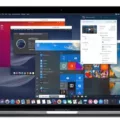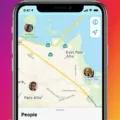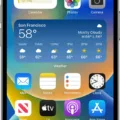The Apple Watch is a revolutionary piece of technology that can make life easier and more enjoyable. With its ability to track workouts, take calls, and even monitor your heart rate, the Apple Watch has become a must-have item for many of today’s tech-savvy consumers. But what happens when it comes time to upgrade? How do you disconnect your old Apple Watch and pair it with a new one?
If you’re upgrading to a newer Apple Watch, it’s important to properly disconnect the old one from your iPhone before you pair the new one. Fortunately, the process is relatively straightforward and easy to follow.
First off, you’ll want to make sure your old Apple Watch is on its charger. Then press and hold the side button as if you were going to power it down. Do a firm press on the POWER OFF slider and let go. Finally, tap Erase all content and settings. This will completely erase any data from your old watch and disconnect it from your iPhone.
Once this process is complete, you can start the pairing process with your new watch by following the onscreen instructions that come with it. It’s also important to note that this same process will work if you are simply switching between Apple Watches without upgrading – just make sure to unpair one watch before pairing another!
By following these simple steps, you can safely disconnect an old Apple Watch before upgrading or switching watches altogether. As long as you remember to back up any data beforehand (by connecting via Wi-Fi), there’s no need to worry about losing any information in the transition!
Unpairing Old Apple Watch Before Pairing New One
Yes, you should unpair your old Apple Watch before pairing a new one. To do this, open the Apple Watch app on your iPhone and tap the My Watch tab. Then select the watch you want to unpair and tap the information button (i) next to it. Finally, tap Unpair Apple Watch and confirm the action by tapping Unpair again. Once the process is complete, you can pair your new Apple Watch with your iPhone.

Source: bestbuy.com
Unpairing an Apple Watch Without an Old Apple ID
To unpair an Apple Watch without an old Apple ID, first, make sure your Apple Watch is on its charger. Then press and hold the side button until you see the Power Off slider appear. Do a firm press on the Power Off slider and let go. Finally, tap Erase all content and settings to unpair your device from any old Apple ID or iCloud account.
Deactivating an Old Apple Watch and Activating a New One
To deactivate your old Apple Watch and activate a new one, begin by signing into iCloud.com with your Apple ID. Once you are signed in, go to Find My iPhone. Select All Devices, then click on your old Apple Watch. Click Erase Apple Watch and follow the prompts until the device is successfully erased. Once this is complete, click the remove button next to your old Apple Watch.
Once your old Apple Watch is deactivated, you can now activate your new one by unpairing it from your iPhone if it was previously paired. To do this, open the Settings app on your iPhone, select Bluetooth, and tap on the “i” icon next to the name of your old Apple Watch. Tap Unpair Apple Watch and confirm that you want to unpair it from your iPhone.
Next, put your new Apple Watch on its charger and open the Apple Watch app on your iPhone. Follow the instructions to pair it with your phone and set up all of its features like notifications, apps, and more. You should now be able to use and enjoy all of the features of your new Apple watch!
Unpairing an Apple Watch That Does Not Work
If your Apple Watch is not working correctly, you can unpair it by pressing and holding the Digital Crown until you see the red Reset button. Tap Reset, then tap Reset again to confirm. This will completely unpair your Apple Watch from your iPhone. Once it has been unpaired, you can then pair it again using the same Apple ID and password that were used to originally set up the watch.