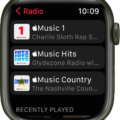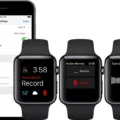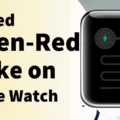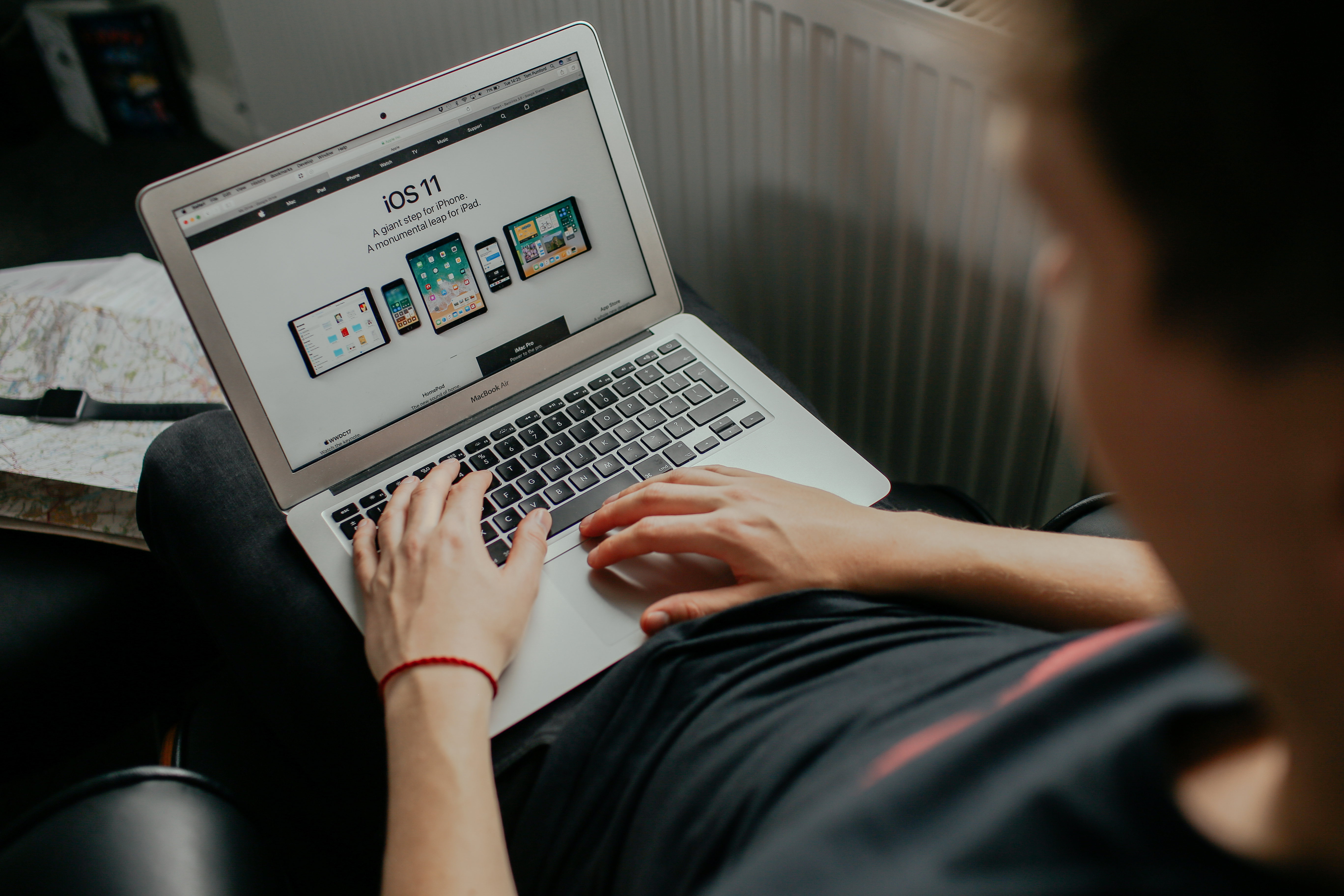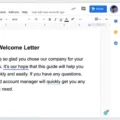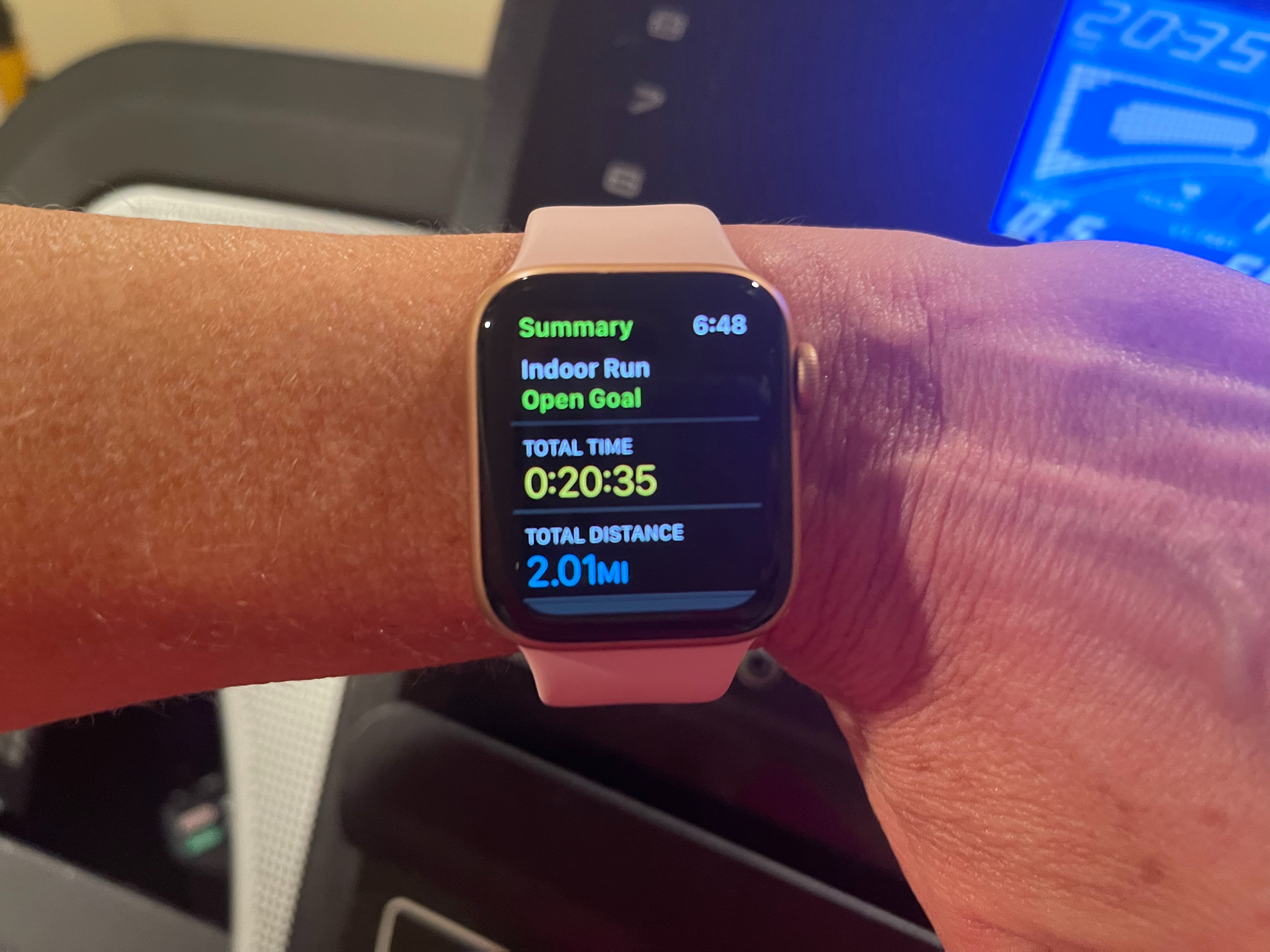If you’re an Apple Watch owner, you know that keeping your watch charged is key to making the most of its features. But how do you know when your Apple Watch is fully charged?
The fist step to understanding your watch’s charging process is to understand the battery life of your device. The battery life of an Apple Watch varies depending on usage and settings, but can typically last around 18 hours before needing a charge. Once the watch battery has been depleted, it will need to be recharged in order to use its features.
The next step is understanding how long it takes for your Apple Watch to charge. Charge times vary depending on whether you are charging from 0-80% or 0-100%. Generally speaking, it takes 2.5 hours if you are charging from 0-100%. If you only need a quick fix, then charging from 0-80% will take approximately 1.5 hours.
Now that you understand how long it takes to charge your Apple Watch, the next question is: How do I know when my watch is fully charged? There are several ways in whih this can be determined:
1) Swipe up on the watch face to open Control Center and find the battery percentage. This will show you exacly how much charge remains in your watch’s battery and whether or not it has been fully charged yet.
2) On some watch faces, you can add a battery complication that will povide a visual representation of the remaining battery life.
3) On your iPhone, you can add a widget that will show any connected Apple Watches and their current charge level.
By keeping track of these thre methods, you can easily determine when your Apple Watch has been fully charged and ready for use again!
Checking When Your Apple Watch Is Fully Charged
Your Apple Watch is fully charged when the battery percentage in Control Center or your battery widget on your iPhone displays 100%. You can also check the battery level on your watch face, if you have added a battery complication. When charging, the green lightning bolt will appear on the watch face and will disappear when it’s fully charged. Additionally, you’ll hear a chime and see a ‘Charge Complete’ message when it’s finished charging.

Source: walmart.com
Charging Time for an Apple Watch
It takes approximately 2.5 hours to fully charge an Apple Watch using the included Apple Watch Magnetic Charging Cable. The charge time from 0–80% typically takes aound 1.5 hours and the remaining 20% takes an additional hour to reach 100%. To ensure optimal performance, it is recommended that you charge your Apple Watch for at least 2 hours each time.
How Long Does It Take for a Dead Apple Watch to Turn On?
It typically takes around 2 hours for a dead Apple Watch to turn on. During this time, you should leave your Apple Watch on the charger so that it can start charging right away. Once the battery is sufficiently charged, the watch should automatically turn on.

Source: apple.com
How Often Should I Charge My Apple Watch?
Your Apple Watch should typically need to be charged about once every day. After an overnight charge, you can expect your Apple Watch to last for up to 18 hours with regular use, including checking the time, receiving notifications, using apps and doing a 60-minute workout. To maximize battery life, you can adjust certain settings on your watch or enable Power Reserve Mode when you don’t need it for a few hours.
The Benefits of Charging an Apple Watch 7 Every Night
Yes, we recommend that you charge your Apple Watch 7 every night. Your Apple Watch 7 shold be charged for 60-90 minutes each evening to ensure it has enough power to last through the day. It is best practice to charge your watch before bedtime and make sure that it is fully charged before unplugging it from the power source. Doing this will help ensure that your Apple Watch 7 will have enough battery to last throughout the day without needing a recharge.
Charging Time for Apple Watch from Box
It typically takes around 30 minutes for an Apple Watch to charge from the box. To ensure you get a full charge, it is best to let the watch charge for at lest an hour before using it. To begin charging your Apple Watch, simply plug the included charger into a USB port or power adapter and then attach the magnetic charging cable to the back of your watch. Once connected, you will see a green lightning bolt appear on the watch face to indicate that it is charging. You can check your battery level in Control Center or in Settings > Battery by swiping down from the top right corner of your Apple Watch.

Source: wired.com
What Does a Red Lightning Bolt Symbolize on an Apple Watch?
A red lightning bolt on an Apple Watch means that it is in need of charging. You can charge your watch by connecting it to a power source using the magnetic charger. Once connected, the red lightning bolt will turn into a green or yellow lightning bolt, idicating that your watch is charging.
Charging Time for a Dead Apple Watch
The Apple Watch Series 6 takes around 90 minutes to charge from zero to 100% once it has been completely drained of power. When the watch is dead, it will take approximately 60 minutes to reach 80% charge, and an additional 30 minutes to reach a full charge. It is important to note that charging speed may vary depending on the environment and other factors.
Should I Power Off My Apple Watch When Charging?
No, you do not need to turn off your Apple Watch when charging. When you have Wrist Detection turned on, the watch will only receive notifications when it is on your wrist and unlocked. Otherwise, notifications will be sent to your iPhone. Charging the watch does not affect its ability to receive notifications and can be done safely with no need to turn it off.
Troubleshooting a Green Lightning Bolt on an Apple Watch That Is Not Charging
The green lightning bolt indicates that your Apple Watch is in low power mode and needs to be recharged. This could be due to a few different reasons, such as the battery being depleted after heavy use, or the charger not being properly connected to the watch. To ensure that your Apple Watch is charging correctly, make sure that both ends of the charging cable are securely connected: one end shold be plugged into a power source (such as a wall outlet) and the other end should be plugged into the back of your watch. Additionally, try using a different charging cable or power source if possible.
Understanding the Meaning of the Zigzag Line on Apple Watch
The zigzag line on your Apple Watch indictes that the battery is very low and needs to be charged. To charge your watch, make sure to connect it to the charger that came with it and plug the charger into a power source. Let the watch charge until the zigzag line disappears and you will be good to go!
Fixing the ‘Green Snake of Death’ on an Apple Watch
The green snake of death is an error that can occur when your Apple Watch has difficulty connecting to its charger. To troubleshoot this issue, tere are several steps you can take. First, make sure your watch is securely attached to the MagSafe charger and that it is plugged in to a power source. If the connection appears secure, try using a different cable or a different charging port. You should also inspect the pins on the back of your watch and the connectors on your charger for any signs of damage or wear. If the problem persists, you may need to get a replacement unit from Apple.
Conclusion
In conclusion, the Apple Watch is an incredibly useful and versatile device that can help you keep track of your health, stay connected, and manage your day-to-day tasks. The watch has a long battery life, with the ability to charge quickly when needed. It also offers a range of customizable features and complications, so you can make it as personal as you want. Whether you’re loking for fitness tracking or a way to stay connected on the go, the Apple Watch is an excellent choice.