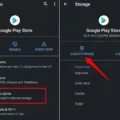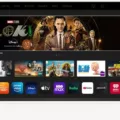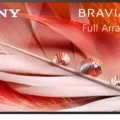Having a black screen on your RCA TV can be frustrating, but don’t worry, there are steps you can take to resolve the issue. In this article, we will provide you with a detailed troubleshooting guide to help you fix your RCA TV’s black screen problem.
1. Soft Reset: The first step is to unplug the TV from the wall and, if possible, remove the power cord from the back of the TV. Wait for about 30 seconds and then plug the TV back into a working outlet. This soft reset can often resolve minor technical glitches causing the black screen.
2. Check Connections: Ensure that all cables are securely connected to both the TV and the external devices, such as cable/satellite box, DVD player, or gaming console. Loose or faulty connections can result in a black screen.
3. Test with Another Device: Connect a different device, such as a DVD player or gaming console, to your TV using the same cables. If the second device displays correctly, it indicates that the issue might be with the original device or its connection.
4. Check for Firmware Updates: Visit the RCA website or consult your TV’s manual to check if there are any available firmware updates. Updating the firmware can address software-related issues that may be causing the black screen.
5. Adjust Screen Settings: Use the remote control to navigate through the TV’s menu and check the screen settings. Ensure that the brightness, contrast, and other display settings are properly adjusted. Sometimes, incorrect settings can lead to a black screen.
6. Try a Different Input: Switch to a different input source on your TV, such as HDMI or AV, and check if the black screen issue persists. This helps determine if the problem is specific to a particular input or affects all inputs.
7. Factory Reset: If none of the above steps resolve the black screen problem, you can try performing a factory reset. Please note that a factory reset will erase all your personalized settings, so make sure to back up any important data beforehand. To perform a factory reset, locate the reset button on the back of the TV and press it using a pin or paperclip.
8. Seek Professional Help: If the black screen issue continues even after trying all the above steps, it may be time to consult a professional technician or contact RCA customer support. They will have the expertise to diagnose and fix any hardware or software problems with your TV.
Remember, troubleshooting steps may vary slightly depending on the specific model of your RCA TV, so always refer to your TV’s manual for model-specific instructions. By following these troubleshooting steps, you can increase the chances of resolving the black screen issue on your RCA TV and get back to enjoying your favorite shows and movies.

What to Do When Your TV Turns on But the Screen is Black?
When your TV turns on but the screen remains black, there are several steps you can take to troubleshoot the issue:
1. Check the power source: Ensure that the TV is properly connected to a working power outlet. Make sure the power cord is securely plugged into the back of the TV and the outlet. You can also try plugging the TV into a different outlet to rule out any power supply issues.
2. Soft reset: Unplug the TV from the wall and, if possible, remove the power cord from the back of the TV. Wait for about 30 seconds and then plug the TV back into a working outlet. This can perform a soft reset and may resolve any temporary software glitches causing the black screen.
3. Check the input source: Verify that the TV is set to the correct input source. Use the TV remote to navigate through the input options and select the appropriate one for the device you are trying to use (e.g., cable box, DVD player, gaming console). Sometimes, the TV may be on the correct input but not receiving any signal, so try connecting a different device or changing the cables to troubleshoot further.
4. Adjust the brightness and contrast: If the screen is completely black, but you can still hear audio or see faint images, it’s possible that the brightness and contrast settings are set too low. Use the TV remote to increase the brightness and contrast levels to see if the display becomes visible.
5. Check for firmware updates: Some TV models may experience black screen issues due to outdated firmware. Visit the manufacturer’s website and check for any available firmware updates for your specific TV model. Follow the instructions provided by the manufacturer to update the firmware and see if it resolves the black screen problem.
6. Test with different devices and cables: Connect a different device (such as a DVD player or game console) to the TV using different cables to rule out any issues with the original device or cables. If the black screen issue persists with multiple devices, it indicates a problem with the TV itself.
7. Consult a professional: If none of the above steps resolve the black screen problem, it may be necessary to seek assistance from a qualified technician or contact the manufacturer’s customer support. They will have specialized knowledge and tools to diagnose and repair the TV.
Remember, each TV model may have unique troubleshooting steps, so it’s always advisable to refer to the user manual or contact the manufacturer for specific guidance.
How Do You Reset Your RCA TV Without a Reset Button?
To reset your RCA TV without a physical reset button, you can follow these steps:
1. Locate the power cord at the back of your TV and unplug it from the wall outlet.
2. Wait for about 10-15 seconds to let any residual power drain from the TV.
3. While keeping the power cord unplugged, press and hold the power button on the TV itself for about 10 seconds.
4. After 10 seconds, release the power button and plug the power cord back into the wall outlet.
At this point, your RCA TV should start the reset process. It may take a few minutes for the TV to fully boot up, so be patient. Once the reset is complete, your TV should return to its default factory settings.
If you encounter any issues or the reset doesn’t work, you can try performing a manual factory reset using the buttons on the TV itself. Here’s how:
1. Unplug the power cord from the wall outlet and wait for about 10-15 seconds.
2. While keeping the power cord unplugged, locate the volume up and volume down buttons on the TV.
3. Press and hold both the volume up and volume down buttons simultaneously.
4. While holding the volume buttons, plug the power cord back into the wall outlet.
5. Continue holding the volume buttons for about 10 seconds or until you see the RCA logo appear on the screen.
6. Release the volume buttons and allow the TV to complete the factory reset process.
If you are still unable to reset your RCA TV using these methods, it is recommended to consult the user manual or contact RCA customer support for further assistance.
How Do You Reset a Black Screen on a RCA Roku?
To reset a black screen on an RCA Roku TV, follow these steps:
1. Unplug the power cord from the back of the TV and wait for about 10-15 seconds.
2. While the TV is unplugged, press and hold the power button on the TV for 15-20 seconds.
3. Release the power button and plug the TV back in.
4. Wait for the TV to turn on and see if the black screen issue is resolved.
If the black screen issue persists after the reset, you can try the following steps:
1. Press the Home button on your Roku remote.
2. Go to the Settings menu.
3. Select System.
4. Choose Power.
5. Select System Restart.
6. Wait for the TV to restart and see if the black screen problem is resolved.
If you’re still experiencing the black screen issue, you can try a factory reset. However, be aware that a factory reset will erase all your settings and personal data, so make sure to back up any important information before proceeding. Here’s how to perform a factory reset:
1. Press the Home button on your Roku remote.
2. Go to the Settings menu.
3. Select System.
4. Choose Advanced system settings.
5. Select Factory reset.
6. Follow the on-screen instructions to confirm the factory reset.
After the factory reset, set up your TV again and see if the black screen problem is resolved. If not, it may be a hardware issue, and you should consider contacting RCA customer support or a professional technician for further assistance.
Conclusion
If you are experiencing a black screen issue with your RCA TV, there are a few steps you can take to try and resolve the problem. First, unplug the TV from the wall and remove the power cord from the back of the TV to perform a soft reset. Wait for about 30 seconds, then plug the TV back into a working outlet and test it again. This simple reset can often fix minor glitches and restore normal functionality.
If the black screen issue persists, it is recommended to seek the assistance of an expert. They will have the knowledge and skills to diagnose and fix more complex issues with your TV. They may need to inspect the hardware components or perform a factory reset using the button on the back of the TV, if available.
Remember, it is important to follow any specific instructions provided by the manufacturer or seek professional help if you are unsure about performing any troubleshooting steps. This will ensure that you do not accidentally cause any further damage to your TV.
Troubleshooting a black screen issue with an RCA TV can sometimes be resolved with a simple reset, but if the problem persists, it is best to seek expert assistance for a more comprehensive solution.