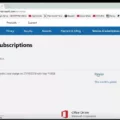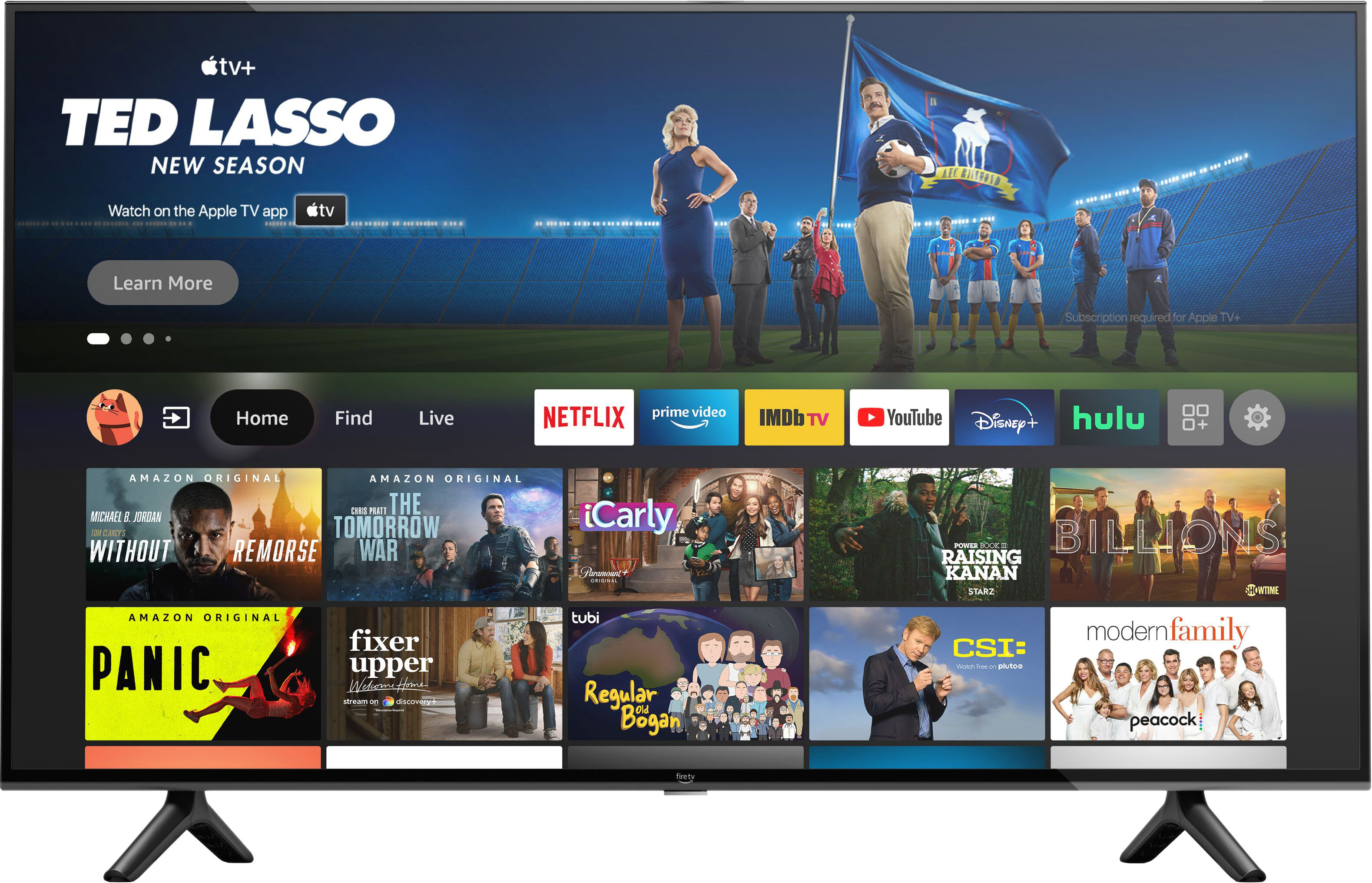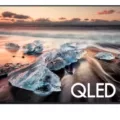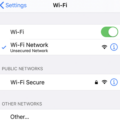If you are experiencing issues with your Sony TV’s Wi-Fi connection, you may see a message that says “Sony TV WiFi not connected.” This can be frustrating, but there are several things you can try to resolve the issue.
First, check that your Wi-Fi network is working properly. Make sure all other devices connected to the network are functioning properly and that the network is strong enough for your TV to connect to. You can also try resetting your Wi-Fi router by unplugging it for a minute and then plugging it back in.
Next, check your TV’s Wi-Fi settings. Make sure your TV is set up to connect to your Wi-Fi network, and that you are using the correct Wi-Fi network name and password. You can do this by going to the “Settings” menu on your TV, selecting “Network,” and then selecting “Wi-Fi.”
If your TV is still not connecting to Wi-Fi, try restarting your TV. This can be done by turning it off and unplugging it from the power source for a minute before plugging it back in and turning it back on.
If none of these steps work, you may need to contact Sony support for further assistance. They can help you troubleshoot the issue and determine if there is a problem with your TV’s hardware or software.
If you are experiencing issues with your Sony TV’s Wi-Fi connection, there are several steps you can take to resolve the problem. By checking your Wi-Fi network, and TV settings, and restarting your TV, you can often fix the issue. If these steps do not work, contact Sony support for further assistance.
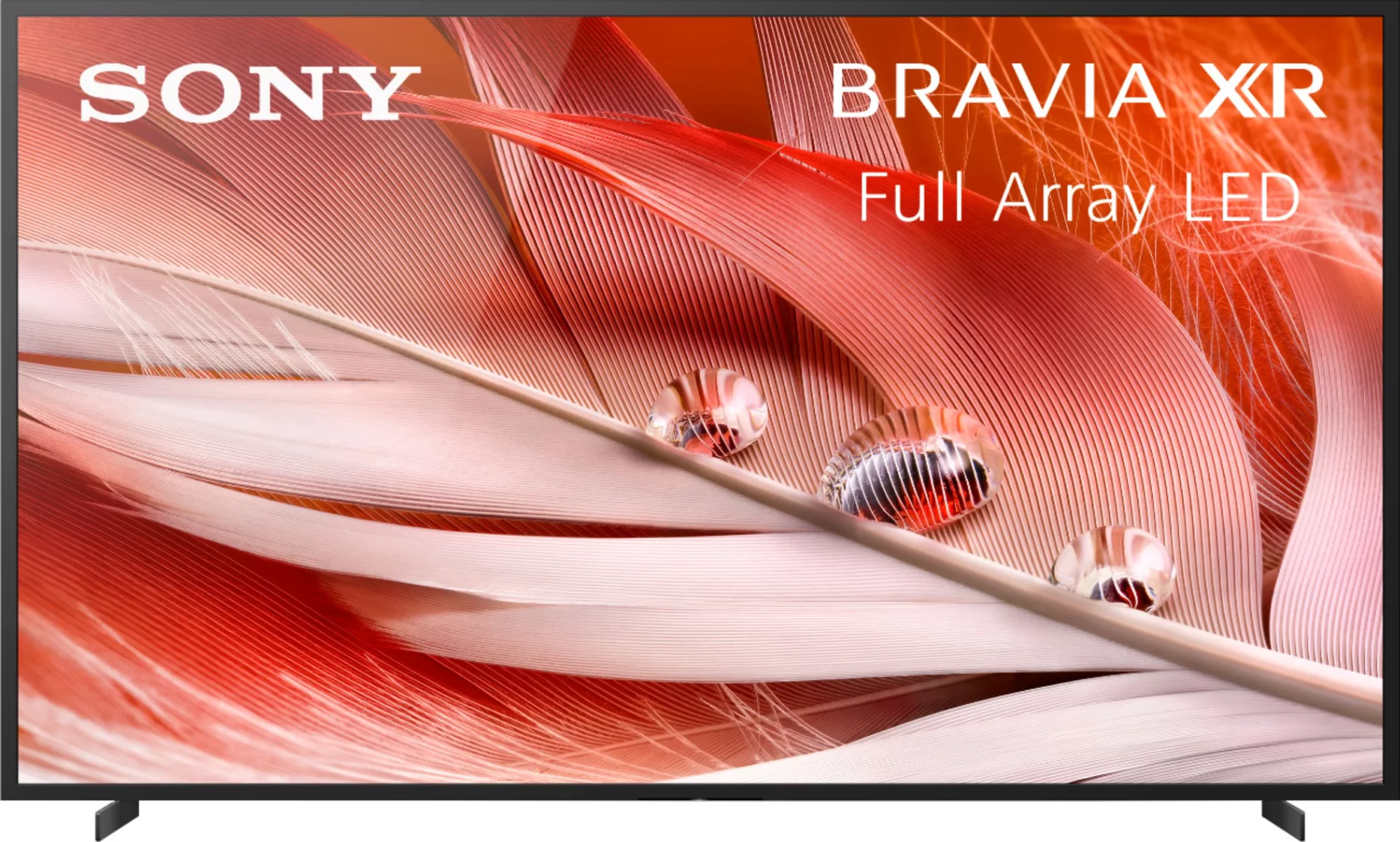
Troubleshooting Wi-Fi Connection Issues on Sony TV
If your Sony TV is displaying a message that says “Wi-Fi not connected,” it means that the TV is not currently connected to your Wi-Fi network. This could be due to a number of reasons such as:
1. Weak Wi-Fi signal: If the Wi-Fi signal is weak, the TV may not be able to connect to the network. This can happen if your TV is located far away from the router or if there are obstacles blocking the signal.
2. Incorrect Wi-Fi password: If you have recently changed your Wi-Fi password and have not updated it on your TV, it will not be able to connect to the network.
3. Wi-Fi network issues: If there are issues with your Wi-Fi network, such as a temporary outage or a problem with the router, your TV may not be able to connect.
To resolve the issue, try the following:
1. Check your Wi-Fi network: Ensure that your Wi-Fi network is working properly and that there are no issues with it. You can do this by checking other devices that are connected to the same network.
2. Check your Wi-Fi signal strength: If the signal is weak, try moving your TV closer to the router or removing any obstacles that may be blocking the signal.
3. Check your Wi-Fi password: Ensure that you have entered the correct Wi-Fi password on your TV. If you have recently changed the password, update it on your TV as well.
4. Restart your TV: Try restarting your TV and see if that resolves the issue.
If the issue persists, you may need to contact your internet service provider or Sony support for further assistance.
Troubleshooting Wi-Fi Connection Issues with a TV
If your TV is not connected to Wi-Fi, there could be several reasons for this issue. Here are some possible explanations:
1. Router/modem issues: One of the most common reasons for a TV not connecting to Wi-Fi is router/modem issues. Try unplugging your router/modem for at least a minute before plugging it back in. If this doesn’t work, hard reset your router/modem by pressing and holding the small button.
2. Network and password issues: Double-check that you’re connecting to the right network and using the correct password. Sometimes, people may forget their password or select the wrong network.
3. VPNs and dial-up connections: Try to avoid using VPNs or dial-up connections for smart TV Wi-Fi. These types of connections may not be compatible with your TV and could cause connectivity issues.
4. Outdated firmware: Make sure your TV has the latest firmware updates installed. Outdated firmware can sometimes cause Wi-Fi connectivity issues.
5. Distance from the router: If your TV is located far away from your router, it may have difficulty connecting to Wi-Fi. Try moving your router closer to your TV or using a Wi-Fi extender.
There are several potential reasons why your TV may not be connecting to Wi-Fi. Try troubleshooting these issues one by one to see if they can solve the problem.
Conclusion
Sony TVs are known for their exceptional picture quality, sleek design, and user-friendly interface. With their advanced technologies such as 4K resolution, HDR, and Android TV, Sony TVs offer an immersive and cinematic viewing experience. Additionally, Sony TVs are equipped with various smart features such as Google Assistant, Chromecast, and built-in Wi-Fi, making them a perfect choice for those who want to access their favorite streaming services and apps effortlessly. Sony TV is a reliable and high-quality choice for anyone looking for a premium TV experience.