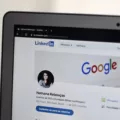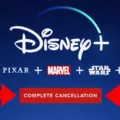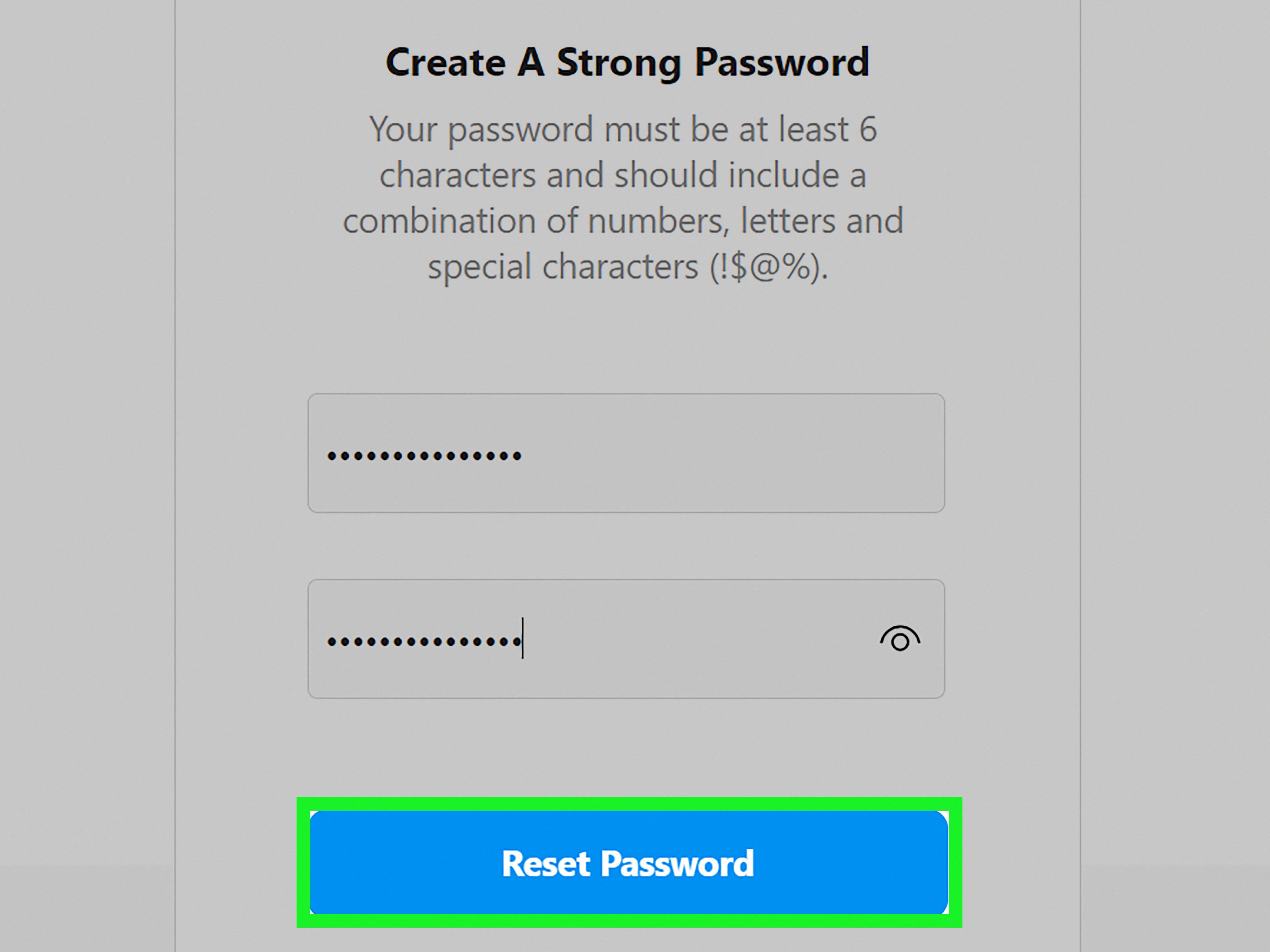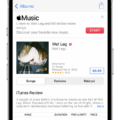Xbox is a popular gaming console that provides a wide array of entertainment options for gamers of all ages. While many people enjoy using Xbox, some may want to cancel their subscription or turn off recurring billing for varous reasons. In this article, we will discuss how to cancel an Xbox subscription and turn off recurring billing.
Canceling an Xbox Subscription
To cancel an Xbox subscription, you need to go to the Services & Subscriptions page for your account. Once you are there, select the subscription you want to cancel and then click on the “Manage” button. From there, you can choose to either cancel your subscription or turn off recurring billing.
If you choose to turn off recurring billing, your subscription will expire on the date shown, and you won’t be billed in the future. This option is ideal for those who want to keep their subscription but don’t want to be billed automatically.
If you choose to cancel your subscription altogether, you may be eligible for a refund depending on the terms and conditions of your subscription. It’s important to read through the terms and conditions carefully before canceling your subscription to avoid any fees or penalties.
Canceling Other Microsoft Subscriptions
If you have other Microsoft subscriptions, you can cancel them by going to the Services & Subscriptions page and signing in with your Microsoft account. Once you are there, find your subscription and select the “Manage” button. On the next page, select “Cancel” (or “Upgrade or Cancel” depending on your subscription type).
Turning Off Recurring Billing from Your Console
If you want to turn off recurring billing from your console, start by pressing the Xbox button on your controller and go to “Profile & System” > “Settings”. From there, select “Account” > “Subscriptions”, and then choose the subscription you’d like to set up with recurring billing. select “Turn on recurring billing.”
Xbox offers a variety of entertainment options for gamers, but it’s important to know how to cancel a subscription or turn off recurring billing if needed. By following the steps outlined in this article, you can easily cancel your subscription or turn off recurring billing to avoid unwanted charges.
Turning Off Recurring Billing for Xbox One
To turn off recurring billing for Xbox One, you need to follow these steps:
1. First, visit the Services & subscriptions page for your account.
2. Next, locate the subscription that you want to cancel and select the “Manage” option next to it.
3. Now, select the “Turn off recurring billing” option. This will immediately stop any future automatic payments for the subscription.
Alternatively, you can also select the “Cancel subscription” option to completely cancel the subscription altogether. However, plese note that cancelling a subscription may not result in an immediate refund, and you may still have access to the subscription until the end of the current billing period.
It’s recommended that you read the terms and conditions of your subscription before cancelling or turning off recurring billing to avoid any confusion or unexpected charges.

Turning Off Recurring Billing on Xbox
“Turn off recurring billing” on Xbox means that you are canceling the automatic renewal feature of your subscription. This means that your subscription will expire on the date shown and you will not be billed in the future. It is a way to take control of your subscription and avoid any unexpected charges. Once you turn off recurring billing, you will need to manually renew your subscription if you wish to continue using the service. To turn off recurring billing on Xbox, you can go to your account settings and follow the prompts to cancel the automatic renewal feature.”
Stopping Recurring Microsoft Billing
To stop recurring Microsoft billing, you can follow thse steps:
1. Go to the Microsoft website and sign in with the Microsoft account that is associated with the subscription you want to cancel.
2. Once you are logged in, go to the Services & subscriptions page.
3. On the Services & subscriptions page, you will see a list of all your active subscriptions. Find the subscription that you want to cancel and click on the Manage button next to it.
4. On the next page, you will see the details of your subscription. Look for the Cancel button and click on it.
5. Follow the prompts to confirm that you want to cancel your subscription.
6. Once you have confirmed the cancellation, your subscription will be canceled, and you will not be charged again.
It is important to note that canceling your subscription will not result in a refund for any previous charges. Also, if you cancel a subscription that has a free trial period, you will lose access to the service immediately.
Understanding Recurring Billing on Xbox
Recurring billing on Xbox can be found in the console’s settings. To locate it, press the Xbox button on your controller, and navigate to Profile & system. From there, select Settings, and then choose Account. Within the Account section, select Subscriptions, and you will see a list of all your subscriptions. Choose the subscription you wish to set up with recurring billing, and then select Turn on recurring billing. Doing so will enable automatic renewal of your subscription at the end of each billing cycle, ensuring uninterrupted access to your Xbox services.
Conclusion
Xbox is a popular gaming console that offers a wide range of games and entertainment options. It provides users with a high-quality gaming experience, advanced graphics, and online multiplayer capabilities. Xbox also offers various subscription options, including Xbox Game Pass and Xbox Live Gold, which provide access to a vast library of games and exclusive features. However, if you wish to cancel your Xbox subscription, you can easily do so by going to the Services & Subscriptions page and following the necesary steps. Xbox is an excellent choice for gamers who want to immerse themselves in a world of entertainment and gaming.