Recovery mode is a useful feature on the iPhone 11 and other newer models that allows you to troubleshoot and fix various software issues. Whether you’re experiencing a frozen screen, a device that won’t turn on, or any other software-related problem, putting your iPhone 11 into recovery mode can often help resolve the issue.
To enter recovery mode on your iPhone 11, follow these steps:
1. Start by pressing and quickly releasing the volume up button. This is the button located on the left side of your iPhone.
2. Next, press and quickly release the volume down button, which is also located on the left side.
3. Now, press and hold the side button (the power button) until you see the recovery mode screen. This screen will display the “Connect to iTunes” message.
4. Once the recovery mode screen appears, you can release the side button.
At this point, you will need to connect your iPhone 11 to a computer with iTunes installed. Use a Lightning to USB cable to connect your iPhone to the computer. Once connected, open iTunes and you should see a message indicating that your device is in recovery mode and needs to be restored.
From here, you can choose to restore your iPhone to its factory settings, which will erase all data and settings on the device. This can be a last resort if you’re unable to resolve the software issue through other means. Keep in mind that restoring your iPhone will wipe all data, so it’s important to have a recent backup before proceeding.
Alternatively, if you believe the issue is minor and can be fixed without restoring, you can try updating or reinstalling the iOS software on your iPhone 11. iTunes will prompt you with options to update or restore your device, and you can choose the appropriate option based on your needs.
Recovery mode is a powerful tool that can help you troubleshoot and fix software-related issues on your iPhone 11. By following the steps outlined above, you can easily put your device into recovery mode and take the necessary steps to resolve any problems you may be experiencing.
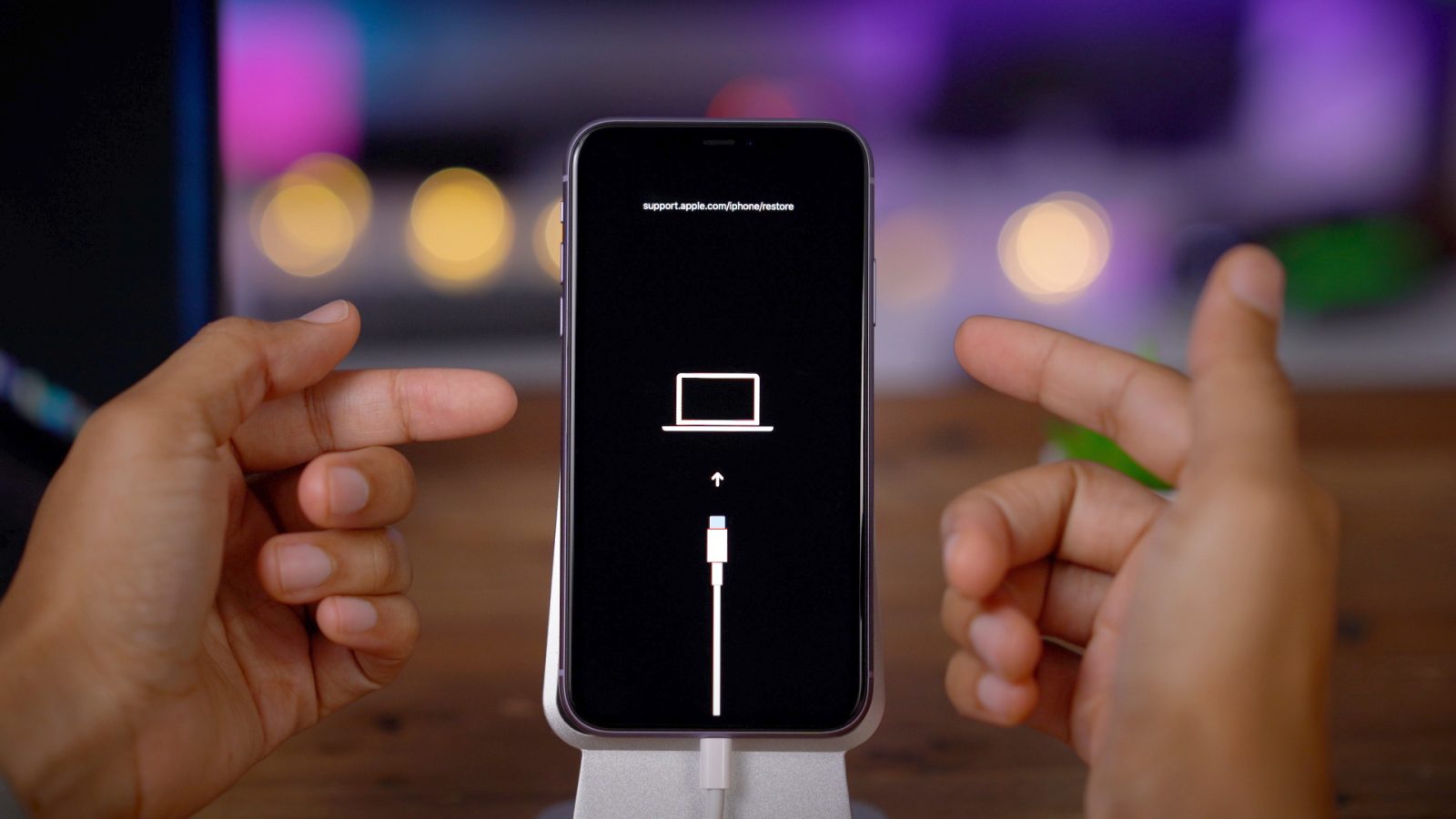
Does the iPhone 11 Have a Recovery Mode?
The iPhone 11 does have a recovery mode. Recovery mode is a troubleshooting feature that allows you to restore or update your iPhone’s software in case of issues or errors. It can be useful if your iPhone is stuck on the Apple logo, experiencing software glitches, or if you need to restore your device to its factory settings.
To enter recovery mode on the iPhone 11, follow these steps:
1. Connect your iPhone 11 to a computer using a Lightning to USB cable.
2. Make sure you have the latest version of iTunes installed on your computer.
3. Press and quickly release the Volume Up button on your iPhone.
4. Press and quickly release the Volume Down button.
5. Press and hold the Side button (previously known as the Power button) until you see the recovery mode screen with the “Connect to iTunes” logo.
6. Release the Side button.
At this point, your iPhone 11 will enter recovery mode, and a message will appear on your computer’s iTunes prompting you to restore or update your device.
Please note that entering recovery mode will erase all data on your iPhone, so it’s important to have a recent backup before proceeding. Additionally, make sure to follow the on-screen instructions in iTunes to complete the recovery or update process.
How Do You Manually Put Your iPhone in Recovery Mode?
To manually put your iPhone in recovery mode, follow these steps:
1. Ensure that your iPhone is charged or connected to a power source.
2. Prepare a Lightning cable to connect your iPhone to a computer with the latest version of iTunes or Finder (for macOS Catalina and later) installed.
3. On your iPhone, locate the volume up button and quickly press and release it.
4. Next, locate the volume down button and quickly press and release it.
5. Now, press and hold the side button (or power button) until the recovery mode screen appears on your iPhone. This may take about 10 seconds or so.
6. Connect your iPhone to your computer using the Lightning cable while the recovery mode screen is displayed.
At this point, your iPhone should show a prompt on your computer, indicating that it has detected an iPhone in recovery mode. From there, you can choose to restore or update your iPhone using iTunes or Finder.
It’s worth noting that entering recovery mode may vary slightly depending on the iPhone model and software version you have. However, the steps mentioned above should work for iPhone 8 or later models, including the iPhone SE (2nd generation).
How Do You Restore Your iPhone 11 in Recovery Mode Without a Computer?
To restore your iPhone 11 in recovery mode without a computer, follow these steps:
1. Ensure that your iPhone 11 has sufficient battery charge or connect it to a power source.
2. Press and quickly release the volume up button.
3. Press and quickly release the volume down button.
4. Press and hold the side button until the recovery mode screen appears.
5. On the recovery mode screen, you will see the option to “Restore” or “Update.”
6. Tap on “Restore” to erase all content and settings on your iPhone 11 and install the latest iOS version.
7. Your iPhone 11 will download the necessary software and perform the restore process.
8. Once the restore is complete, your iPhone 11 will restart and you can set it up as new or restore from a backup.
Please note that restoring your iPhone 11 in recovery mode without a computer will erase all data on your device, so it’s important to have a backup if you want to restore your data later.
Conclusion
In conclusion, to enter recovery mode on an iPhone 11 or newer models, such as the iPhone SE (2nd generation), iPhone 8, iPhone X, or iPhone 11, you need to follow a specific sequence of steps. First, press and quickly release the Volume Up button, followed by the Volume Down button. Then, press and hold the Side button until the recovery mode screen appears. It is important to note that for iPhone 8, iPhone X, and iPhone 11, the process slightly differs. To put these newer models in recovery mode, you need to press and release the Volume Up button, then press and release the Volume Down button, and finally, press and hold the Power button until the recovery screen appears. Once you have successfully entered recovery mode, you can connect your iPhone to iTunes to perform various troubleshooting actions, such as restoring the device or updating its software. Recovery mode can be a useful tool when facing issues with your iPhone, and knowing how to enter it correctly is essential for resolving such problems effectively.







