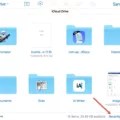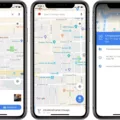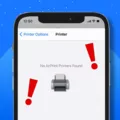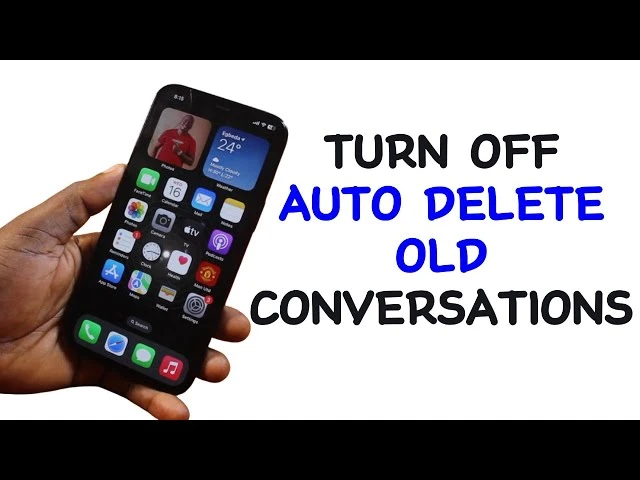
One day, an old message is right there, and the next, it’s just… gone. That’s the Auto delete messages setting quietly doing its thing—clearing out older texts to manage message storage and keep devices from getting cluttered.
For some, it’s a lifesaver. For others, it’s an unexpected headache, wiping out conversations that actually matter—memories, important details, or just texts that were meant to be saved, not erased. Since this feature is often turned on by default, tweaking it is the only way to take control of text message retention and make sure nothing disappears before it should.
Reasons Why Text Messages Disappear
One common reason why text messages disappear is the auto-delete setting, which clears out old messages after a set period without any warning. Then there’s the all-too-familiar accidental swipe or tap that sends a message into oblivion before there’s a chance to stop it.
App updates can also cause unexpected glitches, making messages disappear without explanation. And when storage runs low, the device may start clearing out messages to free up space.
To prevent message deletion, keeping regular backups and checking storage settings can make a huge difference. When messages go missing, a lost text messages fix could involve restoring from a backup or using recovery tools to bring them back.
How to Turn Off Auto Delete Old Conversations on Android
There are times when holding onto old conversations becomes necessary, as some people may do so for sentimental reasons or simply to reference past details. The auto-delete messages in the Android message settings should be disabled to prevent conversations from disappearing prematurely.
Samsung Messages users can easily find the auto-delete control through three sequential steps. Opening the Samsung Messages app should be followed by pressing the three-dot menu. Then choose ‘Settings’ and move into ‘More settings’. The ‘Delete old messages’ toggle can be found within this interface so disabling it preserves all messages from being deleted after storage limits are reached.
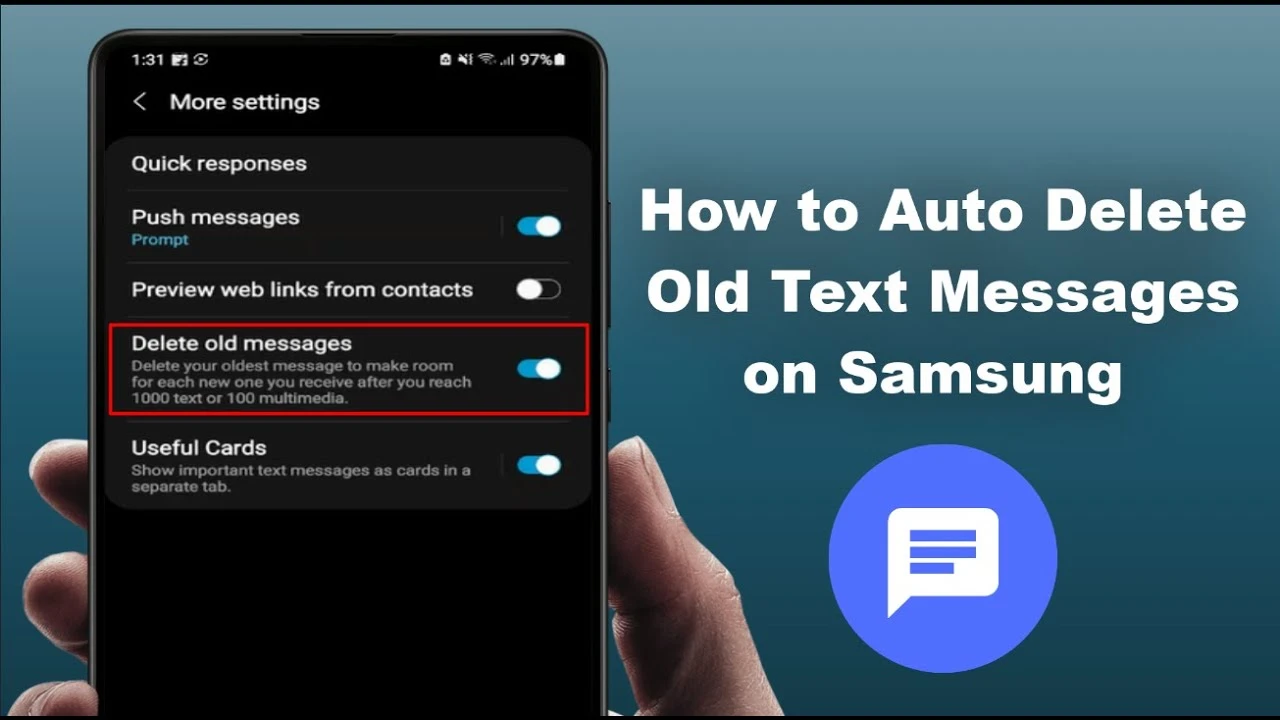
Google Messages users should know that while auto-delete isn’t usually activated by default, it’s always worth checking the ‘Messages settings’ under the three-dot menu or profile picture. A brief check will help to confirm that no unexpected settings could interfere with message retention.
How to Turn Off Auto Delete Old Conversations on iPhone
The first step to disable auto-delete messages is opening the iPhone message settings. In the Messages section users can access the control that determines how long conversations save on their device.
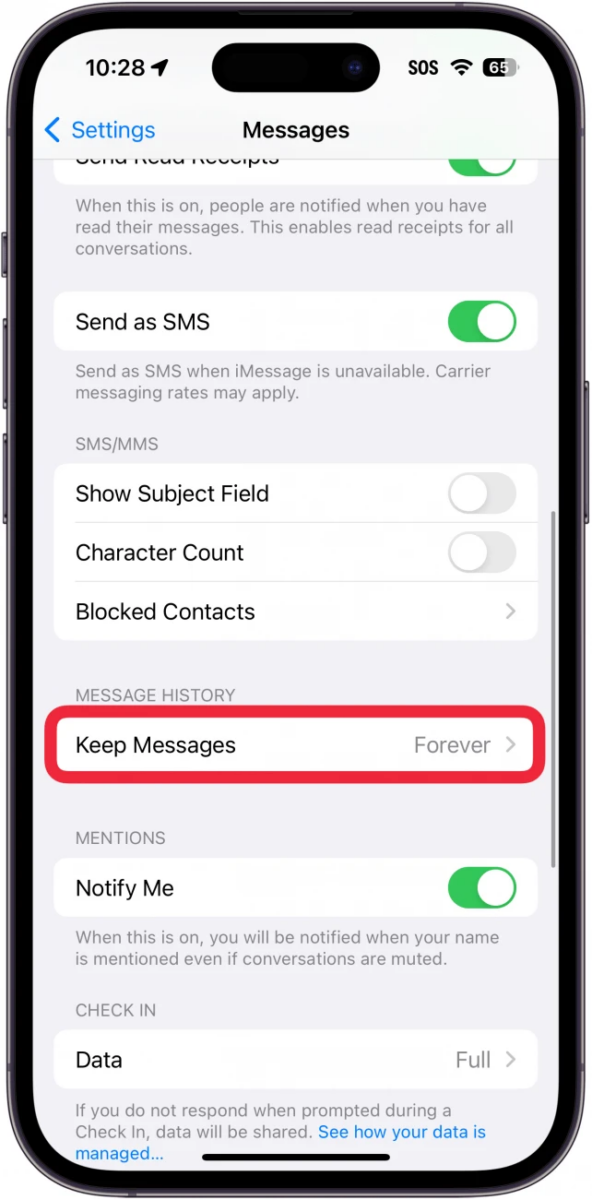
With the selection of Keep Messages Forever, all conversations remain permanently protected from accidental loss.
Ensuring Messages Are Retained Indefinitely
Keeping text messages indefinitely is simple, but a small setting tweak makes all the difference. Changing the message retention option to “Forever” ensures that conversations stay exactly where they are without the risk of automatic deletion.
This setting acts as a safeguard, but there’s more to it than just flipping a switch. Messages might still disappear if something happens to the device, which is why it’s important to backup and store messages regularly.
Cloud backups add another layer of security, but they come with a catch—if messages get deleted from the device, they could also vanish from iCloud. That’s where having an extra copy outside of the default cloud storage can be useful. Keeping messages saved in multiple places helps prevent message loss, whether from accidental deletions, phone malfunctions, or unexpected resets. With the right setup, conversations stay intact no matter what.
Does Auto-Delete Remove Messages from All Devices?
Deleting a message on one device doesn’t always mean it’s gone forever—unless auto-delete across devices is enabled. When this setting is turned on, messages don’t just disappear from one phone or tablet; they vanish from every device linked to the same account. It’s a quick way to keep conversations tidy, but it also means there’s no turning back.
That’s where message deletion sync and cloud storage for messages come into play. If messages are backed up to iCloud or Google Drive, deleting them from a device also removes them from the cloud. No secret stash of old texts waiting to be recovered—once they’re gone, they’re truly gone.
Conclusion
Losing important conversations can be frustrating, especially when they contain essential details or sentimental messages. Adjusting settings to prevent message deletion settings ensures that valuable chats don’t disappear unexpectedly.
A quick check now and then can fix disappearing texts, saving the trouble of scrambling to recover lost information. Adding reliable message retention solutions, like regular backups, keeps conversations safe and accessible when needed. A few simple steps today can make all the difference in preserving important messages for the future.