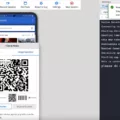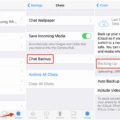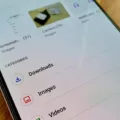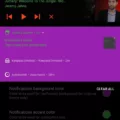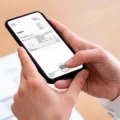SHAREit is a popular file-sharing application that allows users to transfer files between devices seamlessly. With its user-friendly interface and fast transfer speeds, it has become a go-to app for many users. However, it is important to ensure the security of your files while using SHAREit, especially when it comes to protecting your Vault password.
The Vault feature in SHAREit allows users to secure their files with a password, keeping them safe from prying eyes. But what happens if you forget your Vault password or want to reset it? Well, fear not, as SHAREit provides an easy way to reset your password and regain access to your files.
To reset your SHAREit Vault password, follow these simple steps:
1. Open the SHAREit application on your device and navigate to the Vault screen.
2. In the Vault screen, you will find a Menu icon. Tap on it to access the Settings.
3. Once in the Settings screen, look for the option called “Reset Password” and tap on it.
4. To ensure the security of your password reset, SHAREit may require you to authenticate using biometric authentication, such as fingerprint or face recognition, depending on your device capabilities.
5. After successfully authenticating, you will be taken to the Reset password screen.
6. Follow the on-screen instructions carefully to set a new password for your Vault.
7. Once you have entered and confirmed your new password, tap on Save to finalize the reset process.
It is crucial to choose a strong and unique password for your SHAREit Vault to enhance the security of your files. Avoid using easily guessable passwords like “12345678” or common phrases. Instead, opt for a combination of uppercase and lowercase letters, numbers, and special characters to create a strong password that is difficult to crack.
Additionally, it is recommended to periodically change your Vault password to further enhance the security of your files. This practice ensures that even if your password is compromised, the exposure of your files will be limited.
It is worth noting that SHAREit for Windows has faced security concerns in the past. Core Security discovered that when configured to receive files, a Wi-Fi hotspot is set with a ridiculously easy password, which is “12345678”. This highlights the importance of being cautious while using file-sharing applications and taking necessary steps to protect your data.
Resetting your SHAREit Vault password is a straightforward process that can be done within the application’s settings. By following the provided steps and choosing a strong password, you can rest assured that your files are secure within the SHAREit Vault. Remember to stay vigilant and prioritize the security of your files while using file-sharing applications.

How Do You Unlock Your Vault If You Forgot Your Password?
To unlock your vault in the event that you forgot your password, follow these steps:
1. Open the Vault screen on your Android or iOS device.
2. Locate and tap on the Menu icon, usually represented by three horizontal lines.
3. In the menu that appears, find and select the “Settings” option.
4. Within the Settings screen, look for the “Reset Password” option and tap on it.
5. If you have biometric authentication set up, such as fingerprint or face recognition, you may be prompted to use it to verify your identity. Follow the on-screen instructions to approve using biometric authentication.
6. Once you are in the “Reset password” screen, carefully read and follow the instructions provided.
7. After entering the necessary information or following any additional steps, tap on the “Save” button to reset your password.
Please note that the exact steps may vary slightly depending on the version of the app you are using. It is always a good practice to keep your password in a secure place to avoid such situations.
What is the Default Password For SHAREit?
The default password for SHAREit, specifically for the Windows version, has been discovered by Core Security to be extremely easy and predictable. When the application is configured to receive files, it automatically creates a Wi-Fi hotspot with a default password set to “12345678”.
This default password poses a significant security risk as it is too simple and easily guessable. It is crucial for users to change this password to a more secure and unique one to protect their data and prevent unauthorized access.
It is important to note that this default password is specific to SHAREit for Windows and may not apply to other versions or platforms of the application.
To enhance security and protect your personal information, it is recommended to follow these steps:
1. Open SHAREit on your Windows device.
2. Go to the settings or options menu.
3. Look for the “Wi-Fi hotspot” or “Receive files” settings.
4. Change the default password “12345678” to a strong and unique password.
5. Use a combination of uppercase and lowercase letters, numbers, and special characters.
6. Avoid using easily guessable passwords such as your name, birthdate, or common phrases.
7. Regularly update your password to maintain security.
By taking these precautions and setting a strong password, you can significantly reduce the risk of unauthorized access to your SHAREit files and protect your privacy.
Conclusion
Shareit is a popular file-sharing application that allows users to transfer files between devices quickly and easily. It offers a range of features and functionalities that make file sharing convenient and efficient. However, it is important to note that the application has some security vulnerabilities that users should be aware of.
One significant security concern is the default password used for the Wi-Fi hotspot created by Shareit for Windows when configured to receive files. The password, which is set to 12345678, is extremely weak and easy to guess. This poses a risk as it can potentially allow unauthorized access to the user’s network.
To address this issue, it is recommended to change the default password immediately after installing Shareit for Windows. Users can do this by accessing the Vault screen, tapping the Menu icon, and then going to Settings. From there, they can reset the password by following the on-screen instructions and saving the changes.
Additionally, Shareit also offers the option to use biometric authentication for added security. This feature allows users to approve password changes using their fingerprint or other biometric data, providing an extra layer of protection.
While Shareit is a convenient and powerful file-sharing application, it is crucial for users to take precautionary measures to ensure the security of their data. By changing the default password and utilizing biometric authentication, users can enhance the safety of their file transfers and protect their devices from potential unauthorized access.