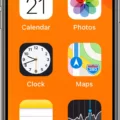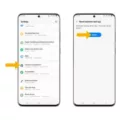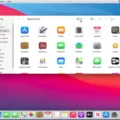The iPhone 7 is a popular and reliable smartphone that has served many users well. However, like any device, it can sometimes freeze or become unresponsive. In such cases, it is important to know how to restart your iPhone 7 to get it back up and running smoothly.
When your iPhone 7 freezes, it can be frustrating and concerning. But don’t worry, there is a simple solution to this problem. To restart your frozen iPhone 7, you can perform a soft reset. This can help resolve minor software issues and get your device functioning again.
To perform a soft reset on your iPhone 7, follow these steps:
1. Press and hold down the power button (also known as the side button) and the volume down button simultaneously.
2. Keep holding both buttons until you see the Apple logo appear on the screen.
3. Release the buttons once the Apple logo appears.
4. Wait for your iPhone 7 to restart. This process may take a few seconds.
By following these steps, you can force your frozen iPhone 7 to restart and hopefully resolve any issues that were causing it to freeze.
It is important to note that a soft reset will not erase any of your data or settings. It simply restarts the device and clears any temporary glitches that may have caused it to freeze.
If your iPhone 7 continues to freeze or becomes unresponsive frequently, it may be a sign of a more serious issue. In such cases, it is recommended to contact Apple support or visit an authorized service center for further assistance.
A frozen iPhone 7 can be easily resolved by performing a soft reset. This simple process can help your device restart and get back to normal functioning. However, if the freezing issue persists, it is advisable to seek professional help to diagnose and fix any underlying problems.

How Do You Reset a Frozen iPhone 7?
To reset a frozen iPhone 7, you can perform a soft reset by following these steps:
1. Locate the power button on the right side of your iPhone 7.
2. Find the volume down button on the left side of your iPhone 7.
3. Press and hold both the power button and the volume down button simultaneously.
4. Continue holding both buttons for about 10 seconds or until you see the Apple logo appear on the screen.
5. Once the Apple logo appears, release both buttons.
6. Your iPhone 7 will now restart and should be responsive again.
How to Hard Reset Your iPhone 7?
1. Press and hold both the power button and the volume down button simultaneously, just like in the soft reset process.
2. Keep holding both buttons for about 10 seconds or until the screen goes black and the Apple logo reappears.
3. Release both buttons when the Apple logo appears again.
4. Your iPhone 7 will now restart and should be functioning normally.
It’s important to note that performing a reset will not delete any of your data or settings. It simply restarts the device and clears any temporary glitches or issues that may have caused it to freeze. If the problem persists after resetting your iPhone 7, you may need to seek further assistance from Apple support or a professional technician.
How Do You Force an Unresponsive iPhone to Restart?
To force restart an unresponsive iPhone, follow these steps:
1. Press and quickly release the Volume Up button.
2. Press and quickly release the Volume Down button.
3. Press and hold the Side button (or Power button) until you see the Apple logo appear on the screen.
If your iPhone is completely frozen and none of the buttons are responding, you can force restart it by following these steps:
1. Press and hold the Volume Up button.
2. While still holding the Volume Up button, press and release the Volume Down button.
3. Then, while still holding the Volume Up button, press and hold the Side button (or Power button) until you see the Apple logo appear.
It’s important to note that force restarting your iPhone does not erase any data or settings. It simply performs a hard reset and can help resolve certain software-related issues or unresponsiveness.
How Do You Turn Off Unresponsive on Your iPhone 7?
To turn off an unresponsive iPhone 7, you can force restart it by following these steps:
1. Locate the volume up button on the left side of your iPhone 7.
2. Press and quickly release the volume up button.
3. Next, find the volume down button, which is also on the left side of your device.
4. Press and quickly release the volume down button.
5. locate the side button (also known as the power button) on the right side of your iPhone 7.
6. Press and hold the side button until you see the Apple logo appear on your screen. This may take about 10 seconds.
• Make sure to press and release the volume buttons quickly to avoid triggering other functions like volume adjustment.
• Holding the side button for an extended period will force your iPhone 7 to restart, even if it is unresponsive.
By performing a force restart, you can often resolve issues with an unresponsive iPhone 7 without needing to resort to more drastic measures.