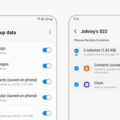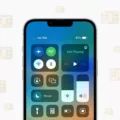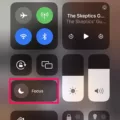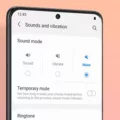The Samsung A20 is a popular smartphone known for its sleek design and impressive features. One of the key functionalities of any smartphone is its ability to connect to networks, whether it be Wi-Fi or mobile data. However, there may be instances where you encounter network issues or simply want to start fresh with your network settings. In such cases, resetting the network settings on your Samsung A20 can be a useful solution.
To reset the network settings on your Samsung A20, follow these simple steps:
1. Go to the Settings screen on your device. You can access this by swiping down from the top of your screen and tapping the gear icon, or by finding the Settings app in your app drawer.
2. Scroll down and find the “General management” option. Tap on it to access the general management settings.
3. Within the general management settings, locate and tap on the “Reset” option. This will open a menu with various reset options.
4. Among the reset options, tap on “Reset network settings”. This will initiate the process of resetting your network settings.
5. A prompt will appear, asking you to confirm the action since it cannot be undone. If you are sure about resetting your network settings, tap on “Reset settings” to proceed.
6. Your device will now reset the network settings. This process involves turning off Wi-Fi temporarily and disconnecting you from any network you are currently connected to. After the reset, Wi-Fi will be turned back on automatically.
7. Once the reset is complete, you can reconfigure your network settings as per your preferences. Your device will retain the Wi-Fi and “Ask to Join Networks” settings, ensuring a seamless transition.
It is important to note that resetting network settings will remove any previously used networks and VPN settings that were not installed through configuration profiles or mobile device management. This action is helpful in resolving network-related issues but it is irreversible, so make sure you are certain before proceeding.
Resetting network settings on your Samsung A20 can be a handy solution for network issues or a fresh start. By following the simple steps outlined above, you can easily reset your network settings and reconfigure them to suit your needs.
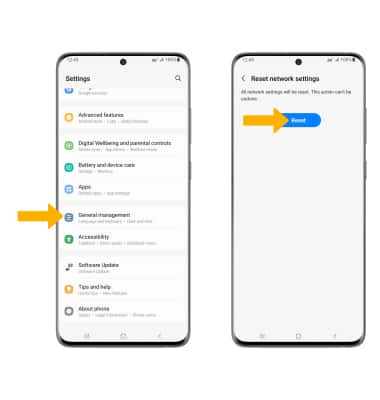
How Do You Reset Your Samsung Network Settings?
To reset the network settings on your Samsung device, follow these steps:
1. Open the Settings screen on your device.
2. Scroll down and tap on “General management.”
3. Within the General management settings, locate and tap on “Reset.”
4. From the Reset options, tap on “Reset network settings.”
By performing these steps, your Samsung device will reset all network-related settings to their default values. This includes Wi-Fi, Bluetooth, and mobile data settings. Keep in mind that this action will remove any saved Wi-Fi networks, Bluetooth pairings, and VPN configurations from your device.
After the network settings reset is complete, you may need to reconfigure your Wi-Fi network, reconnect to Bluetooth devices, and re-establish any VPN connections if necessary.
Please note that resetting network settings should only be done if you are experiencing issues with your network connections. It is a troubleshooting step that can help resolve common network-related problems on your Samsung device.
What Are Reset Network Settings For?
Resetting network settings is a feature available on mobile devices that allows you to restore the device’s network settings to their original state. This means that any previously used Wi-Fi networks, as well as VPN settings that were not installed through a configuration profile or mobile device management (MDM), will be removed from the device.
The primary purpose of resetting network settings is to troubleshoot and resolve any network-related issues that you may be experiencing. It can help in situations where you are unable to connect to Wi-Fi networks, experiencing slow or unstable connections, or facing other network-related problems.
By resetting the network settings, you essentially start afresh with a clean slate. This can be useful if your device has accumulated a large number of saved networks or if there are conflicting network configurations causing issues. It allows you to clear out any problematic settings or connections that may be causing disruptions.
When you initiate a network settings reset, your device will temporarily turn off Wi-Fi and disconnect from any currently connected network. After the reset is completed, Wi-Fi is turned back on, with the settings set to their default values. The “Wi-Fi” and “Ask to Join Networks” options will remain enabled, allowing you to easily reconnect to Wi-Fi networks and prompt your device to join networks automatically.
Resetting network settings is a useful troubleshooting tool that can help resolve network-related issues on your mobile device. It clears out any problematic settings or connections and allows you to start fresh with a clean slate, ensuring a smoother and more reliable network experience.
How Do You Reset Network Settings on Samsung A02s?
To reset network settings on your Samsung Galaxy A02s, follow these steps:
1. Open the Settings app on your device. You can usually find it in the app drawer or by swiping down from the top of the screen and tapping the gear icon.
2. Scroll down and tap on “General management.”
3. In the General management menu, tap on “Reset.”
4. Now, tap on “Reset network settings.”
5. A warning message will appear, informing you that this action cannot be undone and will remove all network settings, including Wi-Fi networks and Bluetooth pairings. If you’re sure you want to proceed, tap on “Reset settings.”
6. You may be prompted to enter your device password or PIN to confirm the reset.
7. Once you confirm the reset, your device will restart and the network settings will be reset to their default values.
It’s important to note that resetting network settings will not delete any personal data or files on your device. However, you will need to reconnect to Wi-Fi networks and re-pair Bluetooth devices after the reset.
This process should help resolve any network-related issues you may be experiencing on your Samsung Galaxy A02s.
Conclusion
The Samsung Galaxy A20 is a feature-packed smartphone that offers a range of impressive capabilities. Its large, vibrant display, powerful processor, and ample storage make it a great choice for multimedia consumption and multitasking. The dual camera setup provides excellent photography options, while the long-lasting battery ensures you can stay connected throughout the day. The device also offers a range of connectivity options, including Wi-Fi and Bluetooth, and supports fast charging for added convenience. the Samsung Galaxy A20 is a reliable and versatile smartphone that offers a great user experience.