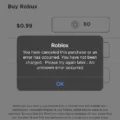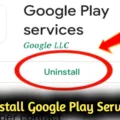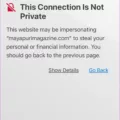Samsung S5 is a popular Android smartphone that offers a wide range of features and capabilities. One important aspect of owning a Samsung S5 is ensuring that your data is backed up and can be easily restored if needed. In this article, we will discuss how to back up and restore data on a Samsung S5 using the Samsung Cloud service.
To begin, open the Settings app on your Samsung S5. From there, navigate to the “Accounts and backup” section. Under the “Samsung Cloud” option, you will find the “Backup data” feature. Tap on it to proceed.
Within the “Backup data” menu, you will see a list of items that you can choose to back up. These items include contacts, calendar events, messages, call logs, settings, home screen layout, apps, and more. Select the items that you want to back up by toggling the corresponding switches.
Once you have selected what you want to back up, click on the “Back up now” button to start the backup process. It may take some time depending on the amount of data you have chosen to back up. Make sure that you have a stable internet connection to ensure a smooth backup process.
The Samsung Cloud service will create a restore point by copying your selected data to the cloud server. This restore point can be used to restore your data on the same device or set up a new Samsung device. Having a backup of your data is essential in case your device gets lost, stolen, or damaged.
To restore your data on a Samsung S5, go back to the “Backup data” menu in the Settings app. Tap on the “Restore data” option. You will see a list of available restore points. Select the desired restore point and tap on the “Restore” button.
The restore process will copy the data from the selected restore point to your Samsung S5. Again, this may take some time depending on the amount of data being restored. It is important to have a stable internet connection throughout the restore process.
Backing up and restoring data on a Samsung S5 using the Samsung Cloud service is a convenient and reliable way to ensure that your important information is safely stored and easily accessible. Whether you need to transfer data to a new device or recover lost data, the backup and restore feature on the Samsung S5 has got you covered.
Remember to regularly back up your data to the Samsung Cloud to keep it up to date and minimize the risk of data loss. With just a few simple steps, you can have peace of mind knowing that your valuable data is protected and can be easily restored whenever needed.
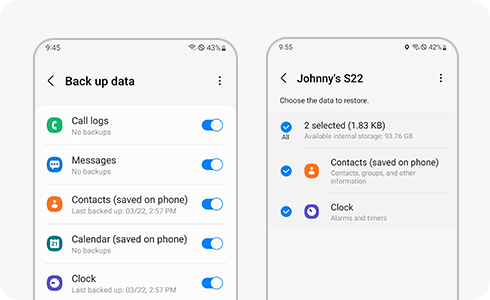
How Do You Backup And Reset Your Samsung Galaxy S5?
To backup and reset your Samsung Galaxy S5, follow these steps:
1. Swipe down from the notification bar and tap the Settings icon.
2. Swipe to the General tab and tap on Backup and reset.
3. Ensure that the options for Back up my data and Automatic restore are turned on. This will enable your device to automatically backup and restore your data during the reset process.
If you want to add an extra layer of security and redundancy to your backup, you can also link your device to a backup account. To do this:
1. In the Backup and reset settings, tap on Backup account.
2. Choose the account you want to use for backup. If you don’t have an account linked, you can add one by tapping on Add account.
By following these steps, you can ensure that your Samsung Galaxy S5 is backed up and ready for a reset if needed.
Does Samsung Backup Restore Everything?
Samsung Cloud backup has the capability to restore most of the content and data on your device. However, it is important to note that not all types of data or content can be backed up and restored. Here is a breakdown of what can be backed up and restored using Samsung Cloud:
1. App Data: Samsung Cloud can back up and restore app data for compatible apps. This includes app settings, preferences, and in-app data.
2. Contacts: Your device’s contacts can be backed up and restored, ensuring that you don’t lose any important contact information.
3. Calendar: Samsung Cloud can back up and restore your device’s calendar events, allowing you to easily transfer your schedule to a new device or restore it after a reset.
4. Photos and Videos: One of the main features of Samsung Cloud is its ability to back up and restore your photos and videos. This ensures that you don’t lose any precious memories in case of device loss or damage.
5. Messages: Samsung Cloud allows you to back up your text messages and multimedia messages (MMS), including attachments such as photos and videos. You can then restore these messages to a new device or after a reset.
6. Settings: Some device settings, such as Wi-Fi networks, wallpaper, and home screen layout, can be backed up and restored using Samsung Cloud. This makes it easier to set up a new device with your preferred settings.
7. Notes: If you use the Samsung Notes app, you can back up and restore your notes using Samsung Cloud. This ensures that you don’t lose any important information or ideas.
8. Voice Recordings: If you have any voice recordings saved on your device, Samsung Cloud can back them up and restore them to a new device or after a reset.
It’s important to keep in mind that the availability of these backup and restore features may vary depending on your device model and software version. Additionally, some third-party apps may not be compatible with Samsung Cloud backup and restore functionality.
While Samsung Cloud can back up and restore a wide range of data and content, it is always recommended to regularly check and verify that your desired data is being backed up and restored correctly.
How Do You Completely Backup Your Samsung Phone?
To completely back up your Samsung phone, you can utilize various methods and tools available. One of the options is using Samsung Cloud, which offers a convenient and secure way to store your data. Here’s a step-by-step guide on how to perform a complete backup using Samsung Cloud:
1. Open the Settings app on your Samsung phone. You can usually find this app in your app drawer or by swiping down from the top of your screen and tapping the gear-shaped icon.
2. In the Settings menu, scroll down and look for the “Accounts and backup” option. Tap on it to proceed.
3. Within the “Accounts and backup” menu, you’ll find “Samsung Cloud.” Tap on it to access the Samsung Cloud settings.
4. Once you’re in the Samsung Cloud settings, you’ll see different options for backup and restore. Look for the “Backup data” option and tap on it.
5. In the “Backup data” screen, you’ll be able to select the types of data you want to include in the backup. These options may vary depending on your device and the apps you have installed. Common data types include contacts, messages, call logs, photos, videos, documents, and more. Toggle the switch next to each item to include or exclude it from the backup.
6. After selecting the desired data types, tap on the “Back up now” button to start the backup process. The time it takes to complete the backup will depend on the amount of data you have.
7. Once the backup is finished, you can verify its completion by going back to the Samsung Cloud settings and checking the “Backup data” screen. It will display the date and time of the last backup.
Additionally, Samsung Cloud also provides options for automatic backups, managing storage, and restoring data. You can explore these features within the Samsung Cloud settings to customize your backup preferences.
Remember that while Samsung Cloud offers a convenient backup solution, it has limited storage capacity. If you have an extensive amount of data or want to have additional backup copies, it’s recommended to consider alternative methods such as using a computer to back up your phone or utilizing third-party backup applications available on the Google Play Store.
By following these steps, you can ensure a complete backup of your Samsung phone using Samsung Cloud, providing you peace of mind and the ability to restore your data if needed.
What Does Samsung Backup and Restore Do?
Samsung backup and restore is a service provided by Samsung that allows you to securely store and retrieve important data from your Samsung device. It is designed to protect your valuable information, such as contacts, messages, photos, videos, and apps, by creating a backup copy of this data and storing it on Samsung’s cloud server.
The backup feature allows you to automatically or manually save items you want to back up. This includes your contacts, call logs, text messages, calendar events, settings, and even your home screen layout. By creating regular backups, you can ensure that your data is protected and can be easily restored in case of accidental deletion, device loss, or damage.
The restore feature, on the other hand, allows you to retrieve your backed-up data and restore it to your Samsung device. This means that if you switch to a new Samsung device or reset your current device to its factory settings, you can easily restore your backed-up data to the device, making the transition seamless and hassle-free.
Samsung backup and restore offers convenience and peace of mind by ensuring that your important data is safe and easily accessible whenever you need it. Whether you want to protect your personal contacts, keep your cherished photos and videos secure, or ensure that your favorite apps and settings are preserved, Samsung backup and restore has got you covered.
Benefits of Using Samsung Backup and Restore
1. Data Protection: Your important data is securely stored on Samsung’s cloud server, minimizing the risk of data loss due to device issues or accidents.
2. Seamless Transition: When switching to a new Samsung device, you can easily restore your backed-up data, saving you time and effort in setting up your new device.
3. Peace of Mind: Knowing that your data is backed up gives you peace of mind, as you can restore it whenever needed without worrying about losing valuable information.
4. Flexibility: Samsung backup and restore allows you to choose which data you want to back up, giving you control over what is saved and what is not.
Samsung backup and restore is a valuable service that ensures the safety and availability of your important data. By creating regular backups and utilizing the restore feature, you can protect your data from loss and easily retrieve it whenever necessary.