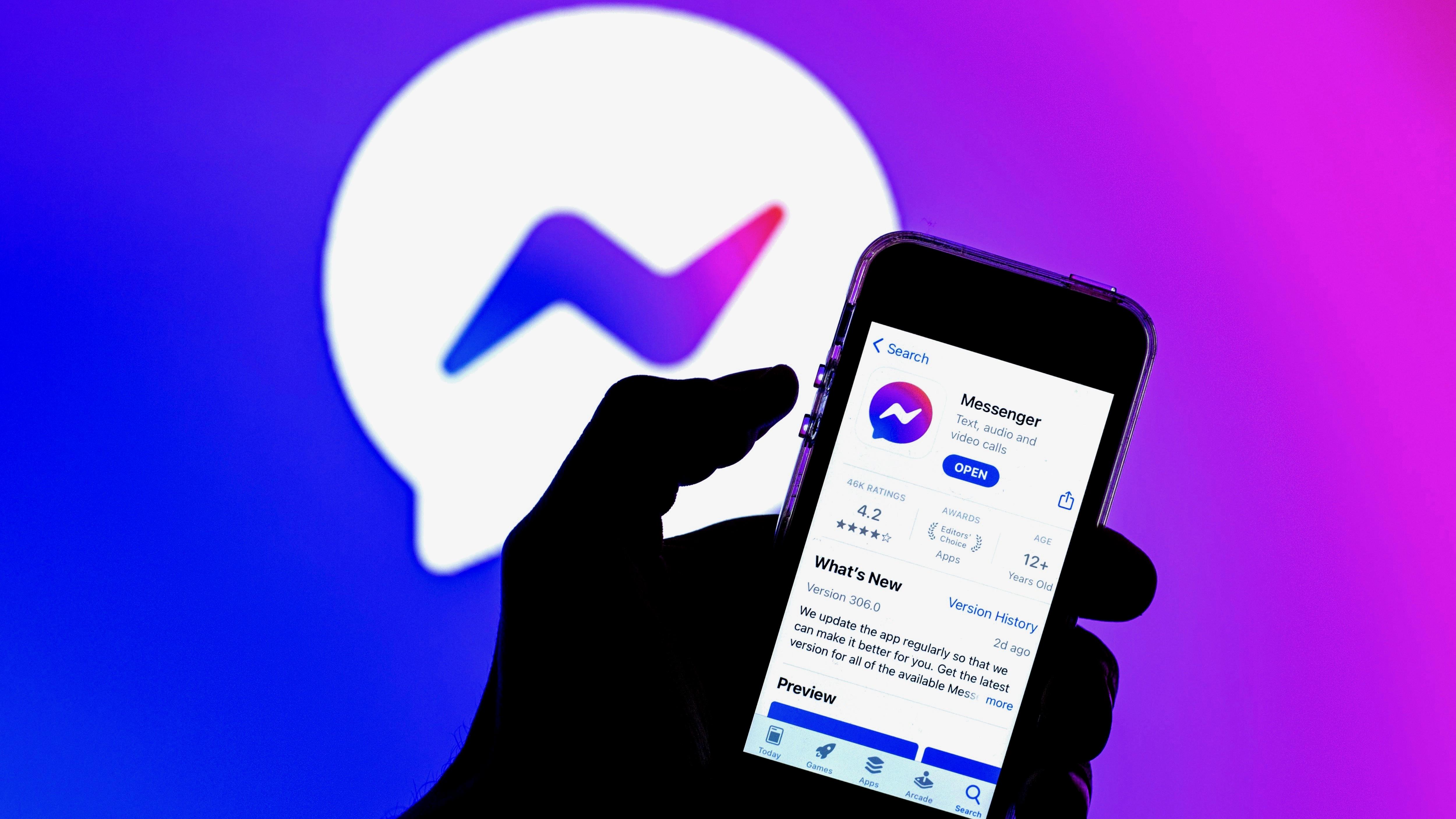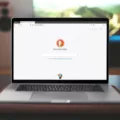Google Play Services is an essential app that comes preinstalled on most Android devices. It is responsible for ensuring that your phone runs smoothly and provides access to a variety of Google services, including the Google Play Store. However, there may be instances where you want to uninstall Google Play Services. In this article, we will discuss how to do it and whether it is safe to do so.
Why Uninstall Google Play Services?
There are several reasons why you might want to uninstall Google Play Services. For instance, if you are using an older Android device with limited storage space, removing Google Play Services can free up valuable space. Additionally, some users may prefer to use alternative app stores or simply not use Google services.
Is it Safe to Uninstall Google Play Services?
The short answer is no, it is not safe to uninstall Google Play Services. This is because many apps rely on Google Play Services to function properly. If you uninstall it, you may experience issues with app performance, battery life, and even security.
However, if you are determined to uninstall Google Play Services, there are a few things you should keep in mind. First, be aware that some apps may not work properly or at all without Google Play Services. Second, if you do decide to uninstall it, you may need to install an alternative app store to download and update apps.
How to Uninstall Google Play Services
If you still want to proceed with uninstalling Google Play Services, here’s how to do it:
1. Open your phone’s settings app.
2. Tap on “Apps & notifications” or “Applications.”
3. Scroll down and tap on “Google Play Services.”
4. Tap “Disable” or “Uninstall.”
5. If you chose “Disable,” you will be prompted to confirm your choice. Tap “Disable app.”
6. If you chose “Uninstall,” you will be prompted to uninstall updates first. Tap “OK” to proceed.
7. Once the updates are uninstalled, you will be given the option to uninstall the app itself. Tap “Uninstall.”
After uninstalling Google Play Services, you may notice that some apps do not work properly or at all. To reinstall it, simply go to the Google Play Store and search for “Google Play Services.” Tap “Install” to download and install the app.
While it is technically possible to uninstall Google Play Services, it is not recommended. Doing so can cause issues with app performance, battery life, and security. If you absolutely must uninstall it, be prepared to face potential problems and consider installing an alternative app store.
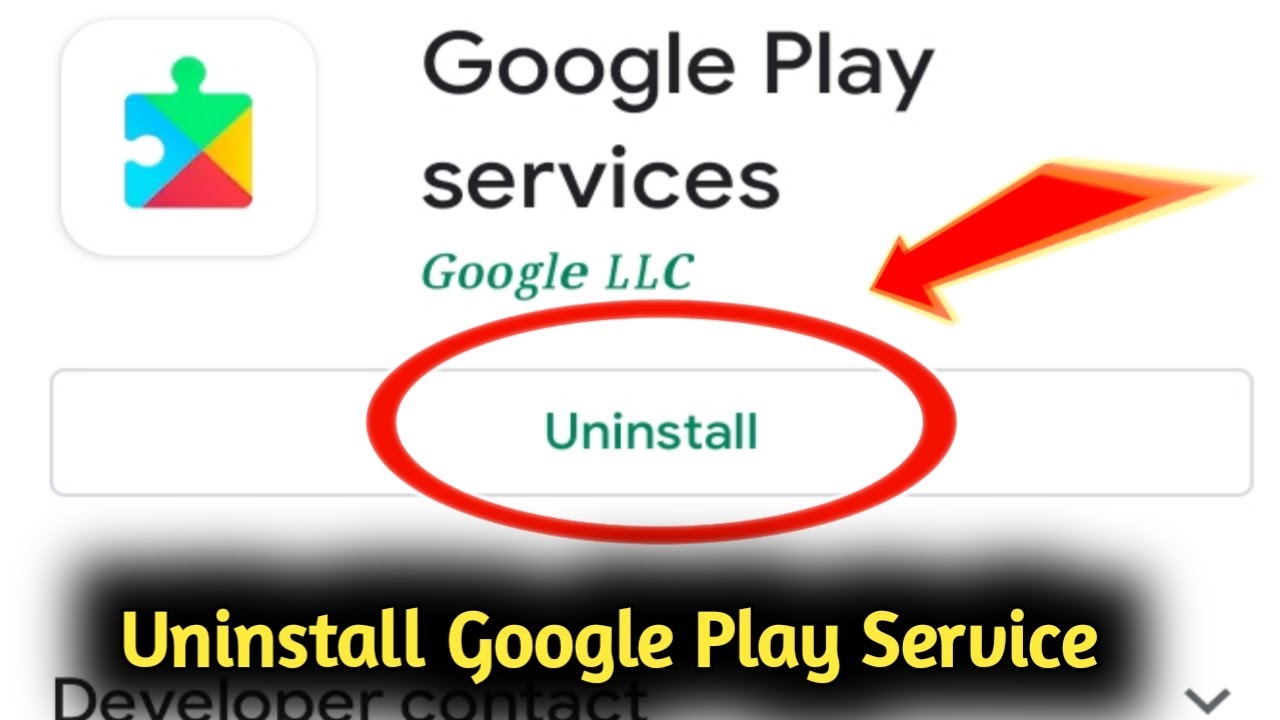
What Happens If I Disable Google Play Services?
If you disable Google Play services on your Android device, you may experience some issues with certain apps. Some apps may not work properly or may not run at all. Google Play services are an important component that provides various functionalities to your Android devices such as syncing data, location services, push notifications, and more. If you disable it, you will lose access to these features. However, disabling Google Play services will not harm your device in any way. The Android operating system does not require Google Play services to function properly. Many Android devices do not even come with Google Play services pre-installed. Therefore, if you disable it, your device will still work, but some apps may not function properly.
Do I Need Google Play Services?
You need Google Play services on your Android device. Google Play services are an essential component of the Android operating system. It provides important features and functionality to your device, such as app updates, Google Play Protect, and location services. Without Google Play services, many of the apps on your device may not work properly or may not work at all. Additionally, Google Play services help to ensure the security and reliability of your device by keeping it updated with the latest security features. Having Google Play services installed on your Android device is crucial to its proper functioning, security, and reliability.
What Happens If I Uninstall Google Play Services Updates?
Uninstalling Google Play Services updates can have several consequences on your device. Firstly, it can cause some of your apps to stop functioning properly, as many apps rely on the updated version of Google Play Services to work seamlessly. Secondly, uninstalling updates can also affect the performance of some Google apps, such as Gmail, Google Maps, and Google Chrome. Additionally, uninstalling updates may also lead to security vulnerabilities, as the updated version of Google Play Services often includes important security patches to protect your device from malware and other threats. Therefore, it is generally not recommended to uninstall Google Play Services updates unless you are experiencing specific issues with the app.
How Do I Uninstall Play Store Services?
To uninstall Play Store services from your device, you can follow the below steps:
1. Go to the Settings app on your device.
2. Scroll down and select “Apps” or “Application Manager”, depending on your device.
3. Find “Google Play Services” in the list of apps and tap on it.
4. Tap on the “Uninstall” button and confirm the action when prompted.
5. If you can’t find the “Uninstall” button, you may need to disable the app instead. To do this, tap on “Disable” and confirm the action when prompted.
Please note that uninstalling or disabling Play Store services may cause certain apps to stop working properly, so proceed with caution and make sure you understand the consequences before taking any action.
Conclusion
Uninstalling Google Play services from your Android device is not recommended unless you have a specific reason to do so. While it is possible to disable the service, it is not necessary for the smooth functioning of your device. Google Play services provide important security and reliability features, including Google Play Protect, which helps keep your device safe from malware and other security threats. However, if you are experiencing issues with the Google Play Store app, uninstalling its updates may help to fix the problem. it is important to understand the potential consequences of uninstalling or disabling Google Play services before making any changes to your device.