The Samsung S10 is a popular smartphone model known for its sleek design and advanced features. However, some users have reported encountering a frustrating issue with their Samsung S10 screen flashing white. This white screen flickering problem can be quite bothersome and may affect the overall functionality of the device. If you’re experiencing this issue with your Samsung S10, there are a few steps you can take to try and resolve it.
Firstly, it’s essential to make sure that your Samsung S10 is running on the latest operating system. Outdated software can sometimes lead to compatibility issues with the hardware, resulting in screen flickering problems. To update your operating system, go to the settings menu on your device and look for the “Software Update” option. If an update is available, download and install it to ensure that your device is running on the latest software version.
Additionally, it’s crucial to keep all your apps up to date. Outdated or incompatible apps can also cause screen flickering issues on your Samsung S10. To update your apps on an Android device, go to the Google Play Store, tap on the menu icon, and select “My apps & games.” From there, you’ll see a list of apps that need updating, and you can update them individually or choose to update all at once. On an iPhone, open the App Store, tap on your profile picture, and scroll down to see available updates. Update all the apps that need updating to ensure they are compatible with your device.
If updating your operating system and apps doesn’t resolve the white screen flickering issue, you may need to consider performing a factory reset on your Samsung S10. Keep in mind that a factory reset will erase all your data, so it’s crucial to back up any important information before proceeding. To perform a factory reset, go to the settings menu, select “General Management,” and then tap on “Reset.” From there, choose the option to “Factory data reset” and follow the on-screen instructions to complete the process.
In some cases, a soft reset can also help resolve the white screen flashing problem on your Samsung S10. To do a soft reset, press and hold both the power button and the volume down button simultaneously for about 10 seconds. This will force a restart of your device and may help clear any temporary glitches causing the white screen flickering.
If none of the above solutions work, it may be best to reach out to Samsung customer support or visit an authorized service center for further assistance. They will be able to diagnose the issue and provide a suitable solution.
The Samsung S10 screen flashing white issue can be frustrating, but there are steps you can take to try and resolve it. Updating your operating system and apps, performing a factory reset, or doing a soft reset may help fix the problem. If these steps don’t work, contacting Samsung customer support or visiting a service center is recommended.
Why Does Your Phone Screen Keep Flashing White?
There could be several reasons why your phone screen keeps flashing white. Here are some possible causes:
1. Software glitches: A common reason for screen flickering is software glitches or bugs in the operating system. These glitches can cause the screen to flash white intermittently. Updating your phone’s operating system to the latest version can help resolve these issues.
2. Incompatible apps: Certain apps installed on your phone may not be fully compatible with the operating system or other installed apps. This can lead to conflicts and result in screen flickering. Updating all your apps to their latest versions can help resolve any compatibility issues.
3. Hardware issues: Sometimes, the problem may be related to the hardware of your phone. A loose connection between the display and the device’s motherboard can cause the screen to flicker. In such cases, it is recommended to take your phone to a professional technician for repair.
4. Overheating: Overheating can also cause screen flickering. When your phone gets too hot, it may start to malfunction, including screen flickering. Avoid exposing your phone to extreme temperatures and make sure it has proper ventilation to help prevent overheating.
5. Water damage: If your phone has been exposed to water or any other liquid, it can cause damage to the internal components, including the display. Water damage can lead to various issues, including screen flickering. In such cases, it is advisable to seek professional assistance for repair.
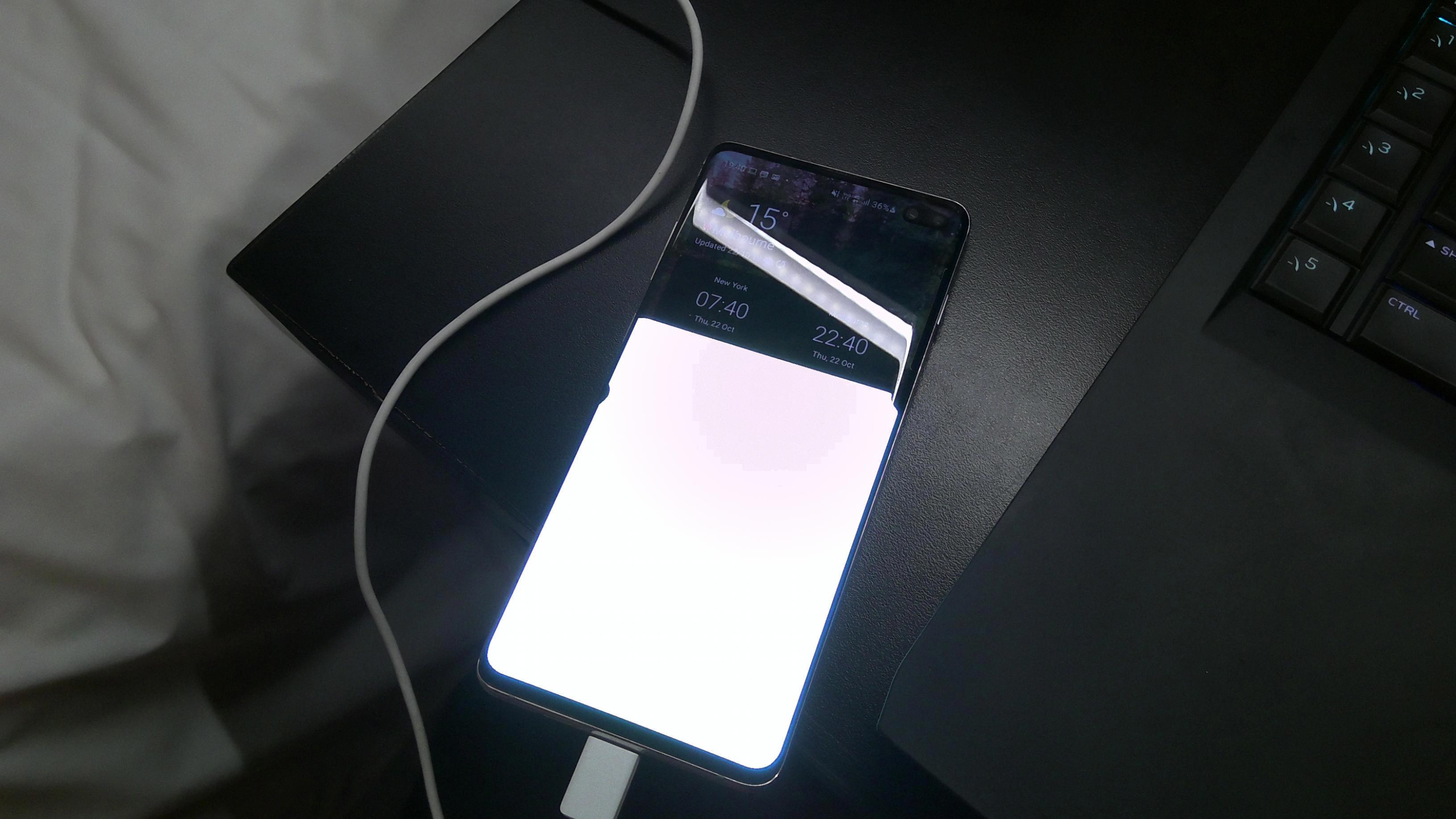
How Do You Fix the White Screen of Death on Your Samsung?
To fix the white screen of death on your Samsung phone, you can try performing a factory reset. However, please note that this process will erase all the data on your device. Therefore, it is crucial to back up your important files before proceeding with the reset. Here are the steps to fix the white screen issue:
1. Backup your data: Connect your Samsung phone to a computer using a USB cable and transfer all your important files, such as photos, videos, documents, and contacts, to a safe location.
2. Turn off your Samsung phone: If the white screen is preventing you from accessing the power menu, press and hold the power button until your device shuts down.
3. Boot into recovery mode: Press and hold the volume up button, home button (if applicable), and power button simultaneously until your Samsung logo appears. Then release the power button while holding the volume up and home buttons.
4. Navigate recovery mode: Use the volume up and down buttons to navigate the recovery mode menu. Select the “Wipe data/factory reset” option and confirm your selection by pressing the power button.
5. Perform factory reset: On the next screen, select the “Yes — delete all user data” option and press the power button to initiate the factory reset process. This will erase all your data, including the problematic files causing the white screen issue.
6. Reboot your device: Once the reset is complete, select the “Reboot system now” option from the recovery mode menu. Your Samsung phone will restart, and hopefully, the white screen issue will be resolved.
If the white screen problem persists after the factory reset, it might indicate a hardware issue. In such cases, it is recommended to contact Samsung customer support or visit an authorized service center for further assistance.
Remember, performing a factory reset should be your last resort, as it erases all data on your device. Therefore, it is advisable to seek professional help if you are unsure or uncomfortable performing these steps on your own.
How Do You Fix Your Samsung Galaxy S10 White Screen?
To fix a white screen issue on your Samsung Galaxy S10, you can try the following troubleshooting steps:
1. Perform a soft reset: Press and hold the power button and volume down button simultaneously for about 10 seconds. This will force your phone to restart and may resolve the white screen problem.
2. Check for physical damage: Inspect your phone’s display for any signs of physical damage, such as cracks or water damage. If you find any, it may indicate that the white screen issue is due to a hardware problem. In this case, you should take your phone to a professional technician or contact Samsung support for further assistance.
3. Adjust screen brightness: Sometimes, a white screen may be caused by an overly high screen brightness setting. Try decreasing the brightness level by going to Settings > Display > Brightness and adjusting it to a lower level.
4. Remove recently installed apps: If you recently installed a new app and started experiencing the white screen issue, it could be due to compatibility issues. Uninstall the app by going to Settings > Apps > [App Name] > Uninstall.
5. Boot into safe mode: Booting your phone into safe mode can help identify if a third-party app is causing the white screen problem. To enter safe mode, press and hold the power button until the power off menu appears. Then, press and hold the “Power off” option until the safe mode prompt appears. Tap “OK” to enter safe mode. If the white screen doesn’t occur in safe mode, it indicates a third-party app is the culprit. Uninstall recently installed apps one by one to identify the problematic one.
6. Update system software: Keeping your phone’s software up to date can help resolve various issues, including display problems. Check for any available system updates by going to Settings > Software update > Download and install.
7. Factory reset: If none of the above steps resolve the white screen issue, you can try performing a factory reset as a last resort. Note that this will erase all data on your phone, so make sure to back up important files beforehand. To factory reset, go to Settings > General management > Reset > Factory data reset > Reset > Delete all.
If the white screen problem persists even after trying these steps, it is recommended to contact Samsung support or visit an authorized service center for further assistance.
Conclusion
The Samsung S10 is a powerful and feature-packed smartphone that offers a sleek design, a vibrant display, and impressive performance. With its advanced camera system, you can capture stunning photos and videos. The device also offers a long-lasting battery life, allowing you to stay connected throughout the day. However, it is important to note that some users have reported issues such as a flickering screen or a white screen of death. Fortunately, these issues can often be resolved by updating the operating system or performing a factory reset. the Samsung S10 is a fantastic choice for those looking for a high-quality smartphone with top-notch features.
