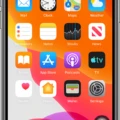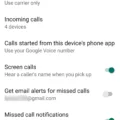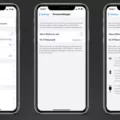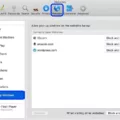Samsung is a well-known brand in the world of smartphones, offering a wide range of devices with various features and functionalities. However, like any other electronic device, Samsung phones can sometimes encounter issues that affect their performance.
One common problem reported by Samsung users is the lack of sound during incoming calls. This can be quite frustrating, as it hinders the ability to hear the person on the other end of the line. Fortunately, there are a few simple steps you can take to troubleshoot and potentially resolve this issue.
Firstly, ensure that the volume on your phone has been set to the highest level during a voice call. This can be done by pressing the Volume key while on a call to increase the in-call volume. It’s important to note that you can only adjust the in-call volume while on a call, so make sure you’re in the midst of a conversation before attempting this step.
If adjusting the volume doesn’t solve the problem, the next step is to restart your device. Sometimes, a simple reboot can fix minor software glitches that may be causing the issue. After restarting, test the incoming call sound again to see if the problem persists.
Another possible reason for the lack of sound during incoming calls is silent mode being turned on. In silent mode, all phone sounds are turned off, including the ringtone for incoming calls. To check if silent mode is enabled, slide your finger downwards from the top of the screen to access the notification panel. Look for the sound mode icon, which resembles a speaker or bell, and press it the necessary number of times to turn silent mode on or off. Once you’ve made the necessary adjustments, press the Home key to return to the home screen.
If none of these steps resolve the issue, it’s recommended to contact Samsung support or visit an authorized service center for further assistance. They will have the expertise to diagnose and fix any hardware or software-related problems that may be causing the lack of sound during incoming calls.
The lack of sound during incoming calls on Samsung phones can be a frustrating issue, but it can usually be resolved with a few simple troubleshooting steps. By adjusting the in-call volume, restarting the device, and checking the silent mode settings, you can potentially fix the problem yourself. However, if the issue persists, it’s best to seek professional help from Samsung support or an authorized service center.

Why Can’t You Hear Incoming Calls on Your Samsung?
There could be several reasons why you are unable to hear incoming calls on your Samsung device. Here are some possible explanations:
1. Volume settings: First, ensure that the volume on your phone has been set to the highest level during a voice call. To do this, simply press the Volume key during a call to increase the in-call volume. Note that you can only adjust the in-call volume while on a call.
2. Sound profile: Check if your phone is set to a silent or vibrate mode. Sometimes, accidentally enabling these modes can prevent you from hearing incoming calls. Make sure your sound profile is set to a mode that allows for audible notifications.
3. Speaker or earpiece issues: It is possible that there may be a problem with the speaker or earpiece of your device. Test the audio output by playing music or videos to check if the speaker is functioning properly. If there is no sound, you may need to get the speaker repaired or replaced.
4. Software glitches: Occasionally, software glitches or bugs can affect the audio settings on your phone. Restart your device to see if it resolves the issue. This simple step can often fix minor software-related problems.
5. Network or signal issues: Poor network or weak signal can also affect call quality. Make sure you are in an area with good network coverage. If the problem persists, contact your service provider to check if there are any network issues in your area.
If none of these solutions work, it is advisable to seek technical support from a Samsung service center or contact their customer support for further assistance.
How Do You Unmute Your Samsung Phone?
To unmute your Samsung phone, you can follow these steps:
1. Start by sliding your finger downwards from the top of the screen to access the notification panel.
2. Look for the sound mode icon, which is usually represented by a speaker or sound waves.
3. Press the sound mode icon to toggle between different sound modes. Each press will cycle through the available options.
4. Keep pressing the sound mode icon until you reach the mode that turns off the silent or mute mode.
5. Once you have selected the desired sound mode, the phone will be unmuted and you will be able to hear sounds again.
6. To confirm that your phone is unmuted, you can try playing a notification sound or adjusting the volume using the physical volume buttons on the side of the phone.
7. After you have successfully unmuted your phone, you can press the Home key to return to the home screen.
Conclusion
Samsung offers a range of solutions to address common issues with volume and sound settings on their phones. If you are experiencing low in-call volume, make sure to check that your phone’s volume is set to the highest level during a voice call. You can adjust the in-call volume by pressing the Volume key while on a call.
If you have already checked the volume settings and are still experiencing issues, try restarting your device. Sometimes a simple restart can resolve any software glitches that may be affecting the volume.
Additionally, if you are unable to hear any sound on your Samsung phone, it is possible that silent mode has been activated. To check and adjust the sound mode, slide your finger downwards from the top of the screen to access the notification panel. Look for the sound mode icon and press it the necessary number of times to toggle silent mode on or off.
Remember, when silent mode is turned on, all phone sounds are turned off. So, if you are not receiving any sound notifications or hearing any audio, it is worth checking if silent mode is the culprit.
By following these steps, you should be able to troubleshoot and resolve any volume or sound-related issues on your Samsung phone.