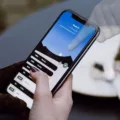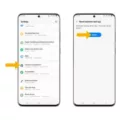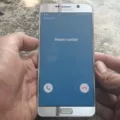The Samsung Galaxy S10 is a popular smartphone that has gained a large user base since its release. However, like any device, it is not immune to issues. One common problem that some S10 users have encountered is screen flickering or ghost touch issues. This can be frustrating and disruptive to the overall user experience. Fortunately, there are several steps you can take to address and potentially fix this problem.
Firstly, it is important to identify if any recently installed apps may be causing the screen flickering. Uninstalling the most recent app you downloaded before the issue started and repeating this process with other recently installed apps can help pinpoint the culprit. If the flickering stops after uninstalling a particular app, you can choose to re-install the other apps and continue using your device without the problematic app.
If the flickering persists even after uninstalling apps, it may indicate a hardware issue. In this case, it is recommended to take your device to a service center for further diagnosis and repair. They can examine the hardware components and determine if any repairs or replacements are necessary.
In some cases, the flickering may be caused by a faulty charger or cable. Simply replacing these accessories with a new one can potentially resolve the issue. Additionally, cleaning your phone’s touchscreen can help eliminate any dirt or debris that may be interfering with its functionality. Be sure to use a soft, lint-free cloth and avoid using harsh chemicals or abrasive materials.
Another step to consider is replacing your screen protector. If the protector is old or damaged, it may be causing the screen to behave erratically. A new, high-quality screen protector can provide a smooth and responsive touch experience.
Taking regular breaks between screen usage can also help prevent screen flickering or ghost touch issues. Overheating can sometimes contribute to these problems, so allowing your device to cool down can be beneficial.
Keeping your Samsung Galaxy S10 up to date with the latest software updates is crucial. Manufacturers often release updates to address known issues and improve device performance. Checking for updates regularly and installing them can help resolve screen-related problems.
If none of the above steps work, a factory reset may be necessary. This will erase all data and settings on your device, so be sure to back up important files before proceeding. A factory reset can eliminate any software glitches or conflicts that may be causing the screen flickering.
If you are experiencing screen flickering or ghost touch issues on your Samsung Galaxy S10, there are several steps you can take to address the problem. Start by uninstalling recently installed apps, checking for hardware issues, replacing chargers or cables, cleaning the touchscreen, replacing the screen protector, taking breaks between usage, updating the software, and performing a factory reset if necessary. If the problem persists, seeking professional assistance from a service center is recommended.
Why is Your Samsung S10 Screen Glitching?
There could be several reasons why your Samsung S10 screen is glitching. Here are some possible causes:
1. Software issue: Sometimes, a glitching screen can be caused by a software problem. This could be due to a bug in the operating system or a conflict between apps.
2. App-related problem: Certain apps may not be optimized for your device or may have compatibility issues, leading to screen glitches.
3. Overheating: If your device gets too hot, it can cause the screen to glitch. This can happen when you are running demanding apps or if your phone is exposed to high temperatures.
4. Physical damage: If your phone has been dropped or subjected to physical impact, it can cause the screen to glitch. Damage to the display or internal components can result in screen flickering or freezing.
5. Hardware issue: In some cases, a hardware problem may be responsible for the screen glitching. This could be a faulty display, loose connection, or a problem with the graphics processing unit (GPU).
How to Troubleshoot the Issue of Samsung S10 Screen Glitching?
1. Restart your device: Sometimes, a simple restart can resolve software-related issues causing the screen glitching.
2. Update your software: Make sure your device has the latest software updates installed. Manufacturers often release updates to address bugs and improve device performance.
3. Uninstall recently downloaded apps: If the problem started after installing a particular app, try uninstalling it to see if the screen glitching stops. Repeat this process for other recently installed apps if needed.
4. Boot into Safe Mode: Restart your phone and enter Safe Mode to determine if the issue is caused by a third-party app. In Safe Mode, only pre-installed apps are allowed to run, so if the glitching stops, it indicates that a third-party app is the culprit.
5. Check for overheating: Avoid using your device in extreme temperatures or for extended periods without breaks. If the phone feels hot, let it cool down before using it again.
If the screen glitching persists even after trying these steps, it’s recommended to contact Samsung support or visit a service center for further assistance. They can diagnose any hardware issues and provide necessary repairs or replacements.

How Do You Fix the Ghost Touch on Your Samsung S10?
To fix the ghost touch issue on your Samsung S10, you can try the following solutions:
1. Restart your device: Sometimes, a simple restart can resolve minor software glitches causing the ghost touch problem.
2. Clean your screen: If there’s dirt, dust, or fingerprints on your screen, it can interfere with touch sensitivity. Use a microfiber cloth or screen cleaning solution to gently clean the screen.
3. Remove screen protectors or cases: If you have a screen protector or case on your device, try removing it temporarily. Sometimes, these accessories can cause touch sensitivity issues.
4. Update your software: Make sure your device’s software is up to date. Manufacturers often release software updates to fix bugs and improve device performance. Go to Settings > Software Update to check for any available updates.
5. Calibrate your touchscreen: Some Android devices have a touchscreen calibration feature. Go to Settings > Display > Touchscreen Calibration (or a similar option) and follow the on-screen instructions to calibrate your touchscreen.
6. Perform a factory reset: If all else fails, you can try performing a factory reset. This will erase all data on your device, so make sure to back up your important files before proceeding. Go to Settings > General Management > Reset > Factory Data Reset.
7. Disable or uninstall problematic apps: It’s possible that certain apps are causing the ghost touch issue. Try disabling or uninstalling recently installed apps to see if the problem persists.
8. Seek professional help: If none of the above solutions work, it may be a hardware issue. In this case, it’s best to take your device to an authorized service center or contact Samsung support for further assistance.
Remember, it’s always a good idea to back up your data before attempting any troubleshooting steps or factory resets.
How Do You Fix Your Samsung S10 Touch Screen?
To fix your Samsung S10 touch screen, follow these steps:
1. Remove chargers, cables, and headphones: Disconnect any external devices connected to your phone as they may interfere with the touch screen functionality.
2. Check your phone for damage: Inspect your phone for any physical damage such as cracks or water damage. If you find any, it may require professional repair.
3. Restart your Samsung S10: Press and hold the power button until the power menu appears. Tap on “Restart” and wait for your phone to reboot. This can often resolve temporary software glitches affecting the touch screen.
4. Restart your Samsung S10 in Safe Mode: Press and hold the power button until the power menu appears. Then, press and hold the “Restart” option until the “Safe Mode” prompt appears. This will disable any third-party apps that may be causing touch screen issues.
5. Check for software updates: Go to the “Settings” menu, scroll down to “Software update,” and tap on “Download and install.” Keeping your phone’s software up to date can fix bugs and improve overall performance, including touch screen responsiveness.
6. Turn off your Samsung S10’s TalkBack feature: If your touch screen is unresponsive or behaving erratically, it might be due to the TalkBack accessibility feature. To disable it, go to “Settings,” then “Accessibility,” and toggle off the TalkBack option.
7. Disable gestures: Some gestures like palm swipe or accidental touches may affect the touch screen’s responsiveness. To disable gestures, go to “Settings,” then “Advanced features,” and turn off any gesture-related options.
If none of these steps resolve the touch screen issue on your Samsung S10, it may be necessary to contact Samsung support or bring your device to an authorized service center for further assistance.
Conclusion
The Samsung Galaxy S10 has been known to have screen problems, specifically with flickering and ghost touch issues. These problems can be attributed to both software and hardware factors.
If you are experiencing flickering or ghost touch on your S10, it is recommended to start by uninstalling the most recent app you downloaded before the problem started. Repeat this process until the flickering stops, as it may be caused by a faulty app. If the issue persists even in Safe Mode, it is likely that the problem is hardware-related.
Other solutions to fix ghost touch problems on your S10 include replacing your phone charger, clearing background apps, cleaning the touchscreen, replacing the screen protector, taking breaks between screen usage, keeping your device up to date, and even performing a factory reset. These steps can help resolve issues related to overheating and software glitches.
It’s important to note that if these solutions do not work, it may be necessary to take your S10 to a service center for further investigation and potential repair. It’s always recommended to keep your device in good condition and stay updated with the latest software updates to prevent such issues from occurring in the first place.
The screen problems on the Samsung Galaxy S10 can be frustrating, but with the right troubleshooting steps and possible hardware solutions, you can get your device back to optimal performance.