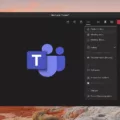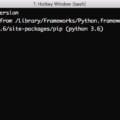Do you want to hear your Zoom meetings through your AirPods? If so, then you’ve come to the right place! In this blog post, we’ll show you how to use your AirPods with Zoom so that you can experience crystal-clear audio in all of your calls.
If you’re using a Mac, the process of connecting your AirPods to Zoom is easy. All you need to do is:
1. Open System Preferences and select Sound.
2. Select Output from the left-hand menu and then choose your AirPods from the list of available devices.
3. Now open Zoom and click on Settings from the navigation bar at the top of the screen.
4. Select Audio from the left-hand menu and then choose your AirPods as your Speaker device in the drop-down menu that appears.
5. Finally, select OK to confirm that you’ve made these changes and close System Preferences.
That’s all there is to it! Now when you join a meeting or have a video call in Zoom, you should be able to hear everything clearly through your AirPods. It’s worth noting that if you want to use a different microphone or speaker device in Zoom, then you can change this setting by following steps 2–5 above but selecting a different device as appropriate during step 4 instead of your AirPods.
We hope this blog post has helped show you how easy it is to connect your AirPods with Zoom so that you can experience better sound quality during all of your calls! Enjoy!
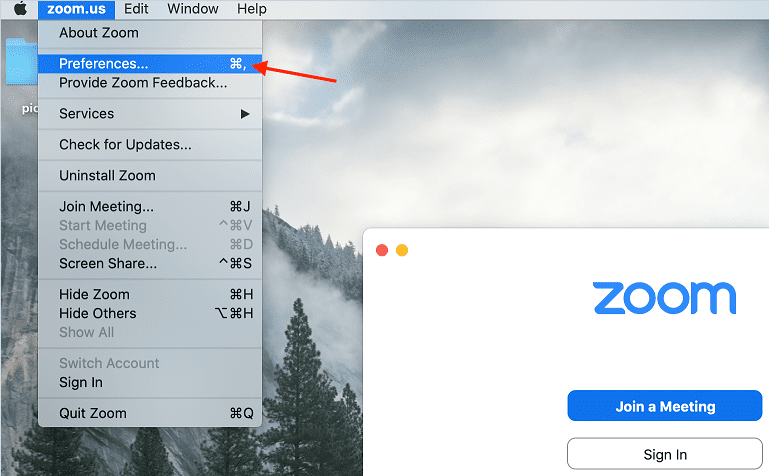
Listening to Zoom Through AirPods
To listen to Zoom through AirPods, open the Zoom app and click your profile photo at the top-right. Select Settings from the drop-down menu and click the Audio tab in the left panel. From here, select your AirPods from the “Speaker” menu. This will tell Zoom to use your AirPods for audio in your meetings.
Can You Use AirPods With Zoom?
Yes, Zoom works with AirPods. To use them on a Zoom call, you need to make sure they are connected to your device and then manually select them as your audio devices on Zoom. Your microphone is the device that will transmit your voice to the other people on the call, so be sure to select your AirPods microphone as well. Once you have selected your AirPods, you should be able to use them for all of your audio needs on Zoom.
Troubleshooting AirPods Connectivity with Zoom
If you’re not hearing Zoom audio in your AirPods, it could be because they’re not connected to the device you’re using for the Zoom call. Make sure your AirPods are connected to the device and that the system audio output is set to the AirPods. If that doesn’t work, try restarting both your device and your AirPods. If that still doesn’t work, check if there are any settings in the Zoom app which might be blocking audio from playing through your AirPods.
Troubleshooting Issues with Zoom and AirPods
There are several potential reasons why you might not be able to hear anything on Zoom with your AirPods. First, make sure the volume is turned up on both your AirPods and on the volume control in your Zoom settings. Next, check if there is a mute button on your AirPods that may have been accidentally pressed. Additionally, ensure that you are signed into the correct user account in Zoom as this could affect audio settings. Finally, try restarting both your computer and your AirPods, as this may resolve any software or hardware conflicts causing the issue.
Using Zoom with Earbuds
To get your Zoom to work with earbuds, start by opening the Zoom application. Then go to the bottom left and select the up-arrow by “Stop Video”. Select “Video Settings.” From the left side menu, select “Audio”. For Speaker (what device you use to hear other people) select the headphones you’d like to use. For the Microphone, select the headphones/device you want to collect your voice. Once both of those settings are selected, your Zoom should be working with your earbuds.
Conclusion
In conclusion, AirPods are a great option for audio on Zoom calls. They provide clear sound quality and reliable connection, making them ideal for both personal and business calls. With the ability to easily select them as your audio device on Zoom, you don’t have to worry about any setup or configuration. AirPods are a great choice for anyone looking for an easy-to-use and reliable audio solution for their Zoom calls.