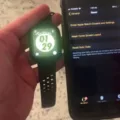The Apple Watch is a powerful device that can help you stay connected and organized throughout the day. It can be used for fitness tracking, messaging, notifications, phone calls, and more. To get the most out of your Apple Watch, however, you’ll need to make sure its Bluetooth connection is enabled. This guide will walk you through the steps of how to turn on Bluetooth on your Apple Watch.
First off, it’s important to know that your Apple Watch must be paired with an iPhone in order to use Bluetooth. To do this, open the Apple Watch app on your iPhone and tap the My Watch tab. You should see an option that says “Pair Apple Watch.” Follow the on-screen instructions to complete the pairing process.
Once your watch is paired with your iPhone, you’ll need to turn on Bluetooth in order for it to work properly. To do this, open Control Center from your watch face by swiping up from the bottom of the screen. Tap the Bluetooth icon so that it turns blue (it should look like two circles overlapping). This will enable Bluetooth on your watch and allow it to connect with other devices such as headphones or speakers.
You may also want to check that Wi-Fi is enabled on both devices as well as cellular data if you plan on using apps or making phone calls from your watch. To check these settings, open Settings from either device and select Wi-Fi or Cellular (depending on which one you want to use), and make sure they are both turned on.
Now that you know how to turn on Bluetooth for your Apple Watch, you can enjoy all of its features without any issues! Whether you’re using it for notifications or tracking fitness data, having a reliable connection between both devices will ensure smooth operation and great performance every time!
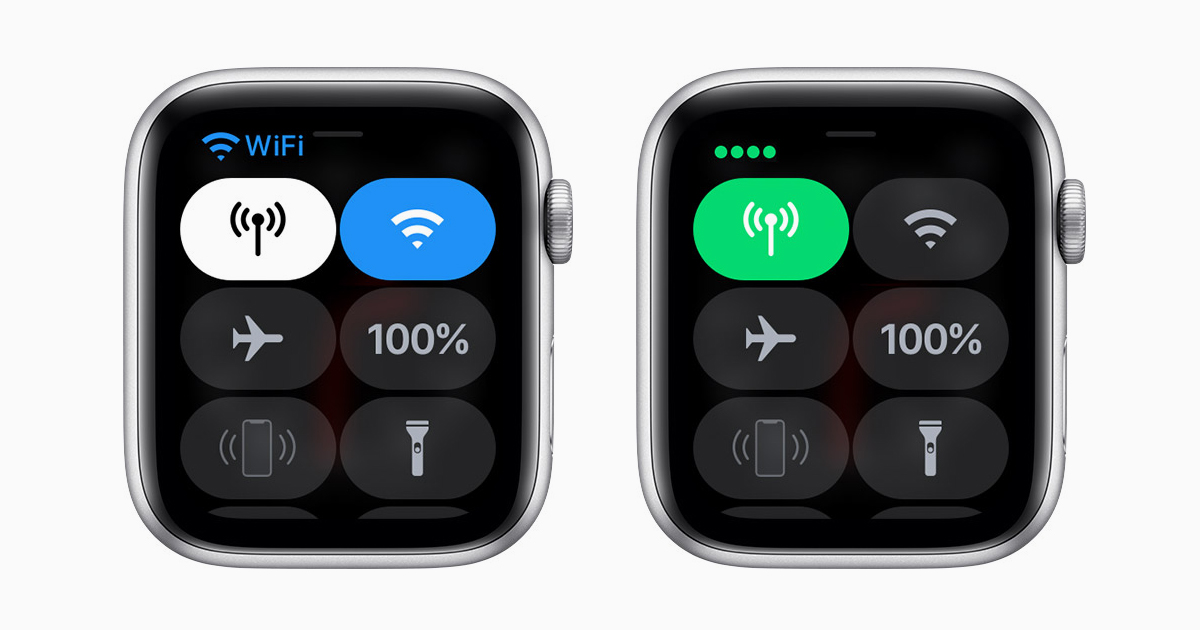
Troubleshooting Apple Watch Bluetooth Connection Issues
The Apple Watch might not be connecting to Bluetooth due to a few reasons. First, make sure that Airplane Mode is off and that Wi-Fi and Bluetooth are both enabled on your iPhone. If these are already enabled, try restarting both your iPhone and Apple Watch. If this doesn’t help, check if the Bluetooth accessory you’re trying to connect to is close enough to your Apple Watch. The connection will only be successful if the two devices are within 33 feet of each other. Lastly, make sure that the Bluetooth accessory is powered on and fully charged. If all else fails, try resetting your Apple Watch by pressing and holding both the Digital Crown and Side button until you see the Apple logo appear on the screen.
Do I Need to Activate Bluetooth for Apple Watch?
Yes, you need to turn on Bluetooth for your Apple Watch to access all of its features. Bluetooth is necessary to connect your Apple Watch to your iPhone, which will allow you to access notifications, use apps, track your activity, and more. You can turn on Bluetooth by going into the Settings app on your iPhone, tapping “Bluetooth,” and then tapping the switch at the top of the screen.
Enabling Bluetooth on a Watch
To get Bluetooth on your watch, you’ll first need to make sure that the Bluetooth feature is enabled on your phone. Then, on your watch, swipe down from the top of the screen and tap Settings > Connections > Bluetooth. The watch will then search for nearby devices, so tap the name of the device you want to connect to. Once connected, you should be able to use Bluetooth with your watch.
Verifying Apple Watch Bluetooth Connection
To check if your Apple Watch is connected to Bluetooth, first, open Control Center on your Apple Watch by touching and holding the bottom of the watch screen, then swiping it up. Look for the Bluetooth status icon – it should be blue with a white circle inside. If it’s greyed out or doesn’t appear at all, that means your Apple Watch isn’t connected to Bluetooth. To connect, go to the Settings app on your Apple Watch and make sure that Bluetooth is turned on.