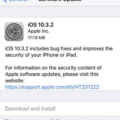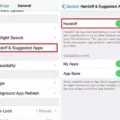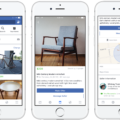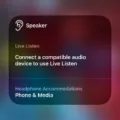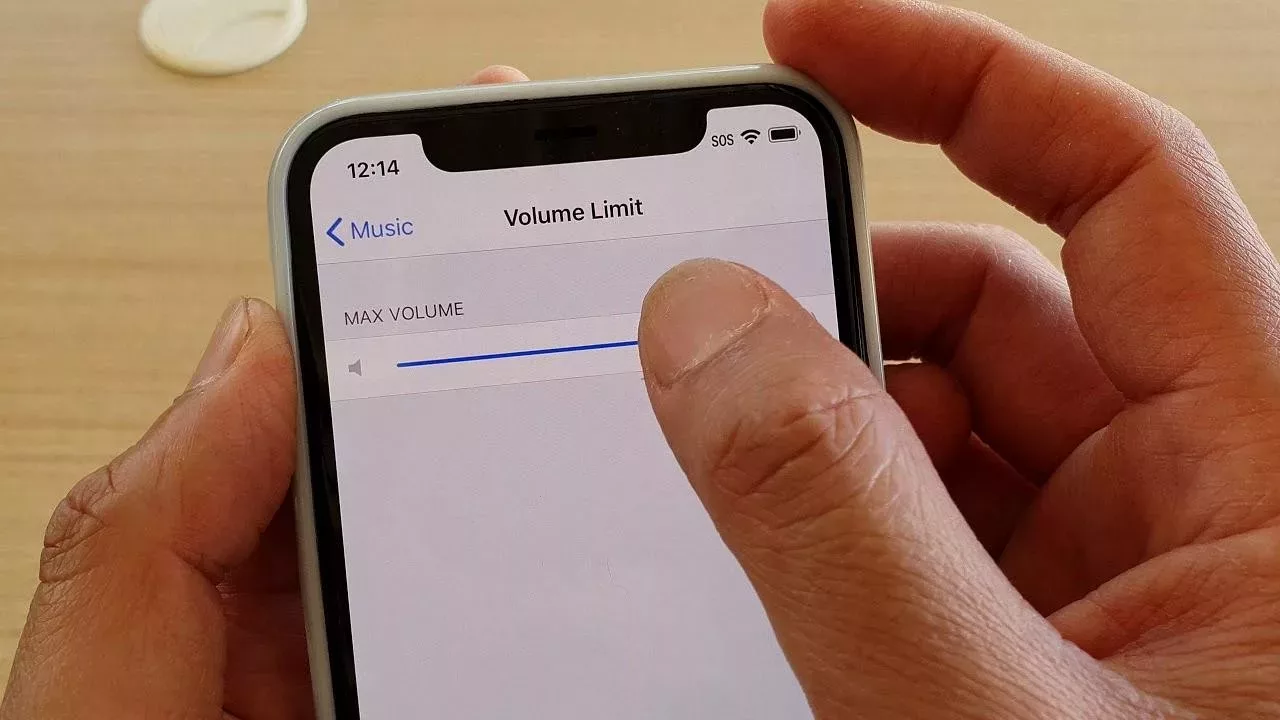
The iPhone is renowned for its innovative features, and understanding the iOS volume control can significantly enhance your device’s usability. Many users are unaware that the volume limits they encounter are not fixed; by exploring the sound settings, flexibility and personalized audio experiences are within reach.
This misconception stems from default settings aimed at protecting hearing, but with a few adjustments in the iPhone audio adjustment options, you can optimize sound quality to suit different environments and preferences.
Whether it’s enhancing clarity in noisy settings or softening sounds for quieter moments, tailoring your iPhone’s audio settings is key to a superior listening experience.
Understanding the iPhone Volume Limit
The iPhone comes equipped with a volume limit feature to safeguard your ears from potential damage, emphasizing the importance of hearing protection. This built-in precaution reflects Apple’s commitment to audio safety, ensuring that users can enjoy their devices without risking their health.
The default setting caps music and other media at safe decibel levels, typically around 85 dB, which is considered safe for up to eight hours of exposure per day. This threshold is aligned with global health guidelines on responsible listening, aimed at preventing hearing loss over time.
Apple’s rationale for integrating these safety features is not only to promote sound health practices but also to enhance user experience by encouraging users to listen responsibly and maintain audio quality.
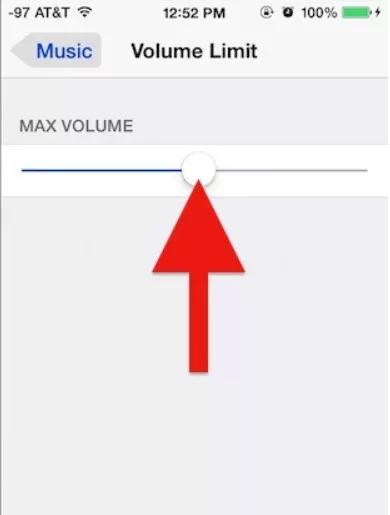
Adjusting Your iPhone’s Maximum Volume (Step-by-Step)
To adjust your iPhone’s maximum volume, start by opening the iPhone settings. Scroll down and tap on “Sounds & Haptics.”

Here, you’ll find a volume slider that allows you to set the maximum volume for music and other media. It’s a good idea to test different levels to find a balance that is loud enough to enjoy but not so high that it could damage your hearing.
Additionally, within the music app, you can further tailor sound settings and equalizer effects to optimize audio quality.
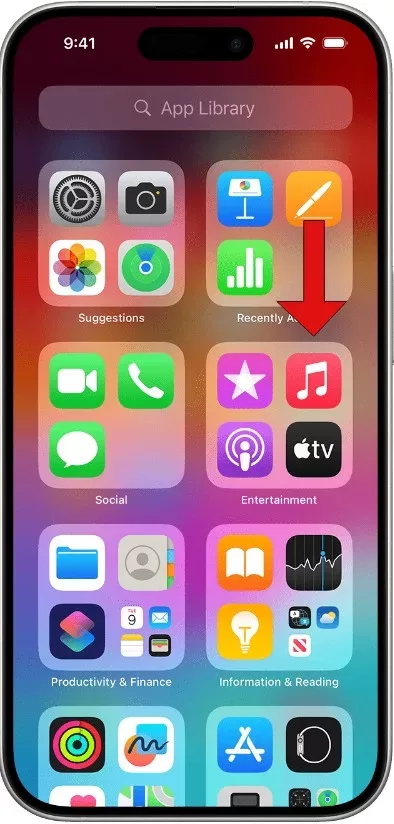
Always keep in mind that safe listening practices are crucial; prolonged exposure to high volumes can lead to hearing loss. Adjusting these settings not only tailors your iPhone to your preferences but also helps maintain your long-term hearing health.
When the Volume Limit Might Not Be Enough
Even the best smartphones, like your iPhone, may not always deliver the volume you need in every scenario. For instance, in noisy environments such as a bustling city street or during a flight, the standard volume limit might not suffice.
This is where volume boosting accessories can come into play. These accessories, including specialized headphones and portable amplifiers, help elevate the audio level beyond the phone’s maximum capability, enhancing your listening experience without compromising the device’s built-in settings.
Also, sound customization features in many apps allow you to tweak the audio settings for specific types of content, ensuring you hear every detail, whether it’s in a podcast’s subtle tones or the booming bass of your favorite music.
Moreover, using external speakers can significantly improve your situational listening experience, especially during group settings or in larger spaces where your iPhone’s speaker might not be powerful enough.
However, while exploring these options, acknowledging the necessity of safe listening habits is key. Constant exposure to high volumes can lead to hearing damage, so it’s essential to use these enhancements judiciously to enjoy your audio safely and effectively.
Troubleshooting Low Volume Issues
Experiencing low volume on your iPhone can be frustrating, but understanding the common causes can help you quickly solve the issue.
First, volume troubleshooting often starts with checking software settings; ensure your volume limit isn’t set too low in your settings and that Do Not Disturb mode is turned off. Next, speaker cleaning is crucial; debris or dust in your speaker grilles can significantly muffle sound, so gently cleaning them with a soft brush can restore volume clarity.
Don’t overlook software updates, as these can fix bugs that might be limiting your volume.
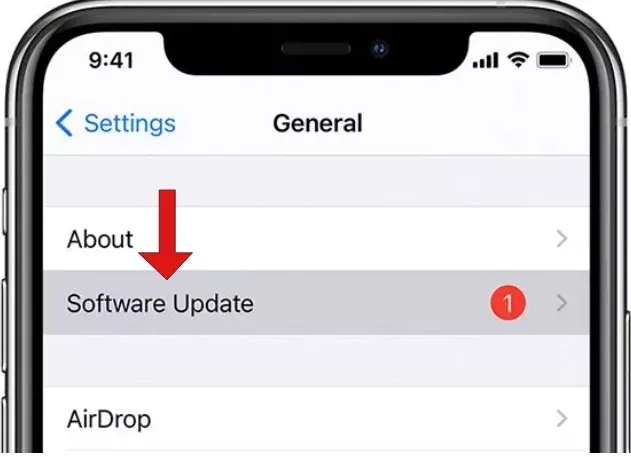
Hardware problems such as damaged speakers or a faulty audio jack can also lead to volume issues. If basic troubleshooting doesn’t help, a visit to a repair expert may be required.
Mastering Your iPhone’s Audio
Mastering your iPhone’s audio capabilities can transform your listening experience, whether you’re enjoying a podcast or jamming out to your favorite music. By taking advantage of audio customization, you tailor sound settings to fit different scenarios, enhancing clarity and depth.
For instance, when listening to podcasts, where dialogue clarity is key, adjusting your equalizers can reduce bass and enhance mid-tones, making speech crisper. Conversely, for music, boosting bass and treble can enhance the overall audio clarity.
Entering into app-specific settings allows for such precision tuning, ensuring that each app delivers optimal audio performance based on its content. Also, creating sound profiles for various listening environments, like a noisy commute or a quiet evening at home, ensures your iPhone always delivers the best sound for the moment.
With these tools, your iPhone becomes not just a phone, but a personalized audio powerhouse.
Bypassing the Volume Limit (Use with Caution)
While the iPhone is equipped with a built-in volume limit to protect your ears, some users may seek ways to bypass this restriction for specific needs. It’s possible to achieve a volume override using third-party audio apps, which allow users to temporarily exceed the default volume settings.
These apps can play audio in specific formats that might not adhere to the built-in limitations. However, it’s crucial to acknowledge the significant hearing damage risks associated with prolonged exposure to high volumes.
Extreme volume levels can lead to permanent hearing loss, making it essential to use such overrides judiciously and only in exceptional circumstances. Always prioritize your health and handle these capabilities with utmost care to avoid detrimental effects.
The Role of Headphone Type
To unlock the full potential of your iPhone’s volume limit, understanding the impact of headphone types is crucial.
Open-back headphones tend to provide a more natural and spacious sound, perfect for quiet environments, as they allow some outside noise to seep through. Conversely, closed-back headphones are known for their superior sound isolation, blocking external noise and preventing sound leakage—ideal for noisy settings.
Moreover, noise cancellation technology in headphones can further enhance your listening experience by actively reducing unwanted ambient sounds, allowing for clearer audio at lower volumes.
Choosing the right type of headphones can significantly influence both perceived volume and sound quality, ensuring you get the most out of your iPhone’s audio capabilities.
When to Seek Professional Help
If you’ve tried all the troubleshooting tips and your iPhone’s volume still remains stubbornly low, it could indicate deeper hardware problems. This issue might stem from a faulty speaker that needs replacement.
To get a definitive diagnosis and possibly a speaker replacement, it’s advisable to visit an Apple Support center. Authorized repair centers are equipped with the necessary tools and expertise to address such concerns effectively. They’ll help ensure your device returns to its optimal performance, letting you enjoy the full auditory experience your iPhone is designed to offer.
Conclusion
Understanding and controlling your iPhone volume limit can unlock a range of benefits for you. By managing this feature effectively, you can safeguard your hearing health, ensuring that sound levels remain at a safe threshold.
This proactive approach not only enhances your overall auditory experience but also prevents long-term damage to your ears, often caused by prolonged exposure to high volumes. Moreover, being knowledgeable about the volume settings allows for a more personalized audio environment, whether you’re listening to music, watching videos, or making calls.