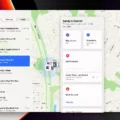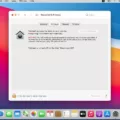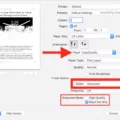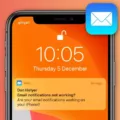If you’re like many iPhone users, you may be annoyed by the flashes of light that accompany notifications on your device. While it may have seemed like a helpful feature at first, these bright flashes can become quite distracting over time. Thankfully, Apple has provided a way to turn off this feature so you can keep your iPhone notifications on without the extra annoyance of flashing lights.
In this blog post, we’ll walk you through the process of turning off flash notifications on your iPhone. We’ll also explain why it might be beneficial to do so and discuss some related topics. So let’s get started!
First, open up the Settings app and select Accessibility. Scroll down untl you find Audio/Visual and tap that option. You will then see a section called LED Flash for Alerts. To turn off flash notifications, simply move the slider from right to left. This will immediately disable all flashes related to incoming notifications on your device.
Now that you know how to turn off flash notifications on your iPhone, let’s take a moment to discuss why it might be beneficial for some people to do so. For starters, flashing lights can be quite annoying, especially when they are too frequent or too bright. Additionally, if you are in a dark environment or tryng to sleep, these sudden flashes can make things even worse by disrupting your peace and quiet even more than before.
It is also worth noting that disabling this feature does not mean that you won’t receive any notifications at all; rather, it just means that there won’t be any accompanying flashes of light when they arrive. This means that if you stil want to know when something important happens without being disturbed by flashing lights each time an alert pops up on your phone, turning off flash notifications is the way to go!
Finally, while we mainy discussed how to turn off flash notifications on iPhones in this post, most other smartphones offer similar features as well – so if you own such a device and would like to disable its notification flashes too, just look up its specific instructions online or consult its user manual for guidance!
We hope this blog post helped you understand how to turn off flash notifications on your iPhone and why doing so might be beneficial for some users too! If you have any additional questions about this topic or have something else in mind that we didn’t cover here today – feel free to leave us a comment below!
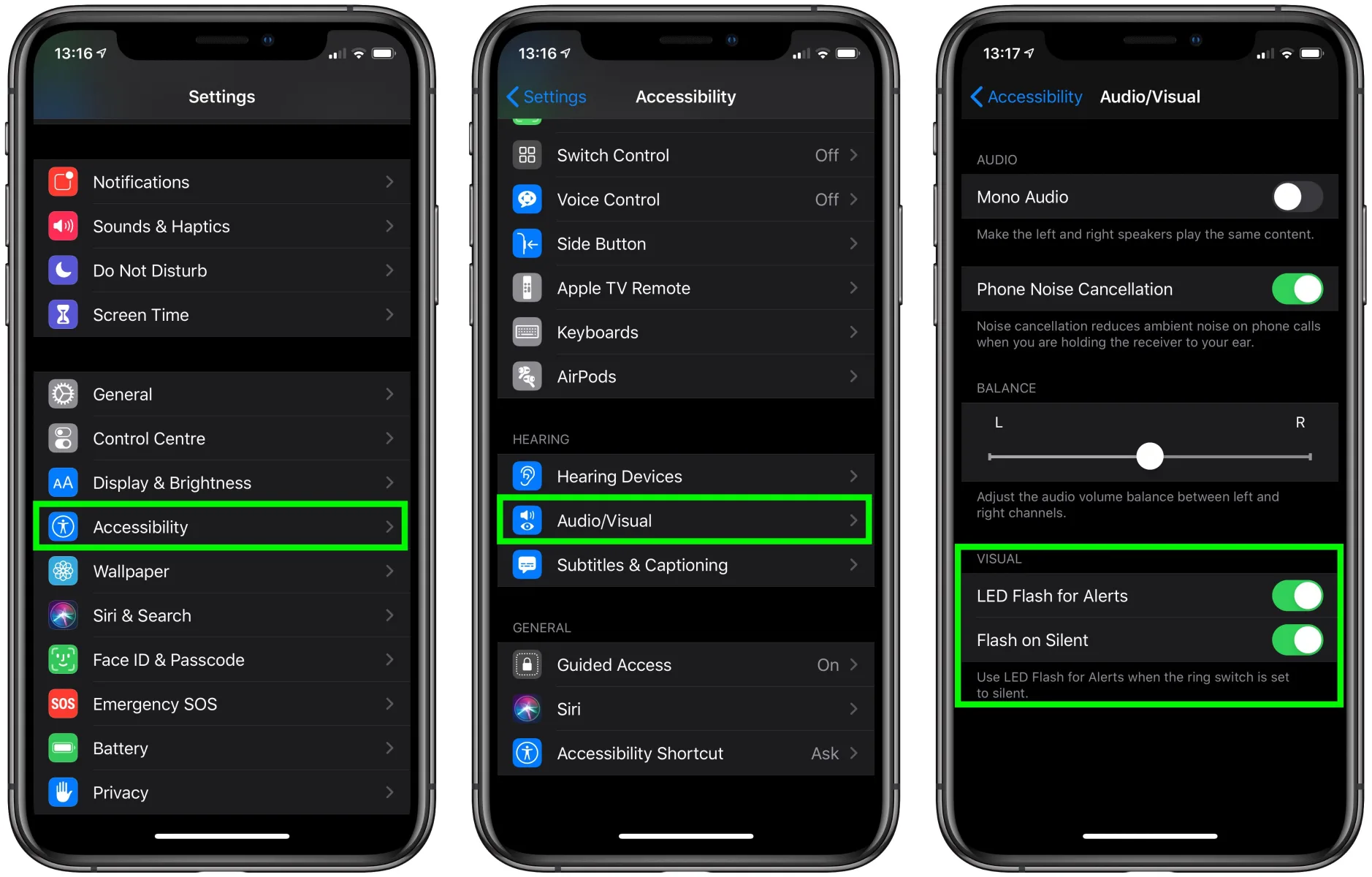
Turning Off Flash Notifications on an iPhone
To turn off the flash on your iPhone when you receive a notification, open the Settings app and select Accessibility. Scroll down and tap Audio/Visual. From there, you can move the LED Flash for Alerts slider from the right to the left to disable it. You may also want to check that other alert options are set up according to your preferences so that you can still be aware of notifications withut relying on a flashing light.
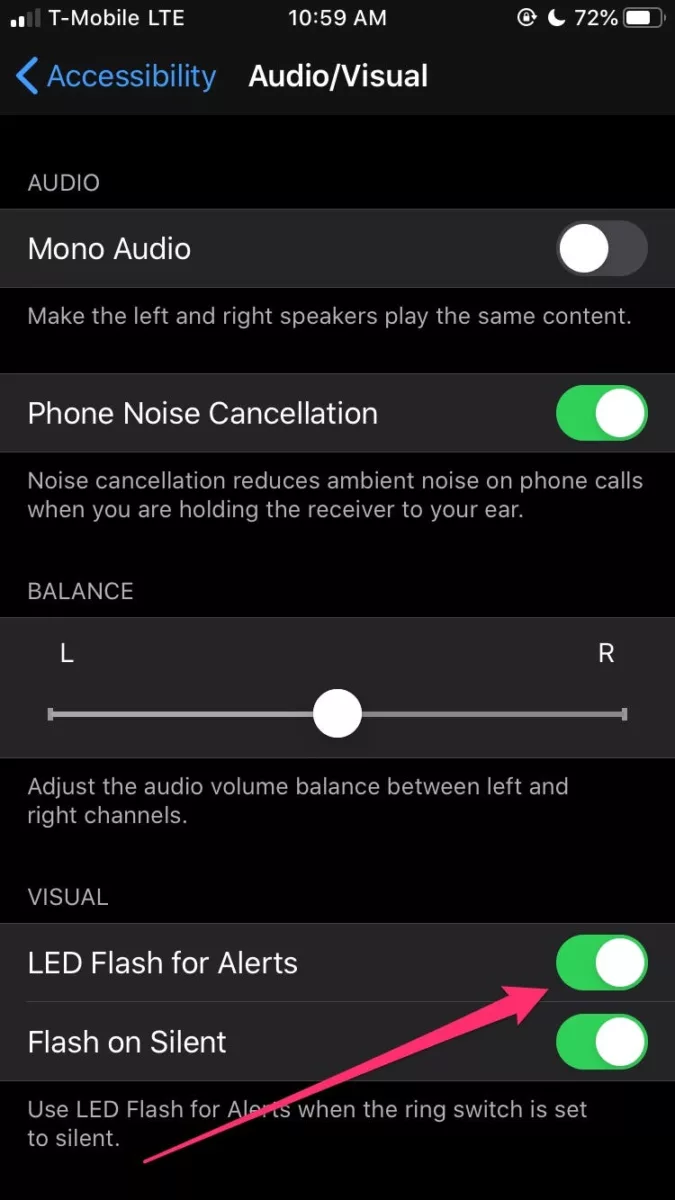
Conclusion
Flash notifications can be a useful way of alerting you to an incoming notification on your iPhone. However, if this flashing light becomes intrusive or annoying, it is possible to disable it. Simply go into your iPhone’s Accessibility settings and turn off the LED flash for alerts slider, and your phone will no longer flash when you receive notifications.