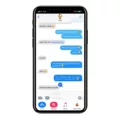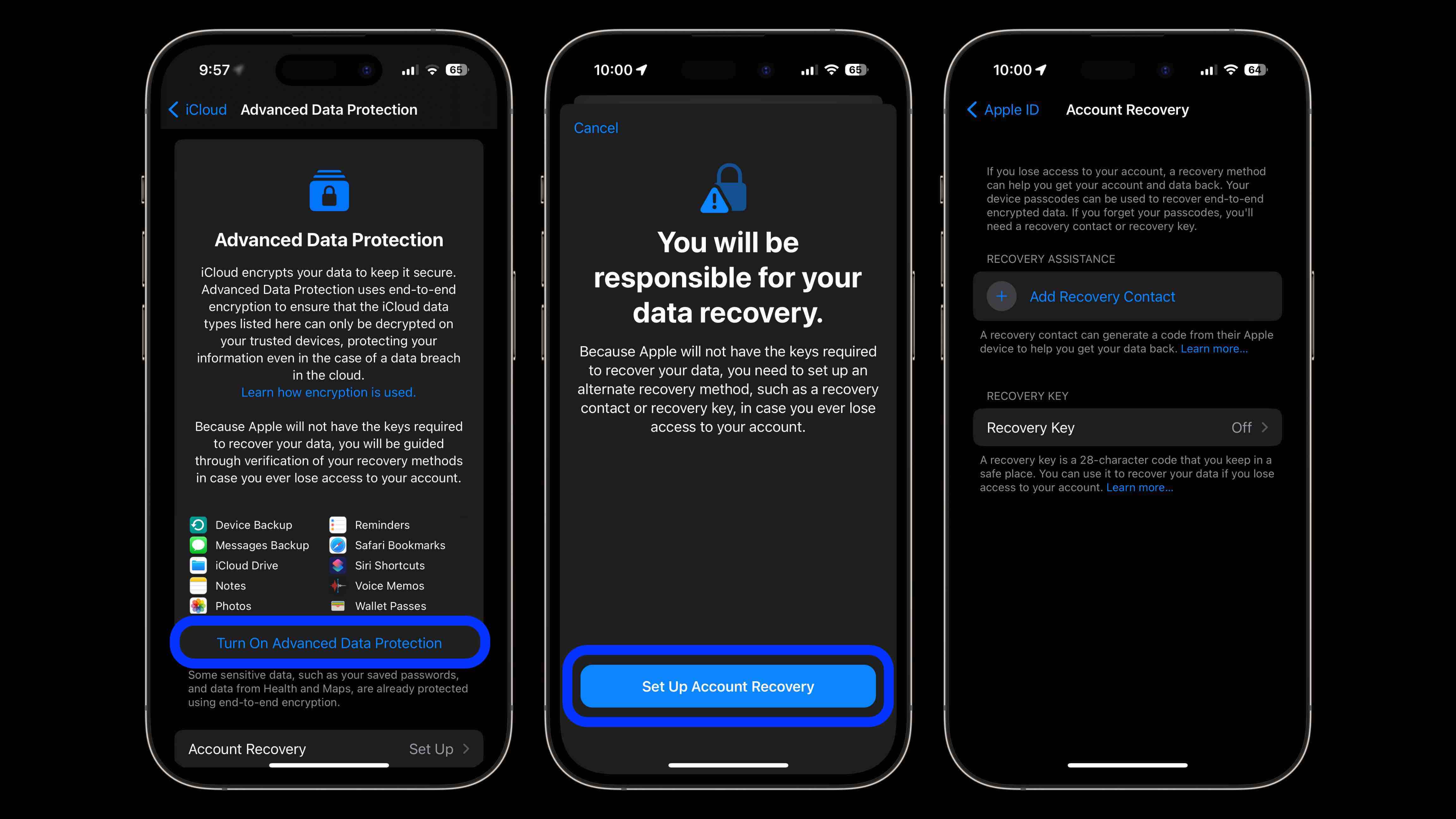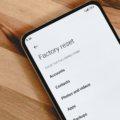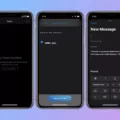IMessage is a popular messaging app that allows iPhone and iPad users to send text messages, photos, videos, and more to other Apple device users. However, sometimes, iMessage may turn off withot any apparent reason. If you are facing this issue, don’t worry, as there are a few simple steps you can take to resolve the problem.
Firstly, the easiest solution is to try turning iMessage on again. To do this, open the Settings app on your iPhone or iPad and scroll down to ‘Messages.’ Then, turn on the toggle for ‘iMessage.’ It may take up to 24 hours for iMessage to activate, so be patient and wait for a day before checking if the issue has been resolved.
If iMessage still isn’t working after 24 hours, you can try updating your device’s software to the latest version of iOS or iPadOS. This can be done by going to Settings > General > Software Update. If an update is available, download and install it to your device.
Another cause for iMessage turning off could be issues with your carrier’s network. If you’re using an iPhone, contact your carrier to ensure that you can send and receive SMS messages. You can also try resetting your network settings by going to Settings > General > Reset > Reset Network Settings. This will erase your Wi-Fi passwords and VPN settings, so make sure to have them handy before resetting.
If none of the above solutions work, you can try signing out of your Apple ID and then signing back in. To do this, go to Settings > Messages > Send & Receive and tap on your Apple ID. Then, tap ‘Sign Out’ and sign back in with your Apple ID.
If your iMessage has turned off, try turning it on again, updating your device’s software, checking with your carrier, resetting your network settings, or signing out and back in to your Apple ID. By following these simple steps, you can resolve the issue and get back to using iMessage as usual.
Why Is My IMessages Turned Off?
There can be multiple reasons why your iMessage has turned off. Some of the common reasons are:
1. Poor internet connection: If you have a weak internet connection or are in an area with poor network coverage, your iMessage may turn off.
2. Software update: Sometimes, a software update can cause iMessage to turn off. This may happen if your device is not compatible with the latest software version.
3. Apple ID issues: If thee are issues with your Apple ID, your iMessage may turn off. This can happen if there is a problem with your account or if you have changed your password recently.
4. Airplane mode: If you have turned on airplane mode on your device, your iMessage will turn off automatically.
5. Incorrect settings: If you have accidentally changed the settings for iMessage, it may turn off. This can happen if you have disabled iMessage or changed the settings for sending and receiving messages.
To fix the issue, you can try the following steps:
1. Check your internet connection and make sure it is strong enough to support iMessage.
2. Check for software updates and install them if available.
3. Sign out and sign back in to your Apple ID.
4. Turn off airplane mode if it is on.
5. Go to the Settings app on your device, select ‘Messages’, and ensure that iMessage is turned on.
If none of these steps work, you may need to contact Apple support for further assistance.
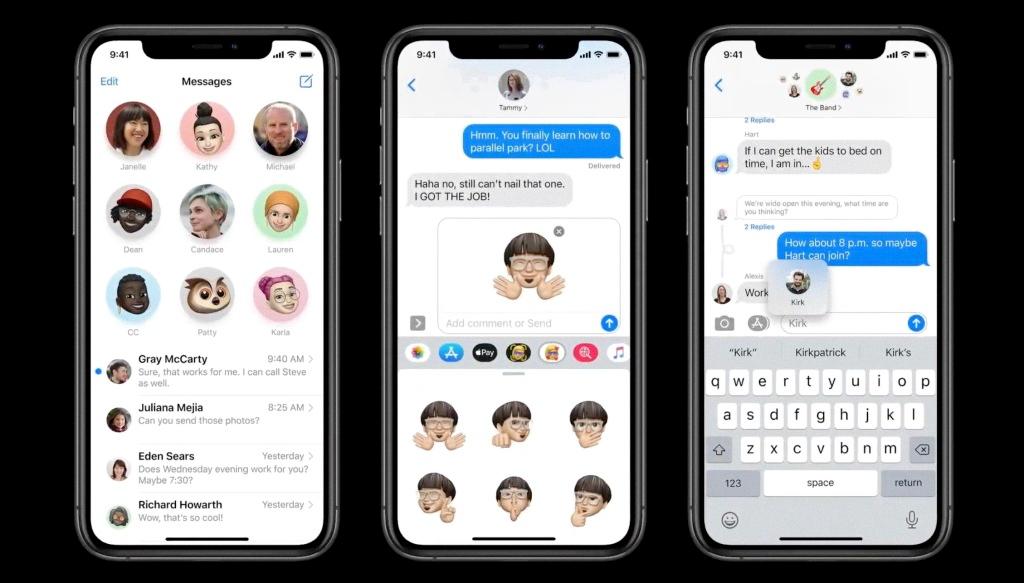
Why Is IMessage Disabled On My IPhone?
IMessage may be disabled on your iPhone for various reasons. Some possible reasons include:
1. You may have turned off iMessage in your iPhone settings. To turn it back on, go to Settings > Messages and toggle the iMessage switch to on.
2. Your iPhone may not be connected to the internet. iMessage requires an internet connection to work, so make sure that your iPhone is connected to Wi-Fi or cellular data.
3. Your Apple ID may be experiencing issues. iMessage is tied to your Apple ID, so if there are issues with your account, iMessage may not work properly. You can try signing out of your Apple ID and signing back in to see if that resolves the issue.
4. Your carrier may not support iMessage. Some carriers do not support iMessage, so contact your carrier to see if this is the case.
5. There may be a software issue with your iPhone. If none of the above solutions work, consider updating your iPhone’s software to the latest version or contacting Apple support for frther assistance.
How Do I Get My IMessage Turned Back On?
To turn on your iMessage, follow these steps:
1. Open the Settings app on your iPhone or iPad.
2. Scroll down and tap on “Messages.”
3. Look for the switch next to “iMessage” and make sure it is turned on. If the switch is positioned to the left and gray, it means it is turned off. Tap the switch to turn it back on.
4. Once you turn on the iMessage, the switch will turn green and positioned to the right.
If you are havng any issues turning on your iMessage, make sure that your device is connected to the internet and that you have signed in with your Apple ID. If the issue persists, you may need to contact Apple Support for further assistance.
Conclusion
If your iMessage has turned off unexpectedly, the first step is to try turning it on again thrugh the Settings app. If this doesn’t work, it’s important to ensure that your device has the latest version of iOS or iPadOS, and that you can send and receive SMS messages through your carrier. By following these steps, you can resolve the issue and get back to using iMessage to communicate with your contacts seamlessly. Remember to be patient, as it may take up to 24 hours for iMessage and FaceTime to activate after turning them on. With a little troubleshooting, you can enjoy the benefits of iMessage once again.