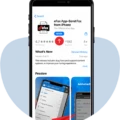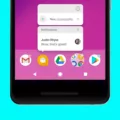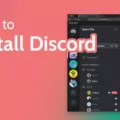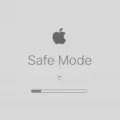In today’s digital era, gaming has become an integral part of our lives. With advancements in technology, we now have the ability to play console games on our mobile devices. One such emulator that has gained significant popularity among iOS users is DolphiniOS.
DolphiniOS is an emulator that allows you to play GameCube and Wii games on your iOS device. Developed by a dedicated team of developers, this emulator provides an immersive gaming experience right on your iPhone or iPad. In this article, we will delve into the features, requirements, and steps to set up DolphiniOS on your iOS device.
Features of DolphiniOS:
1. Game Compatibility: DolphiniOS boasts a high level of game compatibility, allowing you to play a wide range of GameCube and Wii games. From popular titles like Super Smash Bros. Melee to The Legend of Zelda: Twilight Princess, you can enjoy a vast library of games on your iOS device.
2. High Performance: DolphiniOS is designed to deliver a smooth gaming experience. The emulator utilizes Just in Time (JIT) compilation technique, which optimizes the CPU emulation speed. This ensures that you can play your favorite games at fast frame rates without any lag or stuttering.
3. Customizable Controls: DolphiniOS provides a variety of control options to suit your preference. You can use the on-screen touch controls or connect external game controllers via Bluetooth. This flexibility allows you to choose the control scheme that best suits your gaming style.
4. High-Resolution Graphics: DolphiniOS supports high-resolution graphics, enhancing the visual quality of your games. With the ability to upscale textures and improve rendering, you can experience your favorite games in stunning detail on your iOS device.
Requirements for DolphiniOS:
To run DolphiniOS smoothly on your iOS device, you need to meet certain requirements. These include:
– Device: DolphiniOS is compatible with devices running on an A9 processor or newer. It is recommended to have at least 4GB of RAM for optimal performance.
– Operating System: Your iOS device should be running on iOS 12.0 or later versions.
– Storage Space: Ensure that you have enough storage space on your device to accommodate the emulator and game files. Game files can be stored in the “/var/mobile/Documents/DolphiniOS/Software” directory for jailbroken users or in the Files app for non-jailbroken users.
How to Install DolphiniOS?
1. Open the Safari browser on your iOS device and visit the official DolphiniOS website.
2. Download the DolphiniOS IPA file from the website.
3. Install AltStore on your iOS device (if not already installed), which allows you to sideload apps.
4. Connect your iOS device to your computer and launch AltStore.
5. Click on the “+” button in AltStore and select the DolphiniOS IPA file you downloaded earlier.
6. AltStore will install DolphiniOS on your iOS device, and you should see the app on your home screen.
How to Add Games to DolphiniOS?
1. Launch DolphiniOS on your iOS device.
2. Tap on the “+” button in the top right corner to add games.
3. You can choose to add games manually by placing the game files in the designated directory (“/var/mobile/Documents/DolphiniOS/Software” for jailbroken users or in the Files app for non-jailbroken users).
4. Alternatively, you can use the “Scan” option in DolphiniOS to automatically detect and add games from your device.
It is worth mentioning that DolphiniOS is regularly updated by its developers to improve performance and fix any bugs or issues. Therefore, it is recommended to keep the emulator up to date by installing the latest version from the official website.
DolphiniOS is a powerful emulator that brings the joy of GameCube and Wii games to your iOS device. With its impressive features, high performance, and extensive game compatibility, it offers a fantastic gaming experience on the go. By following the installation and game addition steps outlined in this article, you can start enjoying your favorite console games on your iOS device with DolphiniOS.
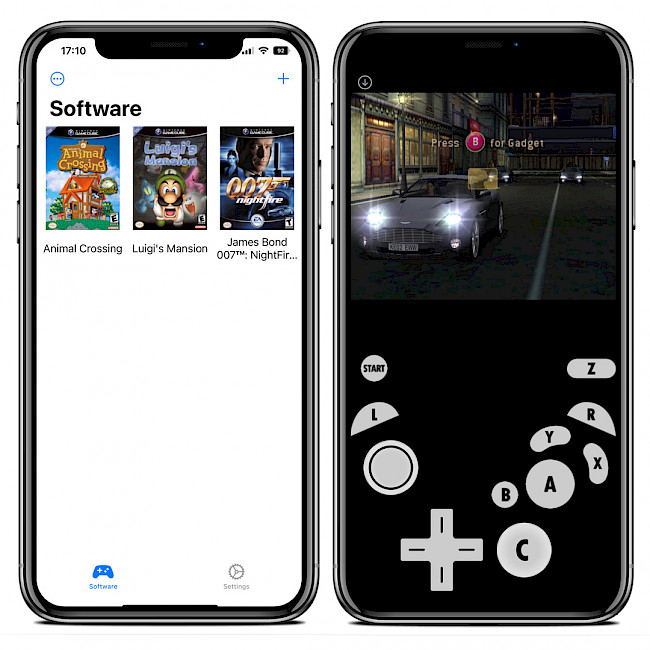
Can You Use Dolphin On IOS?
Dolphin cannot be used on iOS devices. Dolphin is a web browser that is primarily available for Android devices. It is not compatible with iOS, which means you cannot download and use Dolphin on iPhones or iPads. Dolphin offers a range of features and customization options that are popular among Android users, but unfortunately, iOS users do not have access to this browser. Therefore, if you are an iOS user looking for an alternative browser, you will need to explore other options available in the App Store.
Do You Need JIT For Dolphin iOS?
You need JIT (Just in Time) for Dolphin iOS in order to run the emulator at playable speeds on non-jailbroken iOS devices. JIT is a technique employed by Dolphin to emulate the CPU of the GameCube and Wii consoles efficiently. Without JIT, the emulator would run at extremely slow frame rates, making it impractical to use.
However, by default, non-jailbroken iOS devices do not allow apps to utilize JIT. This means that without making any modifications, Dolphin iOS cannot take advantage of JIT and would not be able to run games smoothly.
JIT is necessary for Dolphin iOS to run games at playable speeds on non-jailbroken iOS devices, but it is not available by default due to restrictions imposed by the operating system.
How Do You Download Games On Dolphin iOS?
To download games on Dolphin iOS, you can follow these steps:
1. Open the Dolphin iOS app on your device.
2. Tap on the “+” button located at the top right corner of the screen. This will take you to the game download page.
3. On the game download page, you have two options:
A. Search for a game: If you already know the name of the game you want to download, you can type it in the search bar provided. Dolphin iOS will then search for the game and display the results.
B. Browse game library: If you’re not sure which game you want to download, you can browse the game library. Dolphin iOS offers a wide range of games from various platforms, including GameCube and Wii.
4. Once you find the game you want to download, tap on it to access the game details page. Here, you can read the description, check the compatibility, and view user reviews.
5. If you’re satisfied with the game and want to proceed with the download, tap on the “Download” button. Dolphin iOS will then start downloading the game to your device.
6. After the download is complete, you can find the game in your Dolphin iOS library. Simply tap on the game to launch and play it.
It’s important to note that Dolphin iOS requires a compatible game file (ROM or ISO) to play the games. You can obtain these game files from legal sources or rip them from your own physical copies of games.
Additionally, please ensure that you have enough storage space on your device to download and store the game files.
Does Dolphin Work On iOS 16?
Dolphin does work on iOS 16. However, it is important to note that there were some crashes reported when running Dolphin on iOS 16 with the previous version of DolphiniOS (version 3.2).
To address this issue, the developers have released an updated version of DolphiniOS (version 3.2.1) specifically designed to fix these crashes on iOS 16. Therefore, it is highly recommended to update DolphiniOS to version 3.2.1 before attempting to launch it on iOS 16.
By updating to the latest version, you can ensure a more stable and reliable experience while using Dolphin on iOS 16. This update aims to provide a smoother performance and resolve any compatibility issues that may have been present in the previous version.
– Dolphin does work on iOS 16.
– Update DolphiniOS to version 3.2.1 to avoid crashes on iOS 16.
– The latest version of DolphiniOS (version 3.2.1) is specifically designed to fix these crashes and provide a more stable experience on iOS 16.
Please make sure to follow the instructions provided by the DolphiniOS developers to update the app to the latest version.
Conclusion
Dolphin iOS is a highly advanced and powerful emulator that allows users to play GameCube and Wii games on their iOS devices. With its support for devices running at least iOS 12.0 and equipped with an A9 processor or newer, Dolphin iOS provides a smooth and enjoyable gaming experience.
One of the standout features of Dolphin iOS is its JIT (Just in Time) technique, which enables the emulator to emulate the GameCube and Wii’s CPU at fast speeds. This ensures that games run smoothly and at playable frame rates, enhancing the overall gaming experience.
Adding games to Dolphin iOS is a straightforward process. Users can easily import games by pressing the “+” button in the top right corner of the app interface. For jailbroken users, games can be manually added to the designated folder in the file directory. This flexibility allows users to enjoy a wide range of games on their iOS devices.
Furthermore, Dolphin iOS is constantly updated to enhance performance and address any issues. The development team behind Dolphin iOS works diligently to ensure compatibility with the latest versions of iOS, making it a reliable choice for gamers.
It is worth noting that to fully experience the capabilities of Dolphin iOS, it is recommended to use a device with at least 4GB of RAM. This will ensure optimal performance and prevent any potential lag or slowdown during gameplay.
Dolphin iOS is a top-notch emulator that brings the nostalgia of GameCube and Wii games to iOS devices. With its powerful features, smooth performance, and regular updates, Dolphin iOS offers an exceptional gaming experience for users seeking to relive their favorite games on the go.