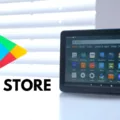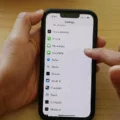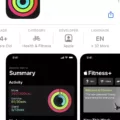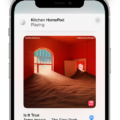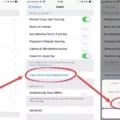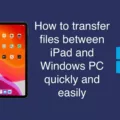Music has always been a powerful tool for connecting people and creating shared experiences. With the latest update to iOS 15, Apple has taken this concept to a whole new level with the introduction of SharePlay in the FaceTime app. Now, you can not only see and hear your friends and family during a FaceTime call, but you can also stream TV shows, movies, and music together in perfect sync. In this article, we will focus on how to play music on FaceTime calls using iOS 15.
To begin with, it’s important to note that in order to use Apple SharePlay, all participants on the FaceTime call must have updated their software to iOS 15.1 or iPadOS 15.1. Additionally, they will need to be subscribed to a supported music streaming service, such as Apple Music. This ensures that everyone can access and enjoy the same music during the call.
Once you have confirmed that everyone meets these requirements, it’s time to start a SharePlay session. Open the FaceTime app on your iPhone or iPad and initiate a call with the person or group you want to share music with. Once the call is connected, you will see a SharePlay button at the bottom of the screen. Tap on it to access the SharePlay menu.
From the SharePlay menu, you can choose the Music option to start playing music together. If you are the one initiating the SharePlay session, you will be able to select the music from your own library or search for songs and playlists within the music streaming app you are using. Once you have chosen a song or playlist, it will start playing for everyone on the call.
One of the great features of SharePlay is that anyone on the call can listen to and control what plays. This means that everyone can take turns selecting songs or playlists, creating a collaborative and interactive music experience. You can also adjust the volume of the music within the SharePlay menu, ensuring that it complements the conversation without overpowering it.
During a SharePlay music session, you can still see and hear each other, just like in a regular FaceTime call. This means you can discuss the music, share your thoughts, and even sing along together. It’s a fantastic way to connect with loved ones and enjoy the magic of music in real time, no matter where you are.
In addition to playing music, SharePlay also allows you to stream TV shows and movies together. This opens up a whole new world of entertainment possibilities, as you can watch your favorite shows and movies with friends and family, even if you are physically apart. Simply select the TV & Movies option from the SharePlay menu, choose a show or movie, and enjoy the experience together.
To end a SharePlay session, simply tap on the SharePlay button again and select the Stop Sharing option. This will bring the call back to a regular FaceTime session, where you can continue your conversation without the shared music or video.
Playing music on FaceTime calls with SharePlay is a wonderful way to connect with others and create shared experiences. With the latest update to iOS 15, Apple has made it easy for everyone to stream music, TV shows, and movies together in perfect sync. So gather your friends and family, update your software, and start enjoying the magic of music on FaceTime calls.
Can You Listen to Music On FaceTime iOS 15?
You can listen to music on FaceTime in iOS 15 using the SharePlay feature. SharePlay allows you to stream TV shows, movies, and music in sync with friends and family while on a FaceTime call together. This means that you and your call participants can enjoy listening to music simultaneously, creating a shared listening experience.
To listen to music on FaceTime in iOS 15, follow these steps:
1. Start a FaceTime call with your desired contacts.
2. Once the call is connected, swipe up from the bottom of the screen to access the Control Center.
3. In the Control Center, tap on the media player widget.
4. This will open up the media player interface, where you can select and play your desired music.
5. The music will then be played through your device’s speakers or connected Bluetooth headphones.
6. All participants in the FaceTime call will hear the music in sync with you.
Additionally, SharePlay allows you to control playback, pause, skip tracks, and adjust the volume for everyone in the FaceTime call. This ensures that everyone can enjoy the music together and have a seamless listening experience.
It’s important to note that SharePlay is a feature available in iOS 15 and later versions. Both you and your FaceTime call participants need to be using compatible devices and have iOS 15 installed to be able to use SharePlay and listen to music together on FaceTime.
The introduction of SharePlay in iOS 15 enhances the FaceTime experience by allowing you to enjoy various forms of media, including music, in sync with your friends and family during FaceTime calls.
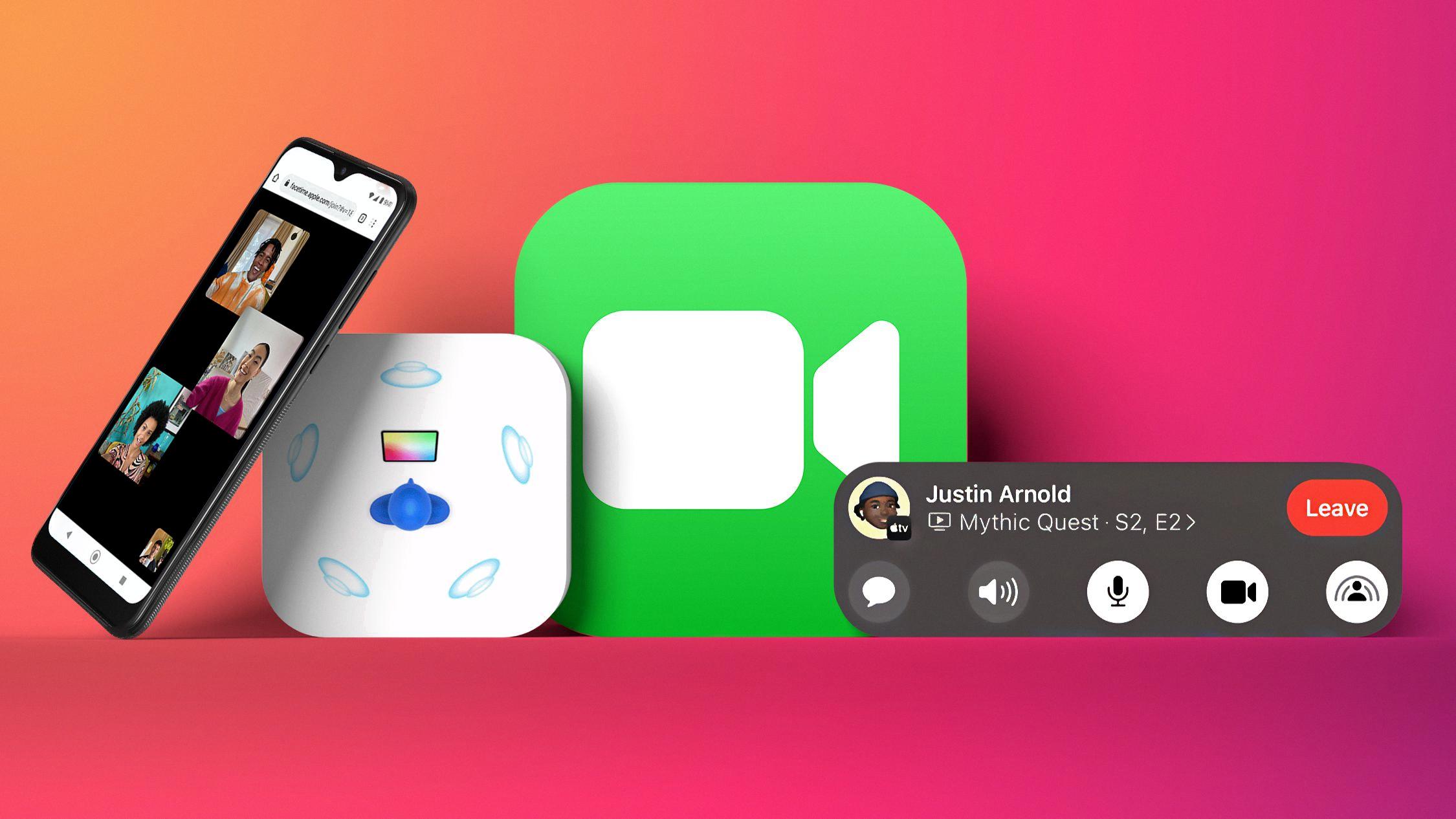
Is There a Way to Play Music While On FaceTime?
There is a way to play music while on a FaceTime call. With the introduction of Apple’s SharePlay feature in iOS 15.1 and iPadOS 15.1, users can now listen to music together during FaceTime calls. However, there are a few requirements that need to be met in order to use this feature.
Firstly, all participants on the FaceTime call need to have an iPhone or iPad running iOS 15.1 or iPadOS 15.1, respectively. This is because SharePlay is a feature exclusive to these operating system versions.
Secondly, everyone on the call must be subscribed to a supported music streaming service, such as Apple Music. SharePlay is designed to work seamlessly with Apple Music, allowing users to share and listen to songs together. If any participant is not subscribed to a supported music streaming service, they won’t be able to use SharePlay for music playback.
Once all the requirements are met, here’s how you can play music while on a FaceTime call using SharePlay:
1. Start a FaceTime call with your desired contacts. Make sure everyone is connected and ready to participate.
2. Swipe up on your iPhone or iPad to access the Control Center. You can do this by swiping up from the bottom on older iPhone models, or by swiping down from the top-right corner on newer iPhone models without a home button.
3. In the Control Center, locate the “SharePlay” button, which looks like a small screen with an arrow pointing up. Tap on it to open the SharePlay menu.
4. From the SharePlay menu, select the “Music” option. This will open the Apple Music app.
5. In the Apple Music app, you can choose a song or playlist to play. Once you’ve made your selection, the music will start playing and be shared with everyone on the FaceTime call.
It’s important to note that SharePlay allows all participants to control the playback, so anyone on the call can pause, play, or skip songs. This ensures a collaborative and interactive music listening experience.
In summary, to play music while on a FaceTime call, all participants need iPhones or iPads running iOS 15.1 or iPadOS 15.1, and must be subscribed to a supported music streaming service like Apple Music. By accessing the SharePlay feature through the Control Center and selecting the “Music” option, users can listen to music together during their FaceTime call.
Can You Listen to Spotify On FaceTime iOS 15?
With the introduction of iOS 15, Apple has integrated a feature called SharePlay into FaceTime, which allows users to share their Spotify listening experience during FaceTime calls. This means that while on a FaceTime call, you can listen to Spotify together with the other participants.
During a SharePlay session, any participant on the call can take control of the Spotify app and play music, podcasts, or any audio content available on Spotify. This allows for a collaborative listening experience, where multiple people can contribute to the playlist and enjoy the same music simultaneously.
Here’s how it works:
1. Start a FaceTime call with the desired participants.
2. Swipe up from the bottom of the screen to reveal the FaceTime controls.
3. Tap on the SharePlay button, which looks like a media play button.
4. Choose Spotify from the list of available apps.
5. The Spotify app will open, and you can search for and select the songs or playlists you want to play.
6. Once you start playing music, all participants on the call will be able to listen to the same audio in sync.
It’s important to note that SharePlay is a feature that requires all participants to have iOS 15 or later installed on their devices. Additionally, each participant will need to have their own Spotify account to access and play music through the app during a SharePlay session.
SharePlay also includes other features like synchronized playback controls, allowing participants to pause, skip, or adjust the volume of the shared audio. This creates a more interactive and collaborative listening experience, making it easier to enjoy music together even when physically apart.
IOS 15 introduced SharePlay, which enables users to listen to Spotify together during FaceTime calls. This feature allows participants to share and control the Spotify app, creating a collaborative and synchronized listening experience.
Conclusion
Music is a powerful and universal form of expression that has the ability to connect people on a deep level. It has the power to evoke emotions, bring back memories, and create a sense of unity. Whether it’s listening to your favorite songs alone or sharing the experience with others during a FaceTime call, music has the ability to bring people together and create meaningful connections. With the introduction of SharePlay in the FaceTime app, it is now easier than ever to enjoy music together with friends and family, regardless of distance. By syncing TV shows, movies, and music in real-time, SharePlay allows for a seamless and immersive experience, where everyone on the call can listen to and control what plays. Whether you’re using Apple Music or other supported streaming services like Spotify, SharePlay enhances the social aspect of music by allowing you to share your favorite tunes and discover new ones together. So, next time you’re on a FaceTime call, don’t forget to take advantage of SharePlay and enjoy the magic of music with your loved ones.