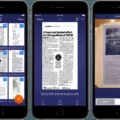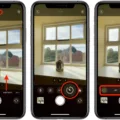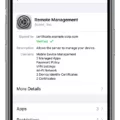The iPhone is known for its sleek design, user-friendly interface, and innovative features. One of the key elements of the iPhone is its home button, which allows users to navigate through the device and access various functions. In this article, we will explore how to adjust the settings for the side or home button on an iPhone, specifically focusing on the double tap feature.
To begin, open your iPhone’s settings and navigate to the Accessibility menu. Depending on the model of your iPhone, you will either find the option for the side button (on an iPhone with Face ID) or the home button (on other iPhone models). Tap on the respective option to proceed.
Once you have accessed the side button or home button settings, you will notice the Click Speed option. This feature allows you to choose the speed required to double-click or triple-click the button. You can select from three options: Default, Slow, or Slowest. The Default setting is recommended for most users, but feel free to experiment with the other options to find the one that suits you best.
In addition to adjusting the double tap speed, it is also important to ensure that the Reachability feature is enabled. To do this, go to the General menu in your iPhone’s settings and scroll down to the Accessibility section. Locate the Reachability option and make sure it is toggled on. This feature allows you to easily access items at the top of your screen by bringing them closer to your thumb’s reach.
If you have enabled Reachability and it is not working as expected, you can try turning this setting off and back on again. Sometimes, a simple reset of the feature can resolve any issues you may be experiencing.
The ability to adjust the settings for the side or home button on an iPhone provides users with a personalized and optimized user experience. By fine-tuning the double tap speed and enabling the Reachability feature, users can enhance their navigation and interaction with their iPhone. Whether you prefer a quick double tap or a slower pace, the choice is yours. Explore these settings and find the configuration that suits your needs best.

How Do You Set The Double Tap Home Button On Your iPhone?
To set the double tap home button on your iPhone, follow these steps:
1. Open the Settings app on your iPhone.
2. Scroll down and tap on “Accessibility.”
3. In the Accessibility menu, tap on “Home Button” (for iPhone models with a physical home button) or “Side Button” (for iPhone models with Face ID).
4. In the Home Button or Side Button settings, you will find the option for “Double-Click Speed” or “Click Speed.” Tap on it.
5. A menu will appear with different speed options: Default, Slow, and Slowest. Choose the speed that suits your preference by tapping on it.
6. The setting will be applied immediately, and you can test it by double-clicking the home button (or side button) to see if it responds according to the selected speed.
If you find that the double tap speed is not to your liking, you can go back to the Home Button or Side Button settings and adjust it as needed.
Remember, these steps may vary slightly depending on the model of your iPhone, but the general process remains the same.
Why Can’t You Double Tap Your Home Button On iPhone?
If you are unable to double tap your home button on your iPhone, there could be a few reasons for this issue. Here are some possible explanations:
1. Reachability feature disabled: The Reachability feature allows you to easily access the top of the screen on larger iPhones by double tapping the home button. Make sure this feature is enabled by going to Settings > General > Accessibility > Reachability and ensuring that it is turned on.
2. Software glitch: Sometimes, software glitches can cause certain features to stop working properly. To troubleshoot this issue, try turning off the Reachability feature and then turning it back on again. This can help reset any potential software issues that may be affecting the functionality of the home button.
3. Defective home button: If the Reachability feature is enabled and you have tried turning it off and on again without success, it is possible that there is a hardware issue with your home button. In such cases, it is recommended to contact Apple Support or visit an authorized service center to get your device checked and repaired if necessary.
It is important to note that this answer assumes you are using an iPhone model that supports the Reachability feature. If you have an older iPhone model without this feature, double tapping the home button will not trigger any specific action.
If you are still experiencing difficulties with your home button after trying the above steps, it is best to reach out to Apple Support for further assistance.
Conclusion
The iPhone is a powerful and versatile device that offers a wide range of features and functionalities. From its sleek design to its intuitive user interface, the iPhone provides a seamless and enjoyable user experience.
One of the standout features of the iPhone is the side or home button, which can be customized to suit your preferences. By adjusting the settings in the Accessibility menu, you can choose the click speed required for double-clicking or triple-clicking the button. This allows for greater control and convenience when navigating through the device.
Additionally, the Reachability feature in the Accessibility settings ensures that the iPhone’s screen is easily accessible, even with a larger display size. By enabling Reachability, you can simply double-tap the home button (or swipe down on the bottom edge of the screen on iPhone with Face ID) to bring the top of the screen closer to your thumb, making it easier to reach and interact with.
The iPhone’s customization options and accessibility features make it a user-friendly and adaptable device. Whether you’re a tech-savvy individual or a novice user, the iPhone offers a seamless and personalized experience that caters to your specific needs. With its cutting-edge technology and constant updates, the iPhone continues to set the standard for smartphones in the market.