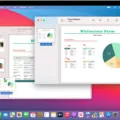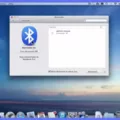Are you stuck in Safe Mode on your Mac? Don’t worry, you’re not alone. Many Mac users have encountered this issue and it can be quite frustrating. Fortunately, getting out of Safe Mode is relatively simple and straightforward.
Safe Mode is a diagnostic mode that can help you identify issues with your Mac. It starts with only the most essential services, drivers, and extensions so that you can troubleshoot any problems that may have caused your Mac to stop working properly.
In order to get out of Safe Mode on your Mac, the first step is to restart your device. This will exit out of Safe Mode and return your computer to its normal state. If you suspect that an application is causing the problem, you can also try uninstalling it from inside Safe Mode or after restarting in normal mode.
If restarting doesn’t help, then there may be other issues at play. If you have configured security settings such as FileVault and a Mac firmware password, these could be preventing your Mac from leaving Safe Mode. You may need to disable them before your Mac will start up normally again.
If the above steps don’t work for getting out of Safe Mode on your Mac, then it might be time to contact Apple Support for additional help and guidance on how to diagnose and resolve the issue.
We hope this article has helped give you an idea of how to get out of Safe Mode on your Mac!
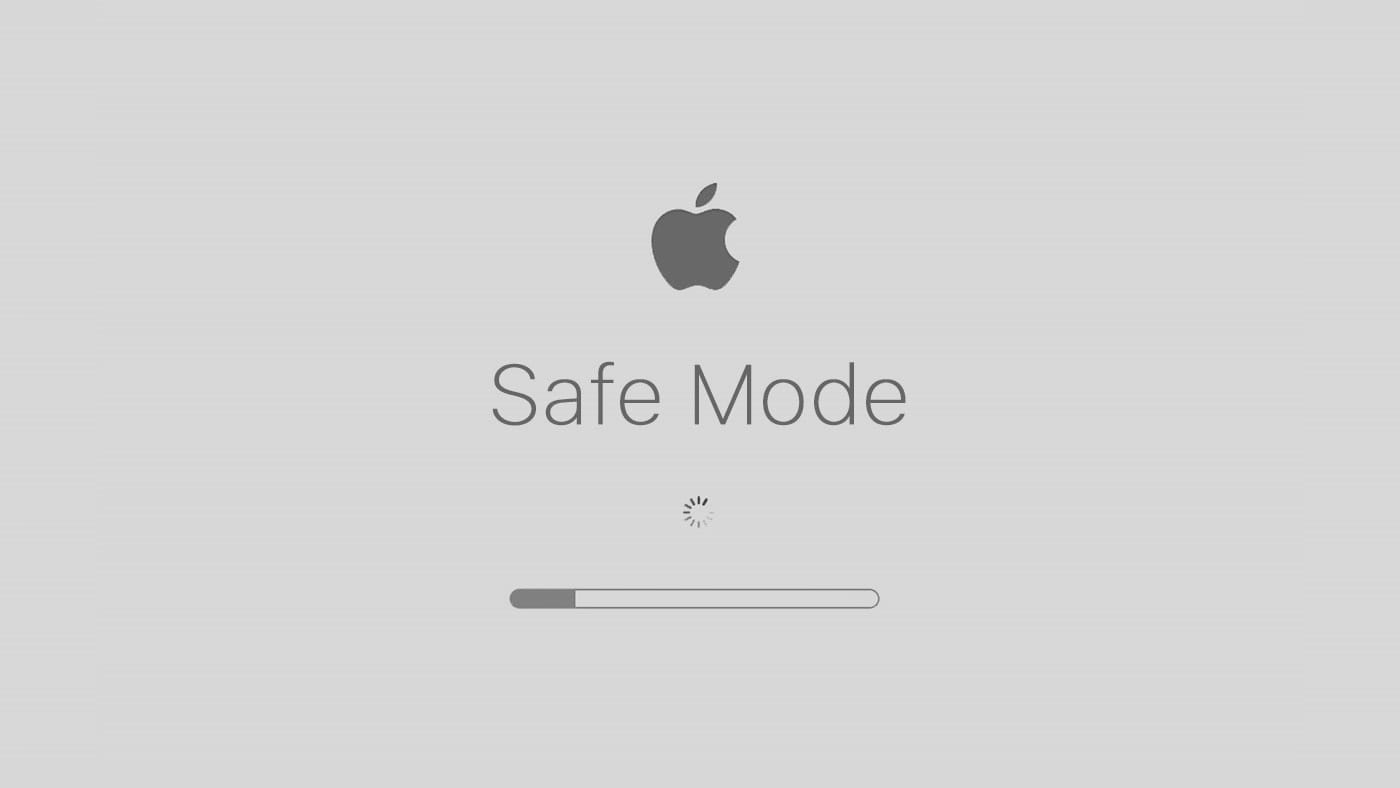
Exiting Safe Mode
In order to exit safe mode, you need to restart your device. This will allow the device to load as normal and will no longer be in safe mode. If you suspect that an application is causing the issue, you can uninstall it from safe mode before restarting your device. To do this, open up the applications list and locate the app in question. Select it, then select ‘uninstall’ or ‘remove’. Once this is done, restart your device to exit safe mode.
Understanding Why My Mac Is in Safe Mode
Your Mac is in safe mode because it helps to identify issues that may be caused by software that loads when your Mac starts up. In safe mode, your Mac only loads essential services and resources, which helps to isolate potential software issues. When in safe mode, you can troubleshoot and resolve the issue without being affected by any startup items or login items that may be causing the issue. Additionally, some software may require you to start your Mac in safe mode before it can be installed or uninstalled.
Troubleshooting Mac Not Booting in Safe Mode
It is possible that your Mac is not booting in Safe Mode due to a number of reasons. The most common cause of this issue is incorrect or corrupt settings in Mac’s firmware or system configuration. It’s also possible that some third-party software installed on your Mac may be preventing it from booting in safe mode. Additionally, if you’ve configured security settings such as FileVault and/or a Mac firmware password, these settings could be causing your Mac to hang when trying to boot into safe mode. To troubleshoot this issue, try resetting the PRAM and NVRAM on your Mac, as well as reinstalling any third-party software you have installed recently. If that doesn’t help, then you should contact Apple Support for further assistance.
Exiting Safe Mode Without Restarting
The most reliable way to get out of safe mode without restarting is to use the Windows System Configuration tool. To access this tool, go to Start > type “msconfig” into the search bar > select the System Configuration option from the list. In the window that pops up, go to the Boot tab > uncheck Safe boot > click OK. This will disable safe mode and allow you to continue using your device normally.