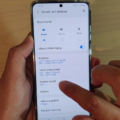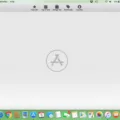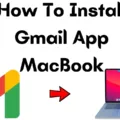Intel Free Press, CC BY-SA 2.0, via Wikimedia Commons
The Samsung Galaxy Tab is a popular tablet device that offers a range of features, including email functionality. However, like any electronic device, there can be issues with email on the Samsung Galaxy tablet. In this article, we will discuss some common Samsung Galaxy Tab email issues, how to troubleshoot email on a Samsung tablet, and how to solve email problems on a Samsung Galaxy. Continue reading for more details!
Problem: Unable to Send or Receive Emails
If you are unable to send emails on Samsung, or if you cannot receive emails on the Galaxy Tab, the first thing to check is your internet connection. Ensure that you have a stable internet connection, either through Wi-Fi or mobile data. If you don’t have a stable internet connection, emails might not go through, especially if they have large attachments.
If your internet connection is stable, then you may need to check your email settings.
To check your email settings to fix email sending issues on Samsung:
- Open your settings.
- Click on Accounts and Backup.
- Click on Manage Accounts.
There, you will be able to manage and add your accounts. Ensure that all details are correct for your email account to appear in the Samsung Email app.
Problem: Emails Not Syncing
If your Samsung emails are not syncing, the first thing to check is your sync settings on your Samsung Tab:
- Open your settings.
- Click on Accounts and Backup.
- Click on Manage Accounts.
- Click on your email account.
- Click on Sync Account.
- Make sure it is toggled on.
If the sync settings are turned on, then try clearing the cache for the email app. To do this, go to settings and select Apps. Find the email app and select it. Tap on Storage and then select Clear Cache. Restart the email app and see if your emails are syncing.
Finally, a Galaxy Tab email sync problem can be caused by a poor connection, so switch to a stronger Wi-Fi network.
Problem: Emails Not Showing in Inbox
The image is credited with “© Raimond Spekking / CC BY-SA 4.0 (via Wikimedia Commons)”
If your emails are not showing in your Samsung’s inbox, the first thing to check is your promotions and junk folders. Missing emails often show up there. If you set up any email filters, they may also be preventing your emails from appearing. For example, in Outlook, you can set up filters so that all emails from a certain sender end up in the trash.
Another inbox troubleshooting tip is to clear your email app’s cache. Open up your inbox again, and check if the emails are appearing.
Also, check your internet connection. If it was poor, new emails may appear once a strong internet connection is restored.
Why Is My Email Not Working on Samsung Tablet?
There could be several reasons why your Samsung tablet’s email is not working. Here are some possible causes and ways you can fix emails on a Samsung tablet:
- Poor internet connection: If your tablet’s internet connection is weak or unstable, your email app may not be able to connect to the server. Try switching to a stronger Wi-Fi signal or using mobile data if available.
- Outdated email app: An outdated email app may not be compatible with the latest email protocols or security standards. Make sure to download the latest email app updates on your Samsung.
- Incorrect login credentials: If you have recently changed your email password or username, make sure you have entered the correct credentials in the email app. Double-check for typos or errors.
- Full mailbox: With some email service providers, a full email mailbox can prevent new emails from being received or sent. Check your email account to see if you need to delete some old messages or increase your mailbox storage capacity.
- Old app cache: In some cases, the email app’s cache may cause issues with its functionality. Try clearing the email app’s cache in the tablet’s settings or uninstalling and reinstalling the app.
If none of these solutions work, you may need to contact your email service provider or Samsung support for further assistance.
How Do I Fix My Email on My Tablet?
All of the tablet email troubleshooting tips mentioned here will work to fix email problems on tablets that are not made by Samsung as well. Remember, ensuring you have accurate email settings and login credentials and a stable internet connection is essential. Restarting the tablet can also work in some situations.
Conclusion
The Samsung Galaxy’s benefits include a powerful processor, a high-quality display, and a long-lasting battery. The tablet offers a range of features that make it ideal for both work and play, including an excellent camera, expandable storage, and a user-friendly interface. Whether you’re a student, a professional, or just looking for a tablet to keep you entertained on the go, the Samsung Galaxy Tab is an excellent choice that is sure to meet all your needs and exceed your expectations. We hope these troubleshooting tips have helped you fix your email problems on your Galaxy!