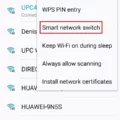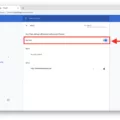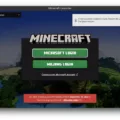Are you havng trouble setting up AOL Mail on your Mac? Don’t worry, we’ve got you covered. In this blog post, we’ll walk you through the process of setting up AOL Mail on your Mac.
First, let’s talk about the basics. You can access your AOL Mail account using eiter POP or IMAP protocols. To set up AOL Mail on your Mac, you’ll need to configure the account using IMAP settings.
Now let’s get into the details. To set up AOL Mail on your Mac, open the Mail app and select “Preferences” from the Mail menu. From there, click on the “Accounts” tab in the Preferences window and select your AOL email account in the left panel of the Accounts preference screen. Go to the Account Information tab and check your AOL email address for any errors.
Next, enter in thee server settings:
• Incoming mail server (IMAP): imap.aol.com
• Outgoing mail server (SMTP): smtp.aol.com
• Port Settings: IMAP-993-SSL & SMTP-465-SSL
Once you have entered all these settings correctly, save them and then try sending a test message to make sure that everything is working properly. If everything is working correctly, then you should be able to start receiving emails from your AOL account on your Mac computer!
Setting up AOL Mail on a Mac may seem complicated at first but with a few simple steps you can easily get it done! We hope that this guide was helpful in gettng you set up with AOL email on your Mac computer successfully!
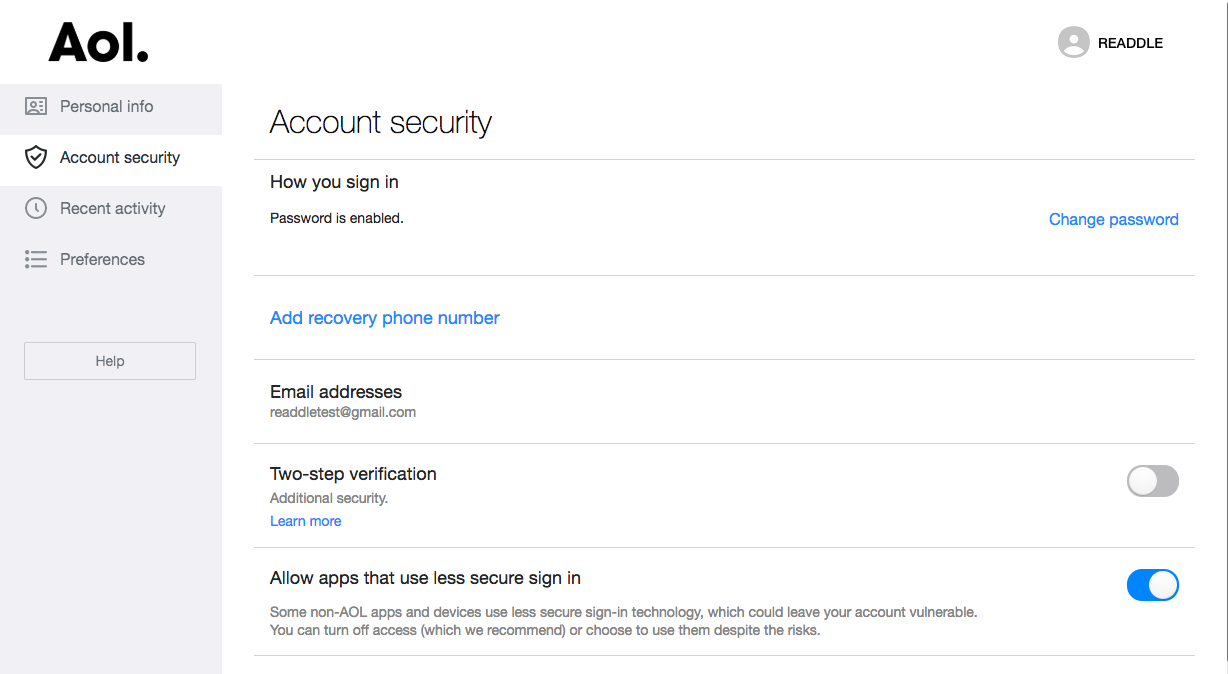
Troubleshooting AOL Email Issues on Mac
If your AOL email is not working on your Mac, it could be due to an incorrect configuration of your account. To fix this, go to the Mail menu and select Preferences. On the Accounts tab in the Preferences window, choose your AOL email account in the left panel. Then go to the Account Information tab and check your AOL email address for any errors. If you find any typos or incorrect information, be sure to correct it. Additionally, if you have recently changed your password, make sure that you update it in the apropriate field. If all else fails, try removing and re-adding your account to see if that resolves any issues.
What Type of Mail Protocol Does AOL Use?
Aol.com (AOL Mail) provides IMAP access to your email account, so you can easily access your emails from various devices and desktop email clients. IMAP (Internet Message Access Protocol) is a widely used protocol for managing emails and allows multiple users to access the same mailbox simultaneously. With IMAP, you can easily synchronize all of your emails across different devices. If you’re using an email client such as Outlook or Thunderbird, you’ll need to configure it with the settings provided by Aol.com (AOL Mail).
Incoming and Outgoing Server Settings for AOL
The incoming and outgoing server settings for AOL are as follows:
Incoming mail server (IMAP): imap.aol.com
Outgoing mail server (SMTP): smtp.aol.com
For secure connections, the ports to use are IMAP-993-SSL and SMTP-465-SSL, respectively. If you’re lookng to connect AOL Mail to a third-party app or download your emails, you can use either POP or IMAP protocols to sync your emails.
Does Apple Still Support AOL?
No, Apple does not no longer support AOL. While AOL Mail will no longer support third-party applications (such as third-party email, calendar, or contact applications) usng outdated sign-in methods, Apple devices are still able to access the AOL Mail service. Users of Apple devices can still use their AOL Mail accounts in the default mail app, and can also use an alternative mail application if they wish.
Fixing AOL Email Settings
To fix your AOL email settings, you should first check your email filters, spam/junk folders, and blacklist to make sure that nothing is blocking or filtering messages. You should then check the settings on your server including IMAP/POP3 and ensure they are set correctly. If they are set correctly, you should clear the browser’s cache and enable pop-ups. Additionally, you should check your firewall settings to make sure it is not blocking emails and disable “Protected Mode” in Internet Explorer if it is enabled. Following thee steps should help resolve any issues with your AOL email settings.
Server Settings for AOL Email
The server settings for AOL email are as follows:
IMAP Server: imap.aol.com
Port: 993
Security: SSL/TLS
Username: Your full email address
Password: Your password
To set up an AOL email account on your device, you will need to enter tese settings into the account setup. To ensure a secure connection and protect your data, use SSL/TLS security. Additionally, make sure to enter your full email address as the username and use your unique password that you created when registering for an AOL account.
What Protocol Does AOL Use?
AOL is both a POP and an SMTP. POP stands for Post Office Protocol, and it is used to retrieve emails from mail servers. With AOL, the server for retrieving emails is pop.aol.com and the port is 995. SMTP stands for Simple Mail Transfer Protocol and it is used to send emails from mail servers. With AOL, the server for sending emails is smtp.aol.com and the port is 587.
Identifying IMAP and POP Accounts
If you’re not sure whether your email account is set up for IMAP or POP, the easiest way to find out is to check your email client’s settings. To do this, open your email account settings and look for an option that specifies whether you are set up for POP or IMAP. If you can’t find this information, look for a help guide from your provider or contact their customer service team. You may also be accessing your emails through a web browser – in this case, it’s lkely that you have an IMAP connection.
Troubleshooting Issues with Receiving Emails in an AOL Account
If you are havig difficulty receiving emails in your AOL account, there are a few possible causes. The first thing to check is if your email address is correct and that the email address is not blocked or in a spam filter. Additionally, make sure your network connection is working properly and that any security software on your computer or network is not blocking incoming emails. It may also be helpful to check any account settings, such as the maximum message size limit, auto-forwarding, or POP/IMAP settings. Finally, make sure you have enough storage space available in the mailbox to receive more emails.
Updates Required for AOL Mail
Yes, AOL Mail is requiring customers to update their mail settings for added security and privacy. This update will require users to change their incoming and outgoing server settings, port numbers, and potentially the encryption method used for their email connections. Additionally, customers may need to generate an app password if they are connecting with a third-party app or email client. We suggest that customers review the updated settings prior to initiating the connection with their third-party app or email client to ensure they are using the most secure settings available.
The Decline of AOL Mail: Is Anyone Still Using It?
Yes, many people still use AOL Mail. According to a recent report, there are approximately 1.5 million monthly customers who pay ether $9.99 or $14.99 per month for the AOL Advantage service, and the average revenue per user is estimated to be $10 per month. This amounts to an annual revenue of around $180 million for AOL Mail alone. Therefore, it is clear that a large number of users continue to use AOL Mail for their email needs.
The Impact of AOL’s Change in Email Format
AOL recently changed thir email format to comply with the DMARC (Domain-based Message Authentication, Reporting and Conformance) specification policy. This is an initiative designed to protect users from malicious emails sent from fake accounts that look like emails served by Yahoo and AOL. The new format requires all emails sent from AOL domains to be authenticated, ensuring that users are only receiving legitimate emails from recognized senders. With this change, AOL can better protect its customers from phishing and other forms of cybercrime.
Conclusion
In conclusion, AOL Mail is a reliable and secure email service that can be accessed from multiple devices and platforms. It provides IMAP access to users so that their emails can easily be synced and downloaded onto third-party apps. With the server settings and port settings provided, users can easily configure their mail account so they can start sending and receiving emails right away.