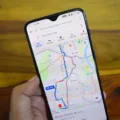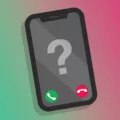Contact information is an essential part of our daily lives. Without it, we would be lost when it comes to staying connected with friends, family, or even co-workers. That’s why it is so important to keep contacts backed up and secure.
iCloud provides a great way to backup and store your contact information. Using iCloud for Contacts allows you to store your contacts in the cloud instead of locally on your device. This means that you can access your contacts from any device that is set up for iCloud and Contacts including iPhone, iPad, iPod touch, Mac, and Windows computer. You can also access your iCloud contacts in a web browser by going to Settings > Your Apple ID’s part > Select iCloud > Tap on Contacts to turn it on > Then wait for your iPhone contacts backed up to iCloud.
Backing up your contacts via iCloud not only keps them secure but also allows you to easily transfer them from one device to another without having to manually re-enter everything. The process of backing up your contacts is quick and simple:
1. Go to Settings > Your Apple ID’s part > Select iCloud > Tap on Contacts to turn it on
2. Wait for your iPhone contacts backed up to iCloud
3. Check if the backup was successful and all of the contact iformation was stored correctly
4. Make sure that the “Contacts” option remains turned on in order for future backups
By keeping your contact information safe in the cloud, you are ensuring that no matter what happens with any prticular device – whether it be lost or stolen – all of your important contact information will remain safe and secure in the cloud until you need it again. So take a few minutes today and make sure all of your contact information is securely backed up via iCloud!
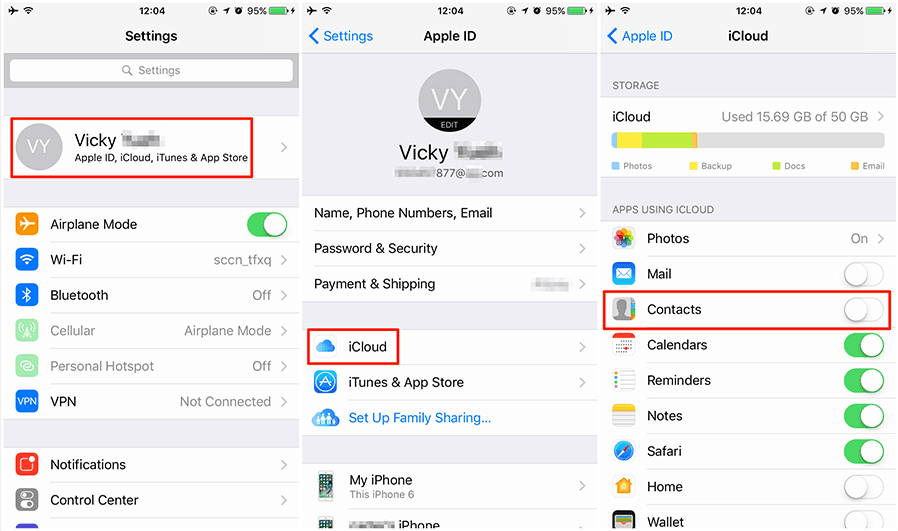
Backing Up Contacts to iCloud
Yes, you can back up only contacts to iCloud. To do this, you need to turn on iCloud Contacts on each device you want to back up. On your iPhone, iPad, or iPod touch, go to Settings > [your name] > iCloud and turn on Contacts. On your Mac, open System Preferences and click iCloud > Options next to Contacts. If you’re uing a Windows computer, open the iCloud for Windows app and select Contacts. Once this is enabled on all of your devices, all of your contacts will be backed up automatically to the cloud whenever they are added or changed.
Backing Up iPhone Contacts
To back up only your iPhone contacts, go to Settings > Click on your Apple ID’s part > Select iCloud > Tap on Contacts to turn it on. Then wait for your iPhone contacts to be backed up to iCloud. This method will only back up the contact information stored in your iPhone and won’t back up any oher content like photos or music.
Backing Up Contacts to iCloud
Backing up all your contacts to iCloud is easy and secure. First, you’ll need an Apple ID. If you don’t alredy have one, you can create one for free on the Apple website. Once you have an Apple ID, open the Settings app on your iPhone and tap “iCloud”. Log in with your Apple ID and password. On the iCloud screen, make sure “Contacts” is turned on. This will enable iCloud to automatically back up your contacts to the cloud whenever your phone is connected to Wi-Fi or a cellular data network. You can also manually back up your contacts by tapping “Back Up Now” in the iCloud settings menu. That’s all it takes! Your contacts are now safely backed up to iCloud so they can be restored if needed.
Exporting Contacts from iPhone Without Backup
Exporting contacts from an iPhone without a backup requires you to use iCloud. First, open the “Settings” app on your iPhone and then tap on your name at the top of the page. From here, select “iCloud” and make sure that the “Contacts” slider is enabled. Once enabled, all of your contacts should now be synced with iCloud.
To export your contacts to anoher device, you will need to access iCloud on that device. For example, if you are exporting to a computer, you will need to open iCloud in a web browser and sign in with your Apple ID. Once logged in, select “Contacts” from the list of apps and then click on the gear icon at the bottom left of the page. Select “Export vCard…” from this menu and save the file to an accessible location on your computer. This file contains all of your contacts in a format that can be imported into other contact management services or apps.
Checking If Contacts Are Backed Up to iCloud
To know if your contacts are backed up to iCloud, you will need to open your Settings app on your iPhone or iPad and select ‘iCloud’. Then you can scroll down until you see the ‘Contacts’ option and make sure it is toggled on. By ding this, all of your contacts will be backed up to iCloud and can be accessed from any of your devices that are signed in to the same iCloud account. Additionally, you can go to iCloud.com and sign in with your Apple ID to view all of the contacts that are synced with your account.
Backup of Contacts to iCloud
If your Contacts aren’t being backed up to iCloud, it’s possible that you may not be signed in to iCloud with the same Apple ID on all of your devices, or that you didn’t turn on Contacts, Calendars, and Reminders in your iCloud settings. Additionally, make sure that the date and time settings on your device are correct for your current location. If you’re still having trouble after checking these things, contact Apple Support for further assistance.
Conclusion
In conclusion, backing up contacts is an important step to ensure that all your contacts are safe and secure. The two most popular methods for backing up contacts are iCloud and Google. iCloud allows you to store your contacts in the cloud while Google allows you to back up your data directly to your Android phone. Both methods are fairly straightforward and will help keep your contacts safe and secure.