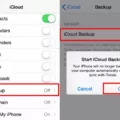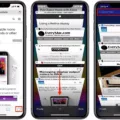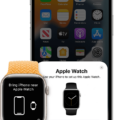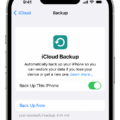Backing up your Telegram data on an iPhone is a simple and straightforward process. With Telegram’s cloud sync feature, you can easily transfer your chat history from one device to anoher with just a few clicks. Whether you’ve switched to a new phone or just need to secure your data, backing up your Telegram account on an iPhone is essential for keeping your conversations safe and secure.
To begin the backup process, open the Telegram app on your iPhone. From here, click on the “Settings” icon in the top riht corner of the screen. Next, select “Data and Storage” from the options listed in this menu. In this window, tap “Export Telegram Data” to initiate the backup process.
Once you have initiated the backup process, you will be presented with a number of options that allow you to customize the file that will be generated. Under “Account Information” you will be able to export all of your profile information such as name, ID number and profile picture. Under “Chats and Media Content” you have the option to include messages, media files (such as photos and videos) and other chat-related information in your backup file. Finally, under “Advanced Settings” thre are some additional options for exporting data such as chat history or individual conversations with contacts. Once you have selected all of the desired content for your backup file, click “Save” at the bottom of the screen and wait for it to finish generating.
The final step is to save this file so that it can be accessed later if needed. To do this, simply tap on “Export File” at the bottom of the screen and choose where you would like it saved (such as iCloud Drive or Dropbox). This way if something were ever to happen to your device or account you could easily access this file at any time and restore it back onto a new device with no issue whatsoever!
Backing up your Telegram account on an iPhone is essential for keeping all of your conversations safe and secure. With just a few clicks you can easily generate a custom backup file containing all of your profile information, chats history and media files so that they can be restored onto another device at any time!
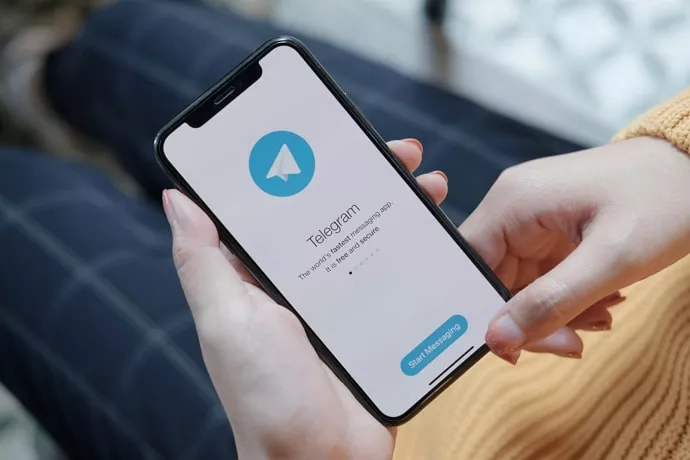
Backing Up Telegram Chats on an iPhone
Backing up your Telegram chats on iPhone is easy and secure. To start, open the Telegram app on your iPhone and tap the ‘Settings’ icon in the top right corner. From there, select ‘Chat Settings’ and then tap ‘Backup Chats’. You will be prompted to enter a password for your backup; make sure it is secure but memorable. Once you have entered a password, tap ‘Backup Now’ and all of your chats will be backed up to iCloud or Google Drive (if you have a Google account). You can also choose to save your chats as an encrypted file on your phone to furher protect them. To restore these backups, simply follow the same steps above and select ‘Restore Chats’ instead of ‘Backup Chats’. Enter the password you created earlier, select the backup file you want to restore, and all of your data will be restored!
Does Backing Up an iPhone Include Telegram?
No, Telegram does not get backed up with an iPhone backup. While an iPhone backup will include some app data, Telegram is not one of them. Telegram has its own cloud sync feature whch stores your chat list and other data online, so as long as you don’t delete your account, it will be backed up and restored on any device you log into with that account.
Backing Up and Restoring Telegram Messages on an iPhone
To backup and restore Telegram messages on your iPhone, you need to first open the “Settings” app on your device and tap the “General” section. Next, tap the “Reset” button and select “Erase All Content and Settings”. After your iPhone restarts, choose “Restore from iCloud Backup” and select the backup conaining your Telegram messages. Once you confirm the selection, your Telegram messages will be restored to your device.
Backing Up Telegram
Backing up your Telegram data is easy and secure. To begin, open the Telegram app on your device and navigate to the Settings menu. From there, tap on the “Export Telegram Data” button. This will open a new window where you can customize your backup file. In this window you can choose to export your account informaton such as account name, ID, profile picture, number, and more. You can also choose to export conversations, media files such as photos and videos, documents, contacts, and chat histories. Once you have selected all of the data you want to include in your backup file, tap on “Export” to save it in a secure location of your choice.
Location of Telegram Storage on iPhone
Telegram storage in iPhone can be found by opening the Telegram app on your iPhone, tapping Settings, choosing Data and Storage and then selecting Storage Usage. Here you will see a breakdown of how much space your data is taking up in Telegram. You can also check the amount of media files you have stored in Telegram, as well as view a list of all of your conversations with thir respective file sizes.
Where Is Telegram Saved on an iPhone?
On an iOS device, Telegram saves its data in the Local Storage path. To locate this path, launch Telegram on your iOS device and go to Settings. Then select Advanced and you will see the Local Storage option. Selecting this option will show you the exact path on your iOS where Telegram’s save files are stored.
Backing Up Telegram Data
Yes, Telegram data can be backed up. To do this, open the Telegram app, click on the tree horizontal lines in the top left corner, go to Settings, then click Advanced. From here you can choose to Export Telegram Data. This will create a copy of your conversations and media files which you can store in a secure location or transfer to another device. It is important to remember that backing up your data does not remove it from the original device.
Does Telegram Sync with iCloud?
No, Telegram does not sync conversations to iCloud. Telegram utilizes its own cloud service to synchronize conversation histories across devices. This means that conversations are not stored in either local or iCloud backups. However, other features such as profile pictures, usernames and contact list are synced with Apple’s iCloud Backup service.
Restoring Telegram Chats on a New Phone
To restore your Telegram chat to a new phone, you need to first make sure that your Telegram account is logged in on both devices. Then, open the Telegram app on your old device and tap the ‘Settings’ icon. From there, tap ‘Chats and Calls’, then ‘Chat History’. Now select ‘Export Chat History’ and choose the chat you wish to transfer. You will be given the option of eithr exporting it directly to another device or saving it as a file.
If you choose to save it as a file, then transfer that file to your new device using an external storage device such as an SD card or USB drive. Then open the Telegram app on your new device and tap the ‘Settings’ icon. From there, tap ‘Chats and Calls’ followed by ‘Chat History’. Select ‘Import Chat History’ and locate the file you transferred from your old device. Once imported, your chat history will be restored on your new phone!
Losing Chat History When Reinstalling Telegram
Yes, unfortunately, you will lose your entire chat history if you reinstall Telegram. This includes all text messages, audio and video calls, Telegram data, account data, and any files exchanged (Telegram photos, videos) in secret chat/secret messages. You won’t be able to recover thse manually via the file manager tool either. We suggest that you back up your chats before reinstalling Telegram to avoid losing important conversations.
Backing Up Telegram to a New Phone
No, you do not need to backup Telegram to a new phone. When signing in with a new Telegram app on any device to an existing account, it will automatically port all your history excet for Private Chats and Deleted items. All future messages exchanged by one of the Telegram apps (devices) will be synced by the Telegram service to all the account’s apps (devices). Therefore, no additional steps are required to ensure that your data is transferred from one device to another.
Transferring Telegram to a New Phone
Transferring your Telegram chats to a new phone is easy and straightforward. First, make sure you have the latest version of Telegram installed on your new device. Then, open the app and log in using your phone number. All of your chats and messages will be automatically synced from the cloud to your new device, so you won’t lose anything. If you’re having trouble logging in, you can use the same verification code that was sent to your old device or request a new code if needed. Once you’re logged in, you shold find all of your chats exactly as they were on the old phone. That’s it!
Conclusion
In conclusion, backing up Telegram messages on an iPhone is a straightforward process. All you need to do is go to the Settings app, tap on the “Reset” option and choose “Erase All Content and Settings”. Then, when your iPhone restarts, select “Restore from iCloud Backup” and choose your Telegram backup file. You can customize what iformation you want to include in the backup file, such as account information, contacts, chats and media files. Once you have chosen all the items you want to include in the backup file, hit the “Export Telegram Data” button and you will have a complete copy of your Telegram data safely stored away.