Are you planning to sell your MacBook? Before you do, it’s important to make sure all of your data is wiped and the device is ready for its new owner. With a few simple steps, you can reset your Macbook and ensure that your personal information is secure.
First, start by backing up all of your important data. This means transferring any documents, photos, or other files from your computer to an external storage device or cloud storage service. Once this has been done, turn off the computer and disconnect any peripherals like printers and external hard drives.
Next, turn on your Macbook and press the Option, Command, P, and R keys all at once for about 20 seconds. This will clear user settings from memory and help restore security features that may have been altered.
Once this has been done, select the “Reinstall macOS” option under Utilities in the menu bar. You will be asked to choose a disk on which to install the operating system; select the disk with “Macintosh HD” as its name. The process may take a few minutes depending on how much data needs to be erased before reinstalling macOS.
When the process is complete, you can set up your account as if you were using a brand-new machine. That includes setting up iCloud if necessary and downloading any software or apps that are not included in macOS by default. Don’t forget to check for updates as well.
By following these steps you can reset your Macbook before selling it so that none of your personal information remains on the device when it goes into its new home. Not only does this keep your data safe, but it also makes sure that the new owner gets a clean slate with their computer when they take possession of it!
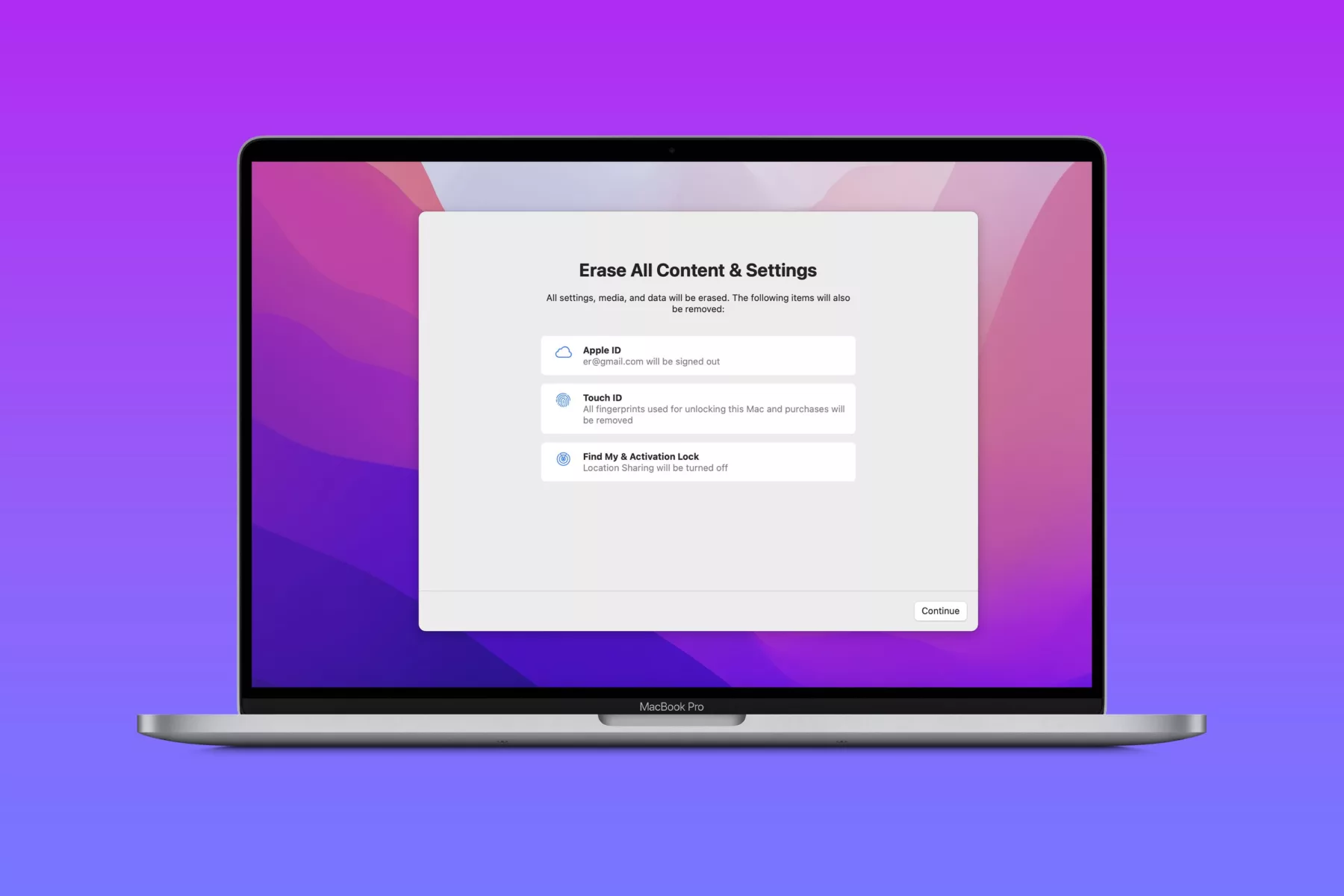
Securely Wiping a Mac Before Selling It
If you are selling your Mac, it is important to securely wipe the device before handing it off. To do this, first power on your Mac and press and hold the Command + Option + P + R keys together until you hear a startup chime sound twice. This will clear all user settings from memory and restore certain security features.
Once this has been completed, you should visit the Apple Menu and choose ‘Restart’. You will then be presented with a menu of options. Select ‘Disk Utility’ followed by ‘Erase’ to erase all data from the drive. Choose the ‘Security Options’ button and make sure the ‘Erase Data’ slider is set to either 7-pass or 35-pass, depending on how secure you need it to be. Finally, click Erase to securely wipe your Mac before selling it.
The Effects of Factory Resetting a Mac
Yes, factory resetting a Mac will delete everything. This includes all of your personal files and data, as well as any applications or programs you have installed. It will also reset all of the settings on the computer back to their default values. After a factory reset, your Mac computer will be in the same state it was in when you first turned it on.
The Benefits of Factory Resetting a Mac
It can definitely be worth factory resetting Mac. A factory reset clears all of your personal data and reinstalls a clean version of macOS to your computer. It is the best way to ensure that your old computer is ready for its new owner, as it prevents any leftover data from falling into the wrong hands. Furthermore, a factory reset can also help improve your computer’s performance if it has become sluggish or unresponsive due to too many programs and files clogging it up. If you are considering purchasing a new Mac, it could be worth trying a factory reset first in order to see if that resolves any issues you may be having with your current machine.
Unavailability of Erase All Content and Settings Option on Mac
The “Erase all Content and Settings” option is not available on MacBook Pro (Early 2015) due to hardware limitations. This feature requires a new Secure Enclave chip that isn’t present in these models. To reset your Mac, you can use Disk Utility to erase the disk, which will remove all data and allow you to reinstall macOS.
Does Factory Reset a Computer Remove All Data?
Yes, factory resetting a computer does get rid of everything. This process erases all data from the hard drive, permanently deleting any business, financial and personal files that may have been present on the computer. It also removes any installed programs, system settings, and user accounts that were previously configured. It is important to note that while the factory reset will delete all data from the hard drive, any additional storage devices (such as USBs or external hard drives) should be disconnected before performing a factory reset to ensure those files are not lost.
Conclusion
A factory reset is the best way to prepare your old Macbook for a new owner. It will clear all user settings from memory, restore certain security features, and wipe the computer to return it to its original state when you first turned it on. This means that all your personal files and data will be permanently deleted. A factory reset is an essential step in making sure no leftover data falls into the wrong hands when you sell your Macbook.








