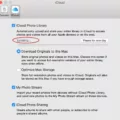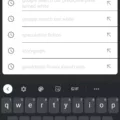The release of iOS 14 has brought a wave of customization options for iPhone users, allowing them to personalize their home screens like never before. If you’re a Kpop fan, you can take your customization game to the next level by incorporating your favorite idols and groups into your iPhone’s aesthetic. In this article, we’ll explore some creative ideas to help you create a Kpop-inspired home screen that reflects your love for the genre.
1. Custom Widgets:
One of the key features of iOS 14 is the ability to add custom widgets to your home screen. To start, download the Color Widgets app from the App Store. Open the app and go to the Widgets tab, where you’ll find premade widgets under the Discover section. Tap on a widget and select Edit Widget to customize it. You can set a specific style and even add a photo of your favorite Kpop idol by tapping on “Add Photo.” Get creative and design widgets that showcase your love for Kpop.
2. Arrange into Folders and Add Custom Icons:
To ensure your apps are well-organized, consider creating folders on your home screen. Categorize your Kpop-related apps, such as music streaming platforms, fan club apps, and social media apps. You can also download custom icons from the App Store or use apps like Widgetsmith or Shortcuts to create your own Kpop-inspired icons.
3. Choose Widgets for Your Home Screen:
In addition to custom widgets, you can also choose from a variety of Kpop-themed widgets available on the App Store. These widgets can display Kpop news, lyrics, album releases, or even countdowns to your favorite group’s comeback. Explore different options and find widgets that align with your preferences.
4. Designate Home Screens According to Category:
If you’re a fan of multiple Kpop groups or artists, consider dedicating different home screens to each of them. You can create separate pages for your bias group, solo artists, or even different genres within Kpop. This way, you can easily access the content related to each category without cluttering your home screen.
5. Use a Wallpaper to Tie in the Aesthetic:
To complete the Kpop-inspired look of your home screen, choose a wallpaper that reflects your favorite group or artist. Many fan communities create stunning fan art or official photos that can be used as wallpapers. You can also create a collage of your favorite Kpop moments and set it as your background. This will tie in the overall aesthetic and create a cohesive look.
6. Download an App for Prebuilt Themes:
If you’re looking for a quick and easy way to customize your home screen with Kpop aesthetics, you can download apps that offer prebuilt themes. These apps provide a wide range of Kpop-inspired designs, including wallpapers, icons, and widgets. Explore the App Store and find the one that suits your taste.
iOS 14 offers endless possibilities for customizing your iPhone home screen, and as a Kpop fan, you can take advantage of this to showcase your love for the genre. From custom widgets and icons to designated home screens and Kpop-themed wallpapers, there are numerous ways to create a personalized Kpop-inspired home screen. Get creative, have fun, and let your love for Kpop shine through your iPhone customization.
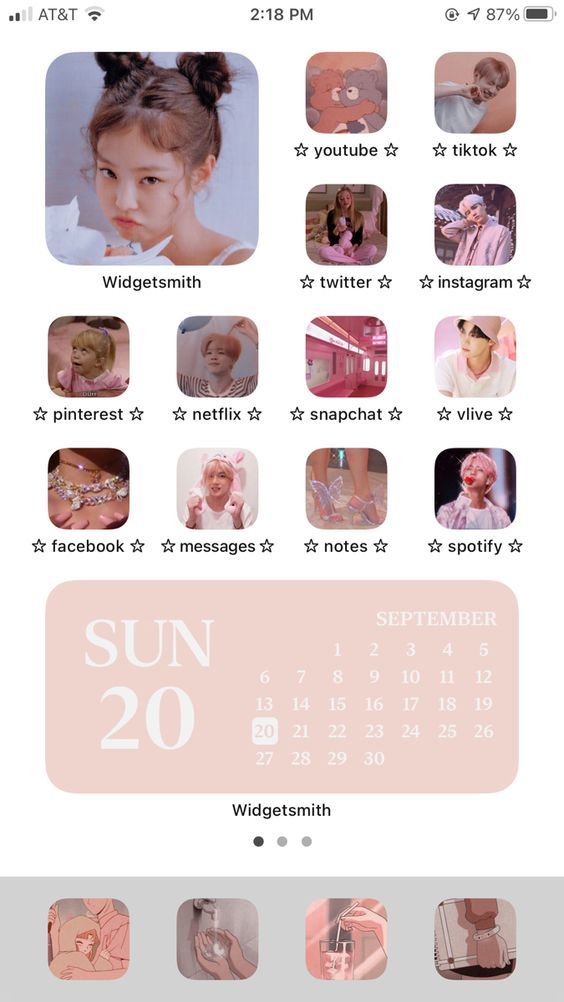
How Do You Make iOS 14 Widgets Aesthetic?
To make iOS 14 widgets aesthetic, you can follow these steps:
1. Start by long-pressing on your iPhone home screen to enter the jiggle mode.
2. Tap the “+” icon at the top left corner of the screen to open the widget gallery.
3. Scroll down and select the “Color Widgets” app.
4. Choose the widget size you prefer (small, medium, or large) and tap “Add Widget” to add it to your home screen.
5. Once the widget is added, tap and hold it to enter the edit mode.
6. From here, you can customize the widget’s appearance. Tap “Edit Widget” to access the customization options.
7. In the Color Widgets app, you will find various pre-made widget designs under the “Discover” tab. Select a widget that suits your aesthetic preference.
8. After selecting a widget, you can further personalize it by tapping on “Edit Widget” within the app. This will allow you to choose a specific style, such as a different font, background color, or even add a photo.
9. If you want to make your widget even more unique, you can use third-party apps like Widgetsmith to create custom widgets. Widgetsmith offers more options for customization, including the ability to add custom images or choose from various widget styles.
10. To add a custom widget from Widgetsmith, follow the same steps as mentioned earlier. Tap the “+” icon, select Widgetsmith, choose the desired widget size, and tap “Add Widget.”
11. Once the Widgetsmith widget is added, tap and hold it to enter the edit mode. Tap “Edit Widget” to customize it.
12. In Widgetsmith, you can choose from different styles, fonts, colors, and even add custom images or photos from your library.
13. After customizing your widget, tap “Save” to apply the changes.
14. exit the edit mode by pressing the “Done” button in the top right corner of the screen.
Following these steps will allow you to create and add aesthetic widgets to your iPhone home screen, giving it a personalized and visually appealing look.
How to Organize Your Phone Aesthetic?
To organize your phone aesthetic and make it visually appealing, here are some steps you can follow:
1. Create folders: Start by grouping similar apps together into folders. For example, you can have separate folders for social media, productivity apps, entertainment, photography, etc. To create a folder, simply drag one app on top of another.
2. Add custom icons: Customize the look of your apps by using custom icons. There are many apps available on both iOS and Android platforms that allow you to change the icons. You can choose from a wide variety of icon packs or even create your own. This will give your phone a unique and personalized look.
3. Choose widgets: Widgets are a great way to add functionality and style to your home screen. Select widgets that display useful information or provide quick access to frequently used apps. For example, you can have a weather widget, calendar widget, or music player widget.
4. Designate home screens by category: If you have multiple home screens, assign each screen to a specific category. For instance, you can have one screen dedicated to work-related apps, another for entertainment, and so on. This will make it easier to locate specific apps and maintain an organized layout.
5. Use a cohesive wallpaper: Select a wallpaper that complements your overall aesthetic. It can be a minimalist design, a nature-inspired image, or anything that suits your personal style. A cohesive wallpaper will tie all the elements on your phone together and create a visually pleasing effect.
6. Download prebuilt theme apps: If you don’t want to manually customize every aspect of your phone, you can download apps that offer prebuilt themes. These apps provide a complete makeover for your phone’s interface, including icons, wallpapers, and widgets. Simply choose a theme that appeals to you and apply it with a few taps.
By following these steps, you can organize your phone aesthetic and create a visually pleasing and personalized experience.
How to Make An Aesthetic Shortcut On Your iPhone?
To make an aesthetic shortcut on your iPhone, you can customize the color and icon of the shortcut in the Shortcuts app. Here’s how you can do it:
1. Open the Shortcuts app on your iPhone.
2. Tap on the shortcut you want to modify.
3. Next to the shortcut name, tap on the “Icon” option.
4. A menu will appear with various customization options.
5. To change the color of the shortcut, tap on a color swatch from the available options.
6. If you want to change the icon of the shortcut, tap on the “Choose” option.
7. You can select from a variety of preset icons or use your own photo as the icon by tapping on the respective options.
8. Once you have selected the desired color and icon, tap “Done” to save your changes.
By following these steps, you can easily modify the colors and icons of your shortcuts to make them more visually appealing and personalized on your iPhone.
Conclusion
There are several creative and fun ideas for incorporating Kpop themes into your iOS 14 home screen. By utilizing custom widgets, you can display your favorite Kpop artists, albums, or lyrics right on your home screen. You can also create folders to organize your Kpop apps and add custom icons to give them a personalized touch. Designating home screens according to different Kpop categories can further enhance the aesthetic and make it easier to navigate through your Kpop content. Additionally, using a wallpaper that complements the Kpop theme can tie everything together for a cohesive look. If you’re looking for prebuilt themes, there are various apps available that offer a wide range of Kpop-inspired designs. Lastly, don’t forget to modify shortcut colors and icons to match your Kpop theme and create a truly customized experience. With these ideas, you can showcase your love for Kpop and create a unique home screen that reflects your passion for this music genre.