Are you worried that people are receiving read receipts when you read their emails? If you feel that this is an invasion of your iPhone email privacy, this email privacy guide is for you. In this article, we will talk about blocking read receipts and how to disable read receipts. We’ll discuss all you need to know about your email read receipt settings and how to manage email notifications that inform others that you are reading their emails.
But are read receipts really a thing in emails in the first place? Is it something you should be worried about? Read on to find out!
Disabling Read Receipts in Apple Mail
There is no need to disable read receipts in your Apple Mail settings, because Apple Mail does not support read receipts. You don’t have to turn off read receipts on an iPhone in your email privacy settings.
Apple Mail doesn’t support read receipt settings. Most email protocols just don’t support read receipts by default. So don’t worry – the other person has no idea if you read their emails or not!
Blocking Read Receipts in Gmail
Similarly, there’s no need to disable Gmail read receipts or block read receipts in any “Gmail read receipt settings,” since Gmail doesn’t support read receipts at all. On iPhone, Gmail privacy is assured. There’s no need to manage Gmail notifications about you reading your emails, since Gmail doesn’t send notifications to the sender that you read their email.
Turning Off Read Receipts in Outlook
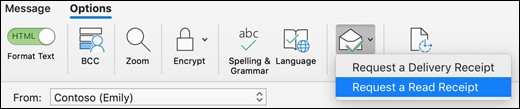
In Outlook, senders can request that you send back a read receipt when you read an email. However, there is no need to turn off read receipts. Outlook assures your email privacy by requiring your consent before you send back an email read receipt.
To manage Outlook notifications and ensure the sender doesn’t get notified that you read their email, there’s no need to adjust your settings on your iPhone. Instead of manually disabling read receipts, simply decline to send back a read receipt if you receive such a request.
Managing Read Receipts in Apple Messages
In iMessage, also called Apple Messages, you can turn off read receipts in your iMessage settings. To turn off read receipts for messages in iMessage, follow these steps:
- Open the Messages app.
- Navigate to Messages > Settings.
- Turn off Send Read Receipts.
You can also manage iMessage read receipt notifications for a specific conversation. To turn off read receipts for a specific conversation, follow these steps:
- Open the Messages app.
- Click on the conversation.
- Click on the Info button in the top right corner, which looks like the letter “i” in a circle.
- Turn off read receipts.
Conclusion
You can turn off read receipts in your iPhone privacy settings in the Messages app. However, there is no need to manage read receipts for Gmail or Apple Mail, since read receipts are not supported by those apps. While Outlook allows the sender to request a read receipt, you don’t have to disable email read receipt notifications, since you can simply decline to send a read receipt when you get a read receipt request.

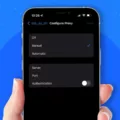
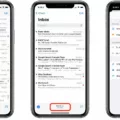
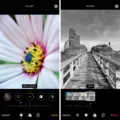
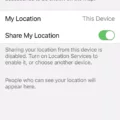
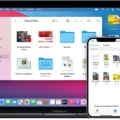
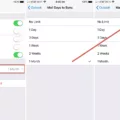

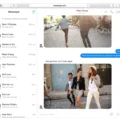
Your knowledge and expertise on various topics never ceases to amaze me I always learn something new with each post