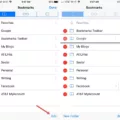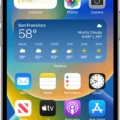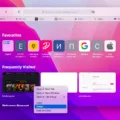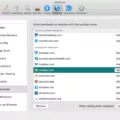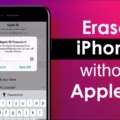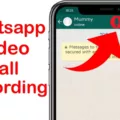Using Messenger in Safari is a great way to stay connected with friends and family on Facebook. Whether you’re a Mac or iOS user, Safari is the perfect browser for accessing Messenger. With easy access and the ability to keep all of your conversations organized, it’s no wonder why so many people are using Messenger in Safari.
The first step to using Messenger in Safari is to open the browser. Once you open it, navigate to the Facebook website and log in with your credentials. Once you have logged in, click on the Messenger icon at the top of the page. This will take you directly into your inbox where all of your conversations are stored.
You can easily send messages and photos, as well as start new conversations with any of your contacts who have also added you on Facebook. Just type out a message and hit send to get started. You can also quickly search for messages by typing terms into the search box at the top of your inbox or filtering by the sender, date range, or even unread messages.
In addition to being able to chat with friends and family, messenger in Safari also has several other useful features that can save time and make communication easier. For example, if you’re part of a group chat with multiple people, you can quickly add them all to a conversation by clicking on “add participants” at the top of the conversation window. You can also create group chats from scratch or add people from other conversations to an existing one.
Additionally, if you want to share something interesting with your contacts but don’t feel like typing out a message, you can use Messenger’s built-in GIF search tool to find relevant GIFs that perfectly fit whatever it is that you’re trying to say! And if that isn’t enough for you, there are also stickers available that allow you to express yourself more creatively than ever before!
Overall, using Messenger in Safari is an easy way to stay connected with friends and family while on the go! Whether it’s sending messages back and forth or having group chats with several people at once; there’s something for everyone when it comes to messaging in Safari!
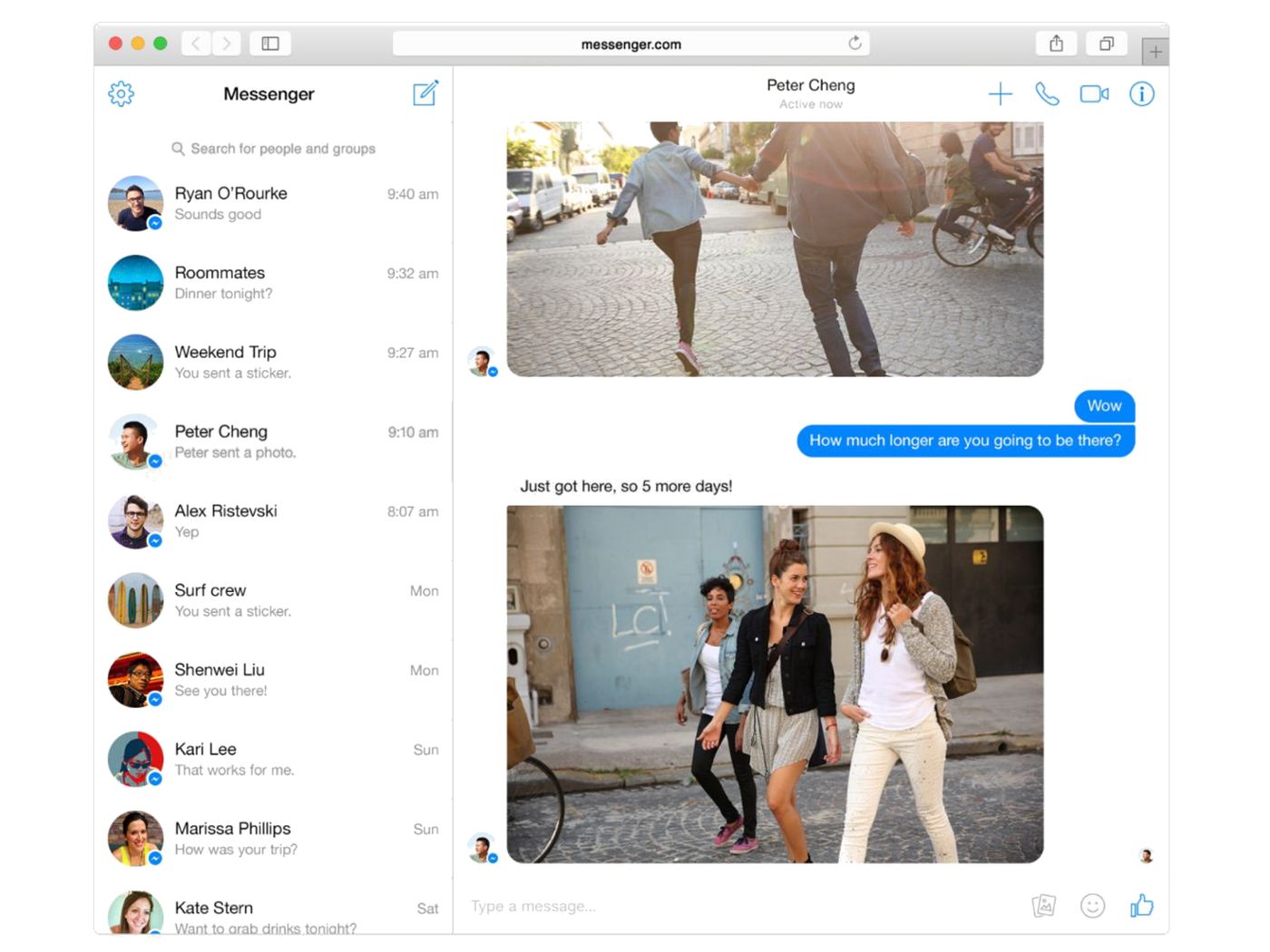
Can You Access Messenger Through a Browser?
Yes, you can open Messenger in your browser. You can do so by navigating to Facebook.com in your browser and then clicking on the Messenger icon at the top of the page. This will open up a separate tab or window, where you can view all of your conversations and messages. You don’t need any special login credentials or a separate account to use Messenger in this way, it’s just the same as using Facebook normally.
Viewing Messages on Facebook Without Messenger in Safari
To view your Facebook messages without the Messenger app in Safari, you can create a bookmark on your home screen. To do this, open Safari and log in to Facebook. Once you are logged in, click on the Messages icon on the top left corner of the page. This will open up your Messages page. At the bottom of this page, click on the bookmark icon with a plus sign next to it and then click “Add to Home Screen”. This will add a shortcut to your Messages page directly to your home screen, allowing you to easily access it without having to open up the Messenger app.
Stopping Messenger from Opening in Browser
To stop Messenger from opening in the browser, you can go to the Settings page in the Facebook app. From there, scroll down to the Media and Contacts section, then tap on Media and Contacts. Finally, toggle the Links open externally option to the Off position. This will ensure that all links you click within Messenger will open within the Messenger app instead of a browser window.
Using Messenger Without the App
Yes, you can use Messenger on Facebook without the app. All you need to do is access your Facebook account through a web browser such as Chrome, Firefox, Safari, or Edge. From there, you will be able to send and receive messages just like when using the mobile app. You can also access the same features that are available in the mobile app such as creating groups, making calls, sending photos and videos, and even playing games with friends.
Forcing Facebook to Open Links in a Browser
To make sure Facebook links open in your browser, you’ll need to make a quick change to the settings in your Facebook app. Here’s how:
1 – Open the Facebook app on your device and tap the menu icon (three horizontal lines) at the bottom right of the screen.
2 – Tap Settings & Privacy.
3 – Scroll down and tap Settings.
4 – Scroll down to Media and tap it.
5 – Under “Links open externally”, check the box so it is enabled. This will ensure that all links opened by the Facebook app will open in your browser instead of within the app.
And that’s it! Now any link you click on from within the Facebook app will open in your browser, giving you more control over where links take you and how they are displayed.
Conclusion
In conclusion, it is possible to open Messenger in Safari without any special Messenger login. All you need to do is navigate to Facebook in your browser and then open Messenger from within the Web view. You can also add a shortcut to your home screen so that you can access pinned chats quickly and easily. Additionally, you can turn off Facebook’s mobile browser links so that they will open externally rather than within the app itself. With these features, it is easy and convenient to access Messenger from Safari.