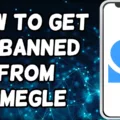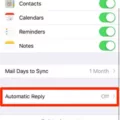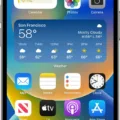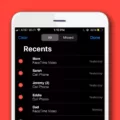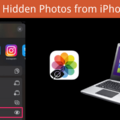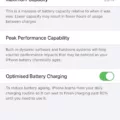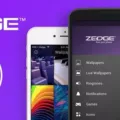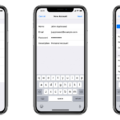Are you an iPhone user and need to know how to check the size of a picture? Whether you’re trying to make sure your photos fit a certain size for an online project or just want to know the resolution of your images, here’s a quick guide on how to check the size of a picture on your iPhone.
The first step is to locate the image that you want to check. Open up Photos and select the image from your library. Once the image is open, click on the ellipsis (•••) in the top right corner. This will open a list of options for what you can do with this photo, and one of them will be ‘Info’. Click on this option and it will show you all of the information related to that particular photo including its size in pixels.
If you’re looking for more detailed information about an image, you can also use an app like Image Size which provides additional data such as file type, aspect ratio, dpi, and color profile. This app can be downloaded from the App Store for free and is very easy to use – simply select any image from your library or take one with your camera, and then tap ‘Check Image Size’ to view all the details related to that photo.
Knowing how to check the size of a picture on your iPhone can be useful when sharing images online or printing them out for other uses. With this guide, checking sizes should now be a breeze!
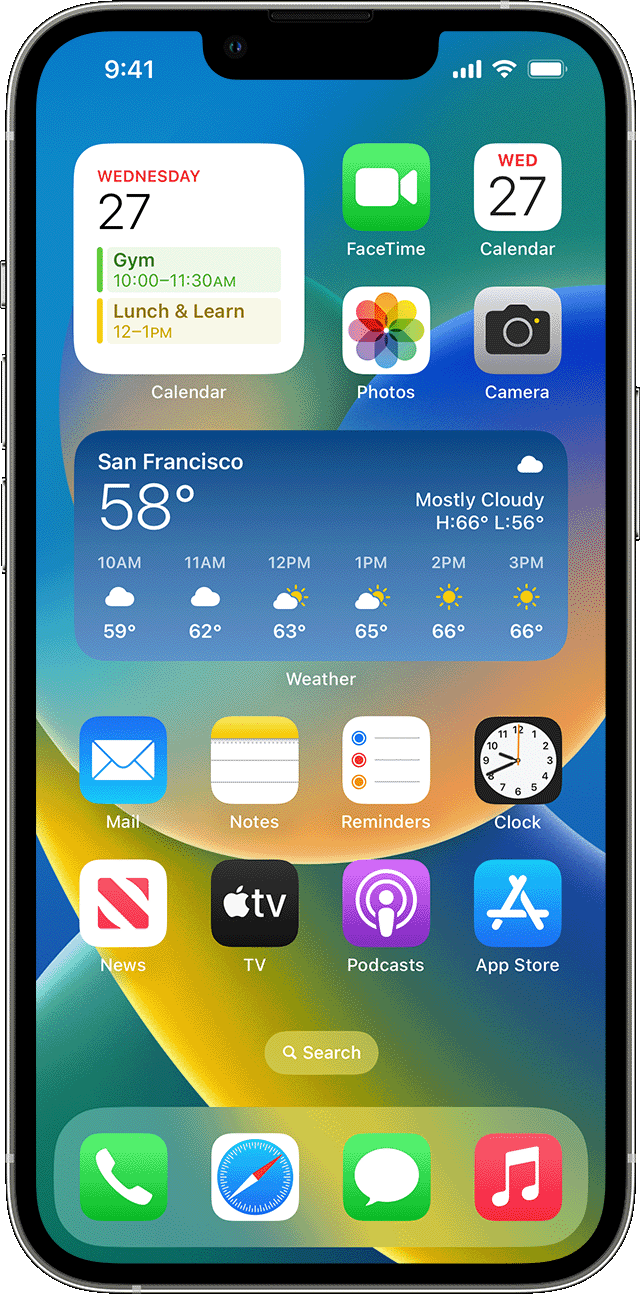
Viewing Photo Properties on an iPhone
To view the properties of a photo on your iPhone running iOS 15, you can follow these steps:
1. Open the Photos app and select the image for which you want to view the properties.
2. Tap the ‘i’ icon at the bottom of the screen or swipe up the image.
3. You will then see a variety of information about your selected photo including its title, size, type, location, and time it was taken or modified.
4. If you wish to edit any of this information, tap Adjust and make changes as desired. When done editing, tap Done to save your changes or Cancel to leave the original details intact.
iPhone Photo Size
The size of photos taken with an iPhone depends on the megapixel count of the camera. iPhones released from the 6 onwards have 8MP cameras, meaning that each photo can be printed up to 10.88 x 8.16 inches in size before the quality begins to degrade.
Meanwhile, iPhones released from the 11 and 12 Pro Max onwards have 12MP cameras, allowing for prints up to 14.29 x 9.49 inches in size before the quality begins to suffer.
For best results, it is recommended that you edit your iPhone photos in a photo editing software prior to printing them out, as this will help ensure they look their best and are printed at an optimal resolution.